Recently, we have come to understand that some users have been experiencing audio problems with Skype and Microsoft Teams. Apparently, whenever a call is made, the person on the other end is constantly hearing a squeaking sound, similar to that of the Chipmunks cartoon.
It’s not easy to tell what the cause of this problem is. In some cases, it might be audio problems of the other party and not yours. But in a situation where your own computer or device might be behind the squeaking, then we have to look into ways to solve it.
Audio sounds funny and distorted like chipmunks
Over the years, we have experienced several issues with audio, and this particular problem is one of them. It’s super easy to solve, so let us look at what we need to get done. If the Audio sounds funny and distorted like chipmunks when you use Teams, Skype, etc, then here are some troubleshooting tips to help you.
- Run Speech Troubleshooter
- Run Audio Troubleshooters
- Make some key changes to your mic
- Disables Audio enhancements
- Download the latest audio driver from the manufactures’ website
- Try different Audio Formats
Let us discuss this in more detail.
1] Run Speech Troubleshooter
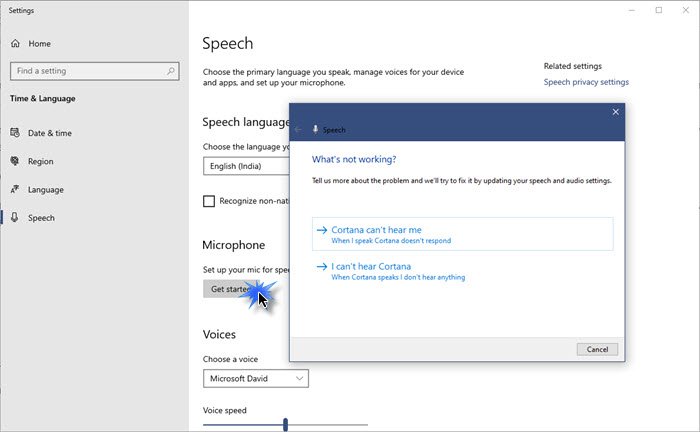
- Open Settings
- Select Time & Language
- Click Speech tab
- Under Micrphone, click on Get Started
- Let the wizard run and fix problems, if any.
2] Run Audio Troubleshooters
The audio troubleshooters are capable of solving a lot of problems with sound, and you know what? It could very well solve this one. So open the Run box and then use the following commands:
To open the Playing Audio troubleshooter:
%systemroot%\system32\msdt.exe -id AudioPlaybackDiagnostic
To open the Recording Audio troubleshooter:
%systemroot%\system32\msdt.exe -id AudioRecordingDiagnostic
3] Make some key changes to your mic
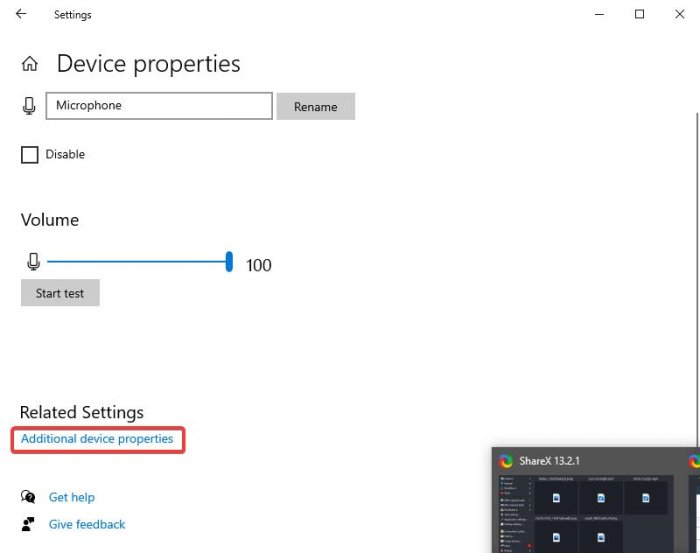
OK, the next step to take is to scroll down to Input and be sure to select Device Properties and test microphone > Additional device properties.
The classic audio window should appear right away. Waste no time by selecting the Advanced tab.
Under the section that says Default Format, you will want to change it to Studio Quality, the hit Apply > OK.
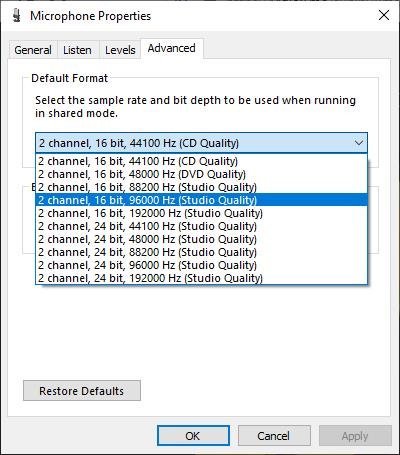
Restart your Windows 10 computer then go on ahead and test if anyone you call via Skype and Microsoft Teams can hear you properly this time.
4] Disables Audio enhancements
The chipmunk type sound you hear could boil down to audio-enabled enhancements on your Windows 10 computer. The best way to get rid of it is to simply Turn off or Disable Audio Enhancements to improve your audio.
5] Download the latest audio driver from the manufactures’ website
Here’s an idea. How about opening your audio driver manufacturer’s website and check if they have the newest driver version for download?
Going this route could solve your problems once and for all.
6] Try different Audio Formats
Another way to fix your chipmunk problem is to try using a different audio player or convert the file into a different audio format. You can make use of VLC Media Player as an alternative.
From our experience, this fix should work for anyone who has a squeaky sound problem.
Related posts that may help you:
Leave a Reply