Audio Switcher is free tiny open-source software for Windows, that lets you easily switch between audio devices. The same task can be performed using the built-in audio switcher, but this software lets you switch back and forth instantly. Audio Switcher lets you switch between playback devices and recording devices as well. Other than these it lets you assign hotkeys to the devices so that you can instantly switch between them.
Use hotkey to switch between Audio Devices
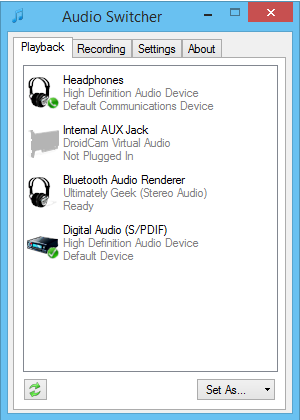
To change a device to default, right-click on the device and choose ‘Default Device’ – or if you want to use it for communication and not for playback, then choose ‘Default Communication Device’.
You can even make a device a ‘Startup Device’ if you want. In the second tab, you can see all the available recording devices. To make a device the default one the same procedure must be followed.
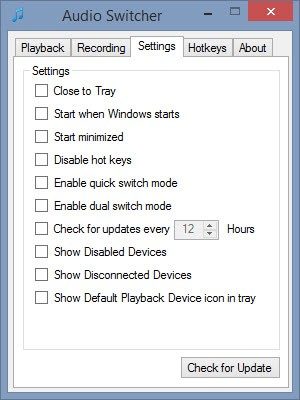
You can assign hotkeys to different devices to make switching hassle-free. To assign a hotkey, you may right-click a device and then choose ‘Set Hot Key’. A dialog will pop out where you can enter the hotkey you want to be assigned for that particular device. This feature proves to be very useful.
As an example, I’ve set ‘H’ as a hotkey for my headphones and ‘S’ for speakers. Now whenever I want to switch between by headphones and speakers, I just press the hotkey and that’s all. You can create, edit or delete existing hotkeys from the settings tab.
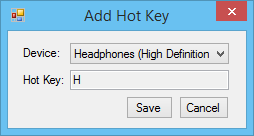
There are a few settings that you can customize, like whether the program should close to the tray or not. You can even make it a start-up program so that it automatically starts with Windows start-up. The program can even start minimized, and there is a master option to enable or disable the hotkey function.
Audio Switcher is a useful tool with an amazing hotkey feature. While you can change devices within Windows itself, this software is useful if you frequently switch them. You can even create hotkeys for all your devices, and then you can switch between them with just a button. The interface is nice and easy to operate and everything is organized into tabs, as done in the in-built audio switcher.
Download Audio Switcher for Windows
Click here to download Audio Switcher from its homepage.
this comes really handy for multi-monitor setups. Thanks!
You’re the real MVP, I switch between my TV, Speakers and Headphones almost 10x a day. I just figured nothing like this existed. Kudos to you, if you have anywhere I can donate to you let me know!
This is a great utility, but I have had some problems where the icons it picks up from the Audio Devices are incorrect. It’s a tiny frustration, but a frustration all the same.
Wonderful tool! One thing, which I previously used with AutoHotKey: I would love to use the windows key of my keyboard in combination with some other key. But this doesn’t get recognized, only the windows key alone.
But ctrl + X, ctrl+alt+X and even ctrl+alt+shift+X work superb!! :) :)
Sidenode: It’s awesome as you can even switch the sound without needing to tab out of a game (in my case). So lovely!
Will this tool support win10 as well? :)
I just tried it on w10, works perfectly!
didnt work for me on w10
For me it does, just like in w8.1
In spite of this being an awesome (!!!!!!!) tool, just the way it is, I would love to be able to define a hotkey to switch between different devices (with the same hotkey, cyclic).
Works for me! This really makes things better. Using Logitech USB headphones and Sound Blaster USB speakers. Love the hotkey ability.
I installed this thing and couldn’t figure out how to open the menu, so I opened the exe a few more times, but it just kept adding a new audio switcher. Now I have 3 of them in my notifications and I don’t know how to get rid of them. I can’t find it by searching for it, is it called something else?
hey man, thanks you so much.
i try to learn how to write a program do this function and.. i found yours program.
nice job, it works well in win 10 x64
thanks again!
Why is this not built into windows?????
This man is a hero, SO MUCH LOVE FOR YOU! works fine in windows 10 and I’m now using my macros on the keyboard for ease of use :) I’m in love!
Also a program to mention for other multi monitor users.
Make primary monitor, OH Software
Just downloaded it, and works perfectly on my computer. Now I dont have to be changing outputs so much.
Amazing utility. So simple yet so helpful :’)
I HAVE G933 HEADPHONES THAT ARE BLUETOOTH. I WANT TO TOGGLE BETWEEN THE MIC/SPEAKERS WITH ONE HOTKEY. THIS IS NOT ALLOWED. I HAVE TO BIND A HOTKEY TO MY HEADPHONES AND USE ANOTHER ON MY KEYBOARD TO SWITCH BETWEEN MICS. I WANT IT TO TURN MY DEFAULT MIC AND SPEAKERS TO MY HEADSET AND BACK TO SPEAKERS WHEN PRESSED AGAIN. HELP!?!?
Hi,
i want this because of Discord, to change my default input so i can walk away from my pc and still be able to communicate, but the app only changes the “default device” status and not “default communication device” :( any help?