Some users have encountered an error when trying to run a project build. In some cases, this happened after installing Cypress to work with NPM for testing purposes, or when using Copilot in general. Various factors can cause this error. Sometimes, it is nothing but a network glitch, whereas, on other occasions, it can be caused due to incompatibility between the framework and the browser. In this post, we will talk about everything and see what you can do to resolve the Auth Read ECONNRESET Copilot Error.
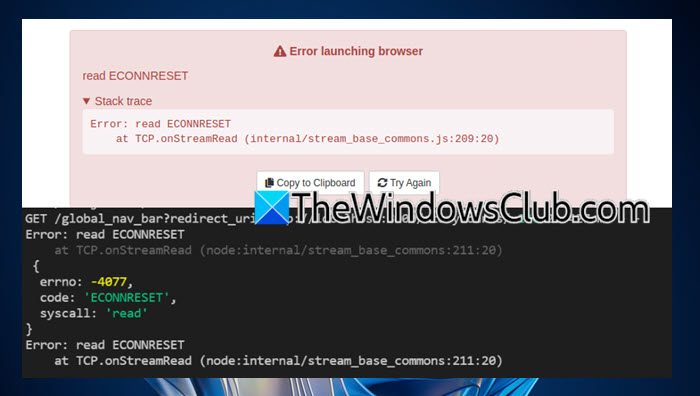
What does Read ECONNRESET mean?
The Read ECONNRESET error in GitHub Copilot indicates that the TCP connection was abruptly terminated, often due to network-related issues like incorrect proxy settings, firewall or antivirus blocking, or network instability. It suggests that the connection was forcibly closed by the remote host, which can disrupt communication. If you want to resolve this issue, you can check out the solutions mentioned in this post
Fix Auth Read ECONNRESET Copilot Error
If you encountered an Auth Read ECONNRESET Copilot error, follow the solutions mentioned below.
- Update the framework
- Switch to a different network
- Turn off the Proxy or VPN
- Create a new personal token
- Add an exception for Copilot API
- Reinstall the Copilot Extension and/or Visual Studio Code
Let us talk about them in detail.
1] Update the framework
If you have updated your browser recently, there is a high chance that it is not compatible with the older version of the framework you are using, hence, you encounter this error. To resolve the issue, we recommend you update the framework, and the language if possible.
Since one of the notable victims of the Auth Read ECONNRESET error is the Cypress framework, we can go to docs.cypress.io and see how to migrate Cypress. Also, if you are working on Node.js, update it as well.
However, if you started noticing this error after updating the framework instead of the browser, go ahead and update the latter.
2] Switch to a different network
Next, let’s address the network glitch that could have caused this issue. First, we recommend you switch to a different network if you can. You can create a mobile hotspot and connect to that. Otherwise, if there is an option to connect to your friend’s WiFI, do that. Once done, check if the issue is resolved.
3] Turn off the Proxy or VPN
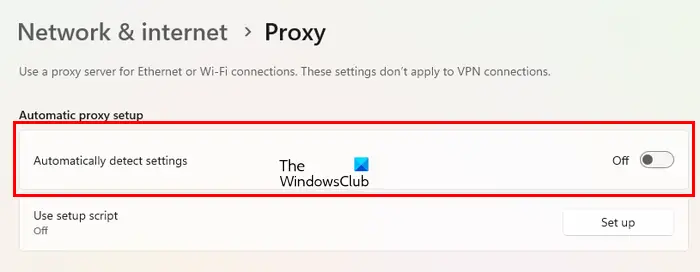
If you are connected to a proxy or a VPN, there is a high chance that the framework is unable to locate the server that you are trying to connect to. In that case, we recommend turning off the proxy or VPN. If you have not manually connected to any proxy or VPN, you are most likely automatically connecting to it; hence, we are required to disable it. To do so, follow the steps mentioned below.
- Open Settings by Win + I.
- Go to Network & internet > Proxy.
- Then disable the Automatically detect proxy toggle.
- Finally, restart your computer.
Once your computer boots up, check if the issue is resolved.
Read: Fix getaddrinfo ENOTFOUND Copilot error
4] Create a new personal token
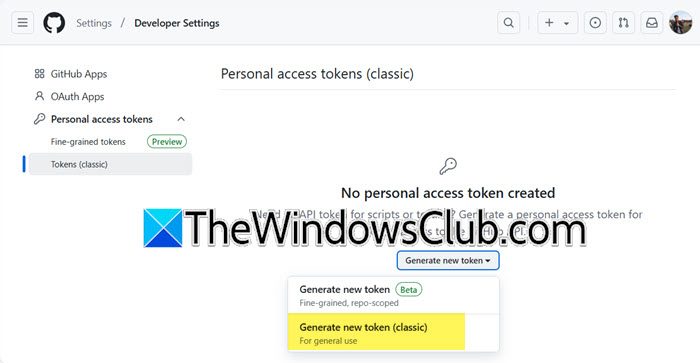
You need to check if the authentication credentials you use are still valid and have the required permissions. Also, we would recommend you generate a new token for the request that is failing. To do so, follow the steps mentioned below.
- First of all, go to github.com and log in to your account.
- Click on your profile icon and select Settings.
- Then, go to the Developer Settings tab.
- Now, you need to expand Personal access tokens > Token (classic).
- You then have to click on Generate new token > Generate new token (classic); you can go with the Generate new token (Fine-grained, repo-scoped) if that’s what you use.
- Enter the details, select scopes, and finally click on Generate token.
Use this new token and check if the issue is resolved.
5] Add an exception for the Copilot API
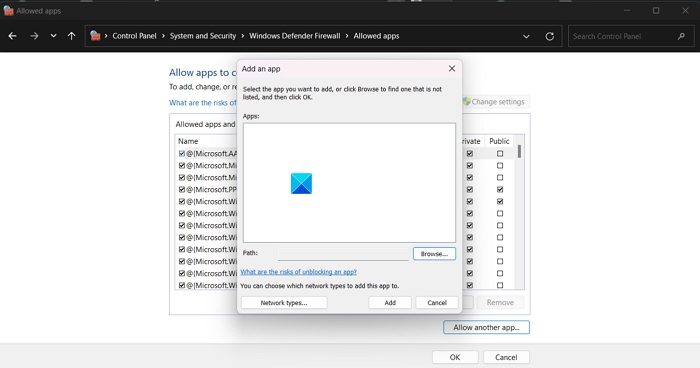
The Copilot API is provided by Microsoft to integrate Copilot into the program to help developers code efficiently. However, there is a possibility that when the API is trying to integrate with the program, the Windows security program thinks that it is malware trying to corrupt it. In order to get rid of this, we need to add an exception for the Copilot API in the Windows Defender Firewall. To do this, follow the steps mentioned below.
- Open the Control Panel by searching it out of the Start Menu.
- Then, change the View by to Large icons.
- Click on Windows Defender Firewall.
- Now, click on Allow an app or feature through the Windows Defender Firewall.
- Click on Change Settings > Allow another app > Browse.
- Navigate to the location where you have stored the API, select them, and click on Open.
- Once the API is added, close the Control Panel.
Once done, check if the issue is resolved.
Read: How to use Copilot to Refractor Code
6] Reinstall the Copilot Extension and/or Visual Studio Code
If all else fails, our last resort is to reinstall the Copilot Extension, and in case, that doesn’t work, you need to reinstall the Visual Studio Code IDE as if they are corrupted, you will encounter this issue.
Hopefully, you can resolve the issue using the solutions mentioned in this post.
Read: Remote Repository not found when cloning in GitHub
How to fix ECONNRESET error?
Since you encountered an ECONNRESET error, check and ensure that there are no compatibility issues with the framework and browser that you are using, at times, the newer version of Chrome or Edge isn’t just compatible with the older version of the framework. You can also check the solutions mentioned above to resolve this issue.
Also Read: Best AI tools for Developers.