If you encounter The authorization of DHCP server failed with Error Code 20079 while setting up the DHCP server in Windows Server, here is how you can fix the problem. This problem can arise in Windows Server 2025, 2022, 2019, 2016, etc.
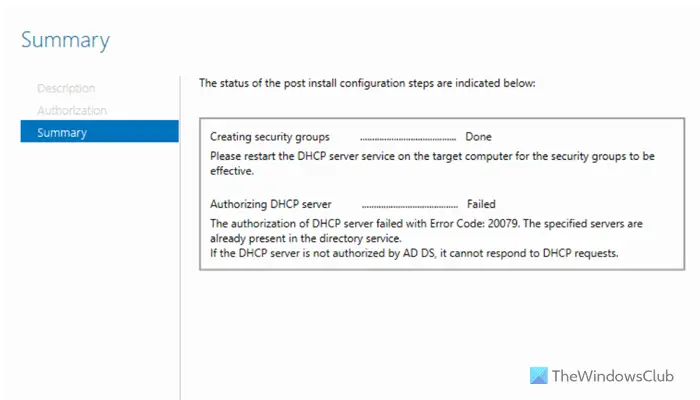
The entire error message says something like this:
Authorizing DHCP server……… Failed
The authorization of DHCP server failed with Error Code: 20079. The specified servers are already present in the directly service.
If the DHCP server is not authorized by AD DS, it cannot respond to DHCP requests.
When you install the DHCP server, it displays a wizard after finishing the installation so that you can set things up as per your requirements. However, suppose the Active Directory Domain Services or AD DS doesn’t authorize or fails to authorize your DHCP server. In that case, you can see the error message along with the error code.
The authorization of DHCP server failed with Error Code 20079
To fix The authorization of DHCP server failed with Error Code 20079 in Windows Server, follow these solutions:
- Restart DHCP Server service
- Restart AD DS service
- Manually delete the server
- Reinstall DHCP server
To learn more about these solutions, continue reading.
1] Restart DHCP Server service
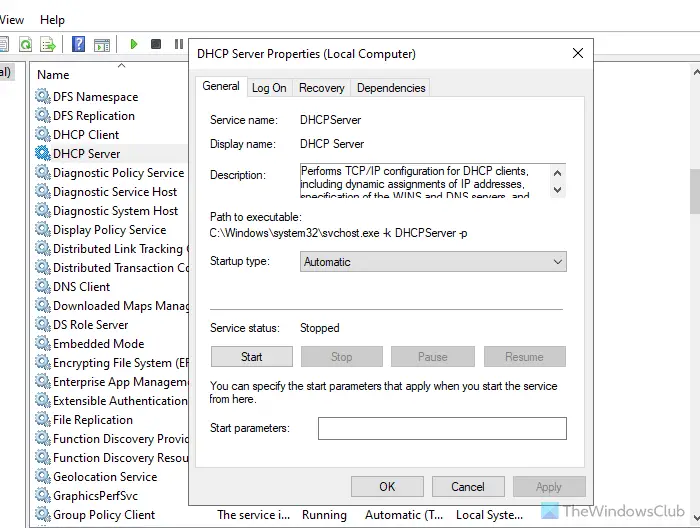
It is the first thing you need to do when you get the error on Windows Server. As this problem can arise due to internal issues of the DHCP server, it is suggested to restart the service once. To restart the DHCP Server service, follow these steps:
- Search for services in the Taskbar search box.
- Click on the individual search result.
- Double-click on the DHCP Server service.
- Click on the Stop button.
- Choose the Automatic option from the Startup type drop-down menu.
- Click the Start button.
- Let it be finished.
- Click the OK button.
2] Restart AD DS service
AD DS or Active Directory Domain Services is directly involved with this error, so it is highly recommended that this service be restarted once. For that, do the following:
- Open the Services wizard on your computer.
- Double-click on the Active Directory Domain Services.
- Click the Stop button.
- Click on the Start button.
- Let it be finished.
- Click the OK button.
3] Manually delete the server
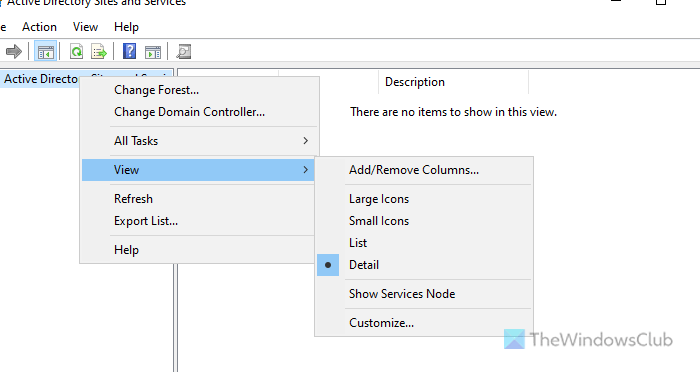
You cannot create the same again if the DHCP server is already listed in AD DS. It happens if you have created and deleted a server in the past, and now, you can do the same on your Windows Server with the same name. In that case, you need to delete the server first. For that, follow these steps:
- Open the Server Manager on your computer.
- Click on Tools > Active Directory Sites and Services.
- Right-click on the Active Directory Sites and Services and click on View > Show Services Node.
- Expand the Services option and select NetServices.
- Find the server your want to delete and right-click on it.
- Select the Delete option and confirm the change.
Following that, you need to open the DHCP Server setup wizard and go through the same setup process as earlier.
4] Reinstall DHCP server
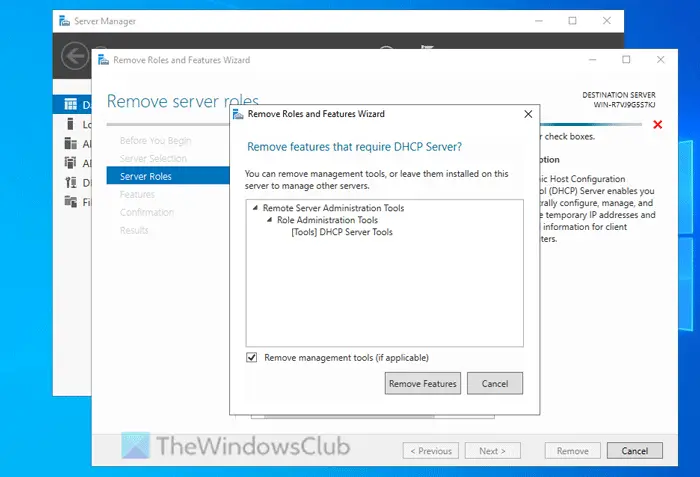
If nothing works, uninstall DHCP Server and install it again. To uninstall the DHCP Server, follow these steps:
- Open the Server Manager on your computer.
- Click on Manage > Remove Roles and Features.
- Click the Next button and remove the tick from the DHCP Server checkbox.
- Click on Remove Features button.
- Click the Next and Remove buttons respectively.
- Let it be finished and click the Close button.
You need to install the DHCP Server on the Windows Server.
I hope these solutions helps you fix the problem.
How do I authorize DHCP server failed 20079?
To authorize DHCP server in Active Directory Sites and Services panel, you must first delete the server from the list. Following that, if you go through the setup process of DHCP server, it will be automatically authorized. However, if that doesn’t work, you need to uninstall and reinstall DHCP server through Server Manager.
What is error code 20070 for DHCP authorization?
If the AD DS or Active Directory Domain Services doesn’t allow the DHCP server to be setup on your Windows Server, it gets flagged as unauthorized. As a result, the DHCP server setup wizard displays an error message 20070 or 20079. This particular error message denotes some lack of user permission while set things up.
Leave a Reply