Browser History is an essential feature we all use every day that lets us know what content we have been reading online over a long browsing session. Your web browsers keep the record of all the data viewed by you on the internet in the cache in order to reduce excessive time spent on downloading the same viewed files again. That being said, by maintaining a browser history, web browsers actually reduce the loading time of web pages that you already viewed and reduce the amount of data downloaded on your system.
Automatically clear Firefox Cookies, Cache, History on exit
Like all other browsers, Firefox also stores all your web browsing history, which comprises the list of caches, cookies, and web pages visited and keywords searched for. Additionally, it keeps a record of the webpage title and the visited time of the web page. All browsers benefit from clearing the browsing history for privacy. Popular browsers like Google Chrome allow you to automate the entire process of erasing the browser history.
We all are aware of how to manually delete history in the Firefox. Firefox now has useful addons to auto-delete the browser history. It gives you full control over your history and allows you to remove the private data from prying eyes. In addition to add-ons, Firefox also lets you make the browser Run on Auto so that you will be automatically free of cookies, cache, browsing history, download history, active logins, and search history as soon as you close the browser.
Auto Delete Browser Cache by default
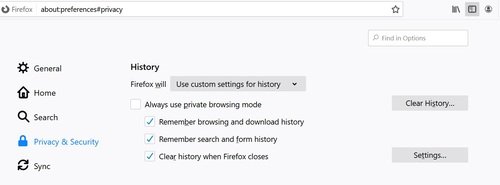
To make Firefox browser auto-delete cookies, cache, active logins, browsing history, download history, form history & search history, follow these steps:
- Launch the Firefox browser
- Click on the hamburger icon in the right corner of the window to open the Settings menu.
- Choose the option Preferences from the drop-down menu.
- Now click Privacy & Settings from the menu on the left side of the page.
- Under History click on the drop menu icon beside “Firefox will”.
- Select the option Use custom settings for history from the drop-down menu. This opens a new Settings window for clearing History.
- In the pop-up settings window, check the box in front of the type of History you want to erase automatically when Firefox closes. You can select cookies, cache, active logins, browsing history, download history, form history & search history to be removed as soon as you close the browser.
- In the settings window, you can additionally choose the type of data either Site Preferences or Offline Website Data that you want to automatically clear on closing Firefox.
- Click Ok to run Fox on auto.

It is important to note that the Fox doesn’t run the default auto delete in case the browser didn’t shut down normally. During such an instance, make sure you relaunch the browser and close the Firefox normally.
Read: Firefox tips and tricks.
Auto-delete cache, etc, using Add-ons
In addition to automatically clearing history by running Fox on Auto, you can make use of third party browser add-ons like History cleaner and History AutoDelete to avail extra features. On a related note, if you want to add more features to the Firefox browser, check out some amazing Firefox add-ons.
1] History Cleaner
History Cleaner is a Firefox addon used to erase browser history for a specified period. This addon automatically deletes history older than a specified amount of days. It allows setting the number of days you want to keep browsing history. Once the time period is over, the History cleaner will automatically delete browsing history. It is worth noting that Setting the days to zero will disable the addon.
Install the Addon here by clicking Add to Firefox button.
Launch Firefox and click on History cleaner.
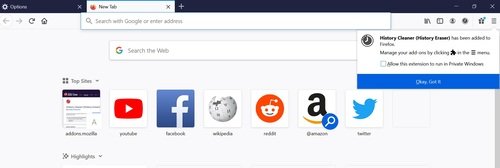
Click Manage Extensions from the drop-down menu.
Go to Options on the left side of the page and set the timer for the number of days you want to keep the browsing history.
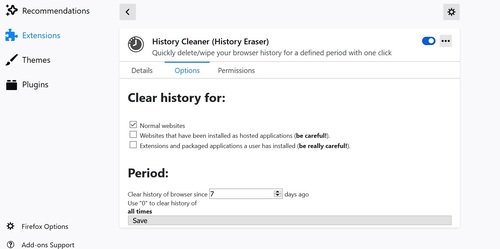
Click Save to confirm the settings.
Once done the History cleaner will automatically erase your web history once it’s older than the set time period.
2] History AutoDelete
History AutoDelete is a useful add-on for controlling your history. It allows you to choose a domain to be deleted automatically from the history. Additionally, it allows you to erase older history automatically if it is older than a specified number of days.
Install the Add on here by clicking Add to Firefox.
Launch Firefox and click on History cleaner.

Click the History Settings tab on the left side of the page and set the timer by entering the number of days you want to keep your browsing history.
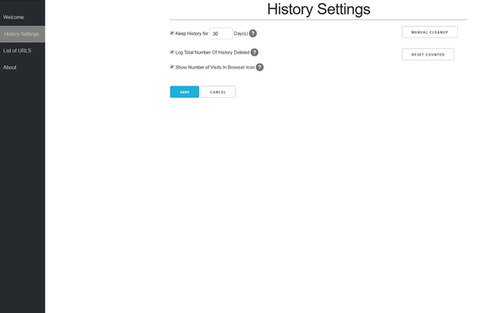
Click Save to confirm the settings.
To choose a domain to be deleted automatically, navigate to a List of URLs option on the left side of the page. Here You can add URLs, export URLs, or import URLs.
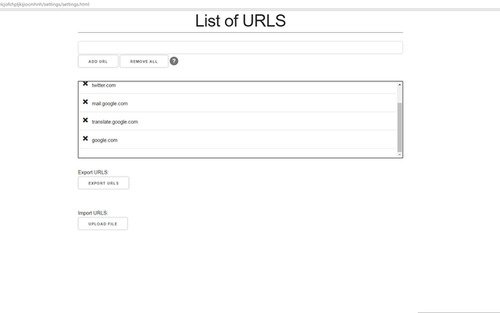
Click Save to confirm the settings.
Once done the addon will automatically erase your web history once it’s older than the set time period.
We all know how to manually clear history in Firefox. Firefox has many features that help you control your browsing history. It also has an option to remove just one website from your browsing history. The above-mentioned steps will help you automatically delete private data.
NOTE: You can also automatically delete SELECTED browsing data on Firefox exit.
Leave a Reply