Why would you want to auto-delete mail in Outlook? You know that Microsoft Outlook has a good spam filter that can read email messages as soon as they arrive and categorize them into normal and junk/spam mail. Accordingly, it sends the mail into Inbox or Junk mail folders. With this feature, you may not need to set MS Outlook to auto-delete email messages. Or do you?
Who wants to go to the Junk folder and delete messages one by one to clean it? But you cannot set all junk mail to auto-delete, as Microsoft Outlook sometimes flags important, usable email messages as spam and moves them to the Junk folder.
But again, some people keep on sending you emails that you never want. If you face such an issue, here is how to set up Microsoft Outlook to automatically delete email messages from certain people (or certain email addresses).
How to Auto Delete email in Outlook
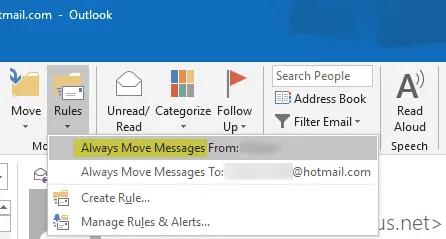
We will create a rule to enable filtered auto delete in Microsoft Outlook. This rule will check all the incoming email messages and see the email address they are originating from. If the email address matches the one we have set in the rule, Outlook will delete that message instead of moving it into the Junk folder. To delete the message, MS Outlook will move it to the Deleted Items folder. Let’s start.
- Open Microsoft Outlook
- In the Inbox or Junk folder, locate the email message from the sender (email address) that you want MS Outlook to delete automatically.
- Click on Rules to open the drop-down menu (Outlook 2007 and Outlook 2010).
- Click on the first option that says “Always Move Messages From: xyz”.
- In the dialog box that appears, you will find the list of folders in the PST file of the account that contains the email message to be deleted automatically. Select Deleted Items.
- Click OK
- Repeat steps 1 to 6 to create rules for other email addresses.
This creates a rule that auto deletes (or moves to Deleted Items) email messages from selected email addresses. When the unread email messages are automatically moved to Deleted Items folder, you will know it as MS Outlook will highlight the Deleted Items folder and display the number of unread, deleted emails.
If you face any difficulty creating the rule to auto-delete in Outlook or have any questions, feel free to ask using the comments section.
Can an email delete itself in Outlook?
Yes, an email can seem to delete itself in Outlook if your account is set to automatically delete or archive messages after a specific period. Check your email retention and auto-archiving settings to prevent this. Incorrect rules or filters may also cause emails to disappear, so reviewing those is advisable.
How do I set Outlook to automatically empty deleted items?
To set Outlook to empty the Deleted Items folder automatically, go to File > Options > Advanced. Under the ‘Outlook Start and Exit’ section, check the box for ‘Empty Deleted Items folders when exiting Outlook’. This setting ensures your deleted emails are removed each time you close the application.
Now read: Outlook Attachment Cleanup Tool cleans out Email file attachment leftovers, traces.
Nice Tip there. Sure will come handy!
Yes but
(1)You still have to Empty your Deleted items- or set Outlook to delete upon closing.
(2)Why not just have the emails set to Junk, and use the Junk Mail settings to delete.
The issue i have though is that Outlook collects my emails – ESET puts them into SPAM- all my SPAM goes into the DELETED folder, I have rules that move emails into DELETED also – but because the emails are “not actually deleted” – when i collect the emails on my phone – all the emails in the deleted folder appear on the phone.
Better would be that “just like in Windows” you can elect to delete without going in the Recycle bin. So DELETE from OUTLOOK and bypass the Deleted Items folder.
Just a though, and i am sure many would also like this.
There is option to permanently delete mails from MS Outlook when they arrive. You can use “permanently delete” instead of sending it to Deleted Items. Let me know if you have issues finding it in the rules (should be in the third screen).
I get spam from an unknown crazy email address but it shows as if a real person I know sent it with the real person’s name as the sender. When I do the above, will it delete only mail from the crazy real spam email address that sent it or will it also delete mail from another “real” email address associated with that name in my contacts?
Need some rules which deletes mails every hour
I tried to set a Rule to delete email from specific sources but I suddenly find that my “Deleted Items” folder is always empty. It is being emptied automatically. How can I clear all rules and start over please or look at all existing rules to revise or delete them please? Thank you.
Is there any app or facility to auto delete the mail on receiver side after reading.?
I have a half dozen rules that say “permanently delete” yet they go into the Junk E-mail folder.