We, as computer users, are quite lazy, which means, we’d all love to have a version of Windows 11/10 that is mostly automated. Well, that’s not possible today, but until then, we will look into a program known as AutoClose. It shouldn’t be too difficult to agree that many of us tend to leave our computers running quite often. During this time, several apps and programs are running in the background. You may not know this, but when programs are running, they eat up a lot of power; therefore, it makes sense to close them.
But as stated above, we are too lazy, which is why we’re going to focus on AutoClose today. This tool is designed to automatically close programs that are still active whenever a computer is left unattended for a while. Not only that, but computer users can provide instructions to this tool to shut down or hibernate their system. It’s pretty cool if you ask us, and it’s something we’d love to see become standard in future versions of Windows.
How to automatically close a Program in Windows
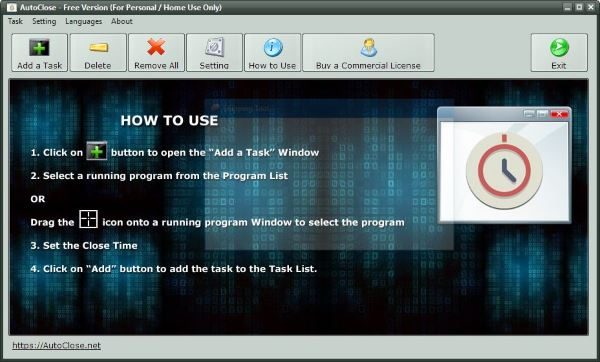
After downloading and installing AutoClose, go on ahead and launch it. You should come across a decent-looking graphical user interface with a short description on how to perform basic tasks. Click on the screen to get rid of the basic tutorial and you’re ready to rumble.
Now, to add your first program, simply click on the Add a Task button, then wait for a few seconds as the blank area is populated with the currently running programs. To have a program auto-closed, simply click on it then choose from one of the several options below.
Users can set how many days, hours, minutes, or seconds should pass before a tool is automatically closed. It’s also possible to set the year and month you’d like a program to cease from running.
The second option is more for business users, but the first is more along the lines of the home user.
After adding your program, you can click on the Delete button to remove it, or if there are multiple programs, click on the Remove All button to have them deleted en-mass.
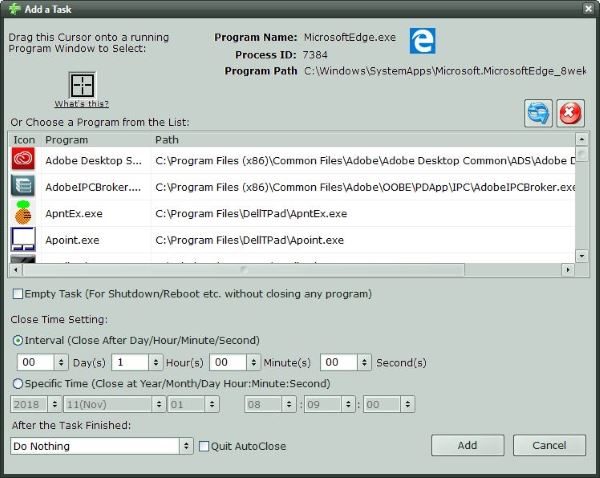
Here’s the thing, the Settings button is primarily there for users to decide what they want the computer to do after the software has closed the programs. If you want, AutoClose can shut down your PC, reboot it, place it into Hibernation, and more.
AutoClose download
AutoClose is pretty impressive from our point of view, and best of all, it’s free for personal use. You can download it from its homepage. Works on Windows 11 and Windows 10.