In Microsoft Excel, the Autocomplete feature helps users quickly automate the same text in multiple rows. In some cases, the Autocomplete feature will not work. In this article, we will explain what you can do if Excel Autocomplete is not working.
![Autocomplete is not working in Excel [Fix] Autocomplete is not working in Excel [Fix]](https://www.thewindowsclub.com/wp-content/uploads/2023/09/Autocomplete-not-working-in-Excel.png)
The Autocomplete feature will show suggestions based on other entries that are already included in the column, and you will choose what you want to insert into the cell. The Autocomplete feature also suggests formulas for example, if you type = S, Excel will suggest the SUM and SUMIF functions.
Autocomplete is not working in Excel [Fix]
If Excel Autocomplete is not working, you have to check that Autocomplete is not disabled and that there are no Blank cells in the dataset.
Check if Autocomplete is disabled
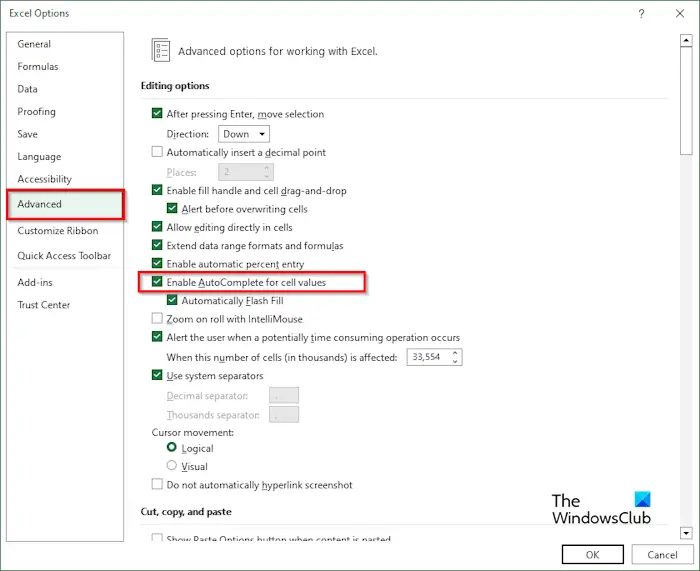
In this tutorial, you will notice that we have ice cream at the table, but when we try to type ice cream below, the Autocomplete is not working. Once you type ice, it should show cream at the end.
To enable the Autocomplete feature, follow the steps below:
- Click the File tab on the ribbon.
- On the backstage view, click Options on the left.
- An Excel Options dialog box will appear.
- Click the Advanced tab on the left pane on the dialog box.
- Under Editing Options, check the checkbox for ‘Enable Autocomplete for all cell values;’ this will enable Autocomplete.
- Then click OK.
Now check if the Autocomplete feature is working by trying to type ice cream.
Check if there are any Blank cells in dataset

Sometimes, the issue can occur due to blank cells in the table. Follow the steps below.
Right-click on the blank cell row and click Delete.
The row containing the blank cell is deleted; now, check if Autocomplete is working.
There is another method where you can fix this issue when it comes to blank cells. Insert data into the blank cell adjacent to the column where you want to enter the text.
Now, try to type the text into the cell of that column to see if the Autocomplete feature is working.
Why did my AutoComplete stop working in Excel?
If you notice that the AutoComplete feature is not working, there are two reasons why it is not working. AutoComplete will not work due to it being disabled. AutoComplete also will not work if there are blank cells in the dataset.
READ: Freeze Pane not working in Excel
What is the difference between Autofill and Autocomplete in Excel?
Autofill and autocomplete are both important and useful features in Excel, but they have their differences. Autofill is a feature in Excel that allows users to automatically enter data if the user is entering a predictable series; for instance, days of the week, month, or numbers, Excel will display the rest of the sequence in the table. The Autofill feature should not be mistaken for the Autocomplete or the Autocorrect feature; they are completely different and have different functions. The Autocomplete feature automatically finishes text while you’re typing, especially text that is already available in your dataset.
Leave a Reply