In Windows 8, one has to manually update the Windows apps, but Microsoft has made it easier in Windows 8.1. Windows 8.1 will automatically download and install updates to all your Windows Store Apps.
Automatic updates to Windows Store apps are good in my opinion and can save your time and effort. But if for some reason you wish to turn off or disable Automatic updates to Windows Store apps, here is how you can do it.
TIP: This post will show you how to disable Microsoft Store apps Automatic Updates in Windows 11/10 and this one how to do it using Registry, Group Policy or Command-line.
Turn off or Disable Automatic App Updates in Windows 8.1
You will be required to log in to your Windows PC with your Microsoft Account. This is a must as some services like this one depend on the Microsoft Account. Once this condition is met, open Windows Store by clicking on its Tile on your Start Screen. Next open the Charms Bar and click on Settings. Now click on App updates.

Here you will see the setting: Automatically update my apps.
It will be enabled by default. If you wish to turn off or disable automatic updates to your Windows apps, select No.
If you do not use a Microsoft Account but a Local account on your PC, you can disable automatic updating feature via Group Policy – if your version of Windows 8 has it.
To do so, open Run, type gpedit.msc and hit Enter.
Next navigate to the following:
Computer Configuration\Administrative Templates\Windows Components\Store
In the right pane, double-click on Turn off Automatic Download of updates on Win8 machines to configure its settings.
Select Enabled. Click Apply and Exit.
This policy enables or disables the automatic download of app updates on PCs running Windows 8. If you enable this setting, the automatic download of app updates is turned off. If you disable this setting, the automatic download of app updates is turned on. If you don’t configure this setting, the automatic download of app updates is determined by a registry setting that the user can change using Settings in the Windows Store.
Do note that there is another policy setting Turn off Automatic Download and Install of updates, which will enable or disable the automatic download AND installation of app updates.
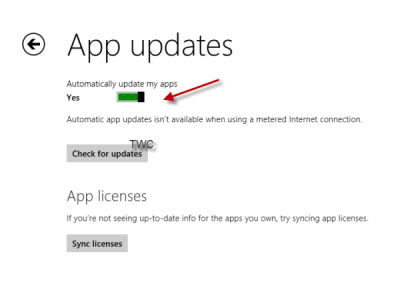
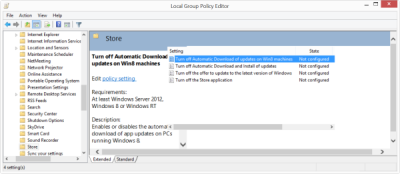
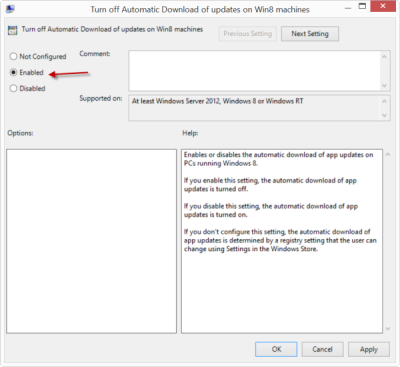
Good to know, thanks!
chuuuur