If you are looking for ways to stop Google Chrome from offering a translated version of every webpage you visit, pause for a moment and read this. Google Chrome features a Google Translate auto-translate option that pops up every time a foreign language page has been translated using automatic translation in Google Chrome. While this is a welcome feature, some may not use it.
Disable Automatic Translation in Google Chrome
To disable automatic translation in Chrome, open a website in a foreign language i.e., a language that is different from the one set as default in Chrome browser.
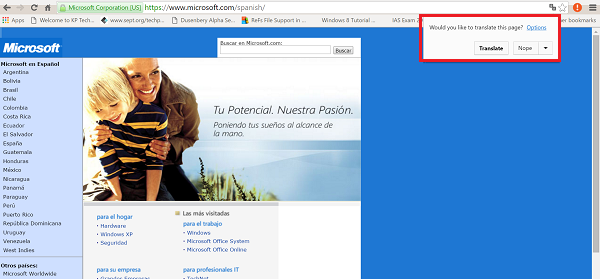
When you do so, the browser translates it into your default language (English language, in this case) and displays a pop-up balloon message.
Via the pop-up box
To disable the annoying pop-up message, click on Options link present in the pop-up message.
Next, click on “Language settings” link in pop-up message.
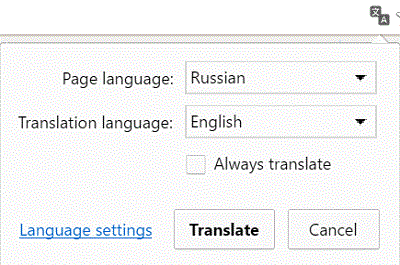
Upon confirming the action, a Languages dialog box will be opened.
At this point, do not try anything different. Simply click on the cross (x) button to close the dialog box. Next, uncheck the option “Offer to translate pages that aren’t in a language you read” present under the Languages section.
Via Chrome settings
If you find the method somewhat tedious, there’s an alternative way to disable Automatic translation in Google Chrome via its settings.
Paste chrome://settings/languages in the address bar and hit Enter.
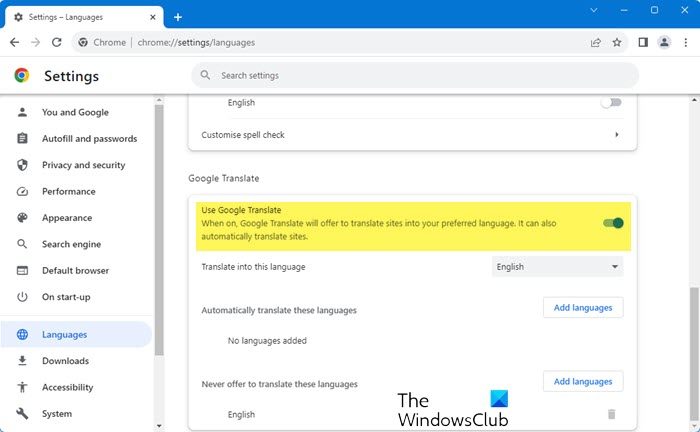
Scroll down, and under the Google Translate section, turn off the toggle against Use Google Translate.
If you wish to keep it enabled, you can change the other settings like Never offer to translate these languages, Automatically translate these languages, etc.
That’s it.
Both the methods outlined above will disable or turn off the automatic translation feature in Google Chrome, and the popup message will no longer appear in the address bar.
If you wish to enable automatic translation in Chrome, follow the reverse procedure.
Read: How to disable website language translation box in Microsoft Edge.
i would like the same thing in firefox ! btw, there is also an option in preferences of google startpage to deactivate automatic translation but activated by default again when restart the browser ! that’s annoying