The older version of Microsoft Outlook used to offer an inbuilt backup feature”Outlook Add-in: Personal Folders Backup.” This feature is no more available for newer versions of Outlook. In this post, I am sharing how you can automatically backup Microsoft Outlook PST Data File. It is possible through an open-source, third-party plugin OutlookBackupAddin.
This plugin can take a backup at regular intervals, and save it to the user-selected destination directory. It works when Outlook is closed, checks for the last backup date and triggers the copy process if necessary. Just before you do this, make sure to read on how you can make the files compact.
Automatically Backup Outlook PST Data File
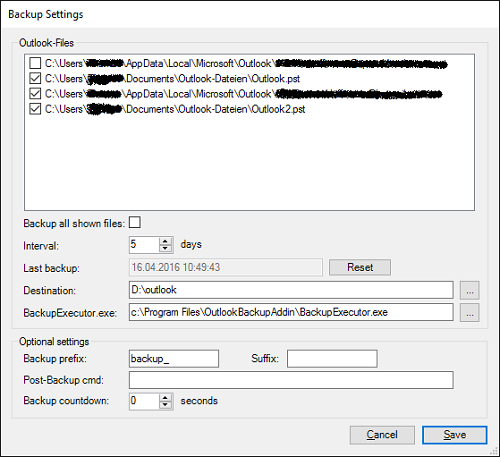
Just before we start, Outlook can store data in two types of files- PST and OST files. While both formats can save emails, calendars, and contacts, OST is created when using IMAP or Exchange protocol, and PST is created when configuring a POP3 account.
The biggest problem with an OST file is that you can only reuse it on the origin computer, with the same email and user profile. This means that if you want to use it on another PC, it is not possible. So, if you format your computer, you cannot use it. You can physically check the type of file by going to Account settings and checking Data Files.
Once you download the OutlookBackupAddin, install it. Make sure to have the .NET Framework 4.0 installed on your computer, and if you are using Outlook 2010 without a service pack, make sure to install VSTO runtime.
- Once installed, it will be available on the ribbon bar as “Backup”
- Open the settings window of the add-on, and configure it.
- Choose the pst-files
- Time interval (in days)
- Target Folder
- and Location of the file “backupexecutor.exe”
- Click on the Save button, and exit Outlook
As soon as you exit, the backup process will start, and create backup copies of Outlook PST data files. Copy the files to another computer, and Outlook should be able to figure it out.
Group Policy Support for Outlook Backup Addin
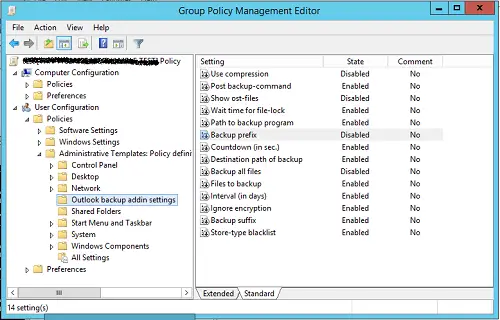
If you want to use this addon in your organization, to automatically backup Outlook files, it supports group policy. The installation folder has an ADMX folder that contains the GPO template. Copy these files and folders to – %systemroot%\PolicyDefinitions.
Open Group Policy, and create a new policy using the template available at:
User Configuration\ Policies\ Administrative Templates\ Outlookbackup addin settings
Here you can define prefix types, countdown, destination, and so on.
In case you decide no more to use it, make sure to use BackupExecutor.exe /unregister command. The program is available in the installation folder.
However, if you delete it directly, make sure to delete the following registry keys located at:
HKEY_LOCAL_MACHINE\SOFTWARE\Microsoft\Office\Outlook\Addins\Codeplex.BackupAddIn HKEY_LOCAL_MACHINE\SOFTWARE\Wow6432Node\Microsoft\Office\Outlook\Addins\Codeplex.BackupAddIn
You can download OutlookBackupAddin from GitHub.