Organizing files and folders is a tedious and time-consuming task, but you can easily overcome it by using simple utilities like DropIt, QuickMove, Files 2 Folder, etc. Using these tools, you can automatically move files to folders in Windows 11/10.
Automatically move files to folders in Windows 11/10
In this post, we’ve reviewed three utilities that can let you neatly organize your files into folders easily and automatically. This free file-sorting software will help you organize files and folders.
1] DropIt
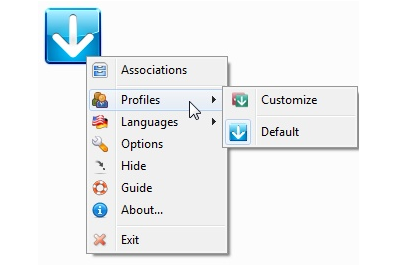
DropIt is an open-sourced file organizer that works on the principle of file associations. File Associations are the rules that you define on a particular set of files. You can create a file filter based on name, directory, size, date, properties, content, regular expressions and associate it to one of the following tasks: Move, Copy, Compress, Extract, Rename, Delete, Split, Join, Encrypt, Decrypt, Open With, Upload, Send by Mail, Create Gallery, Create List, Create Playlist, Create Shortcut, Copy to Clipboard, Change Properties and Ignore.
You can add as many associations as you want. You can even create different profiles and add different associations under it, by default there are around seven profiles available, each of them is very useful. Some of the profiles are Extractor, Archiver, Eraser, Gallery Maker and etc. Some of the other features of DropIt include file encryption, folder monitoring, drag and drop interface.
2] QuickMove
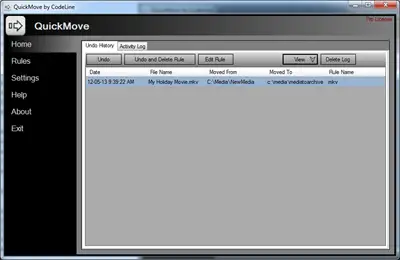
QuickMove is similar software that runs in the context menu instead of using drag-and-drop functionality. Unlike DropIt, QuickMove can only perform one action: moving files in a systematic way. You can create as many rules as you want, but remember that the rules are not created beforehand but when you perform a task for the first time on a particular file type.
The rules are very easy to create and do not involve any advanced steps. QuickMove maintains a log of its actions. If you’ve accidentally moved some files, you can undo the changes from the log itself. If you want to edit or change the rules, you need to go to the Rules menu from the QuickMove UI. Overall, QuickMove is a wonderful and easy application, and the best part is that it runs from the Context Menu.
3] Files 2 Folder
Files 2 Folder is a simple right-click shell extension that, when selected, automatically creates a folder based upon the file selected and then moves the file into that folder. If you are working with multiple files, the program will offer you two choices: moving all the selected files into one folder or moving them separately into different folders based on their filenames.
Each is good at its task. If you want something advanced and with more actions, you may consider DropIt. If you want something very easy and simple, you can consider QuickMove.
TIPS:
- Digital Janitor is another freeware program for Windows, that auto-sorts files in the folder depending on where the user wants a certain file type to go.
- Check this post if you are looking for Free File and Folder Sync software.
Interesting! I will try it out in the near future thanx.
Thats a real good and handy feature that a file copying software could provide. After searching a lot I found that GS Richcopy 360 provided all these features including many others too like long path name support, multi threaded file transfer and many more. Try it, hope it helps!