We have seen how you can make the confirmatory dialog window appear near your mouse pointer. Here is a small tip on how you can automatically move the mouse pointer to the dialog box in Windows 11/10.
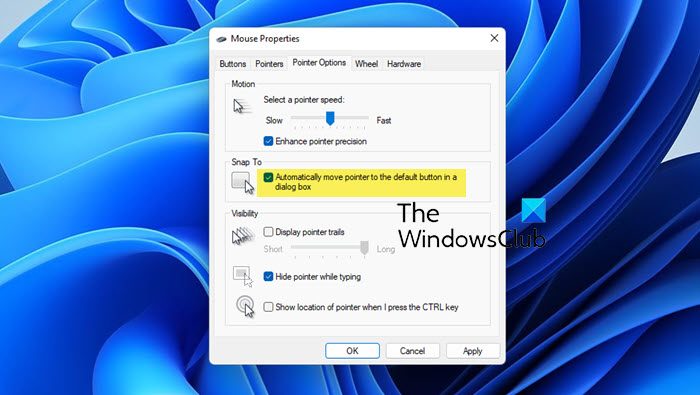
Automatically move the mouse pointer to the dialog box in Windows 11/10
- To do so, open Control Panel > Mouse Properties > Pointer Options.
- Check the Automatically move the pointer to the default button in a dialog box.
- Click Apply > OK.
- This will activate the Snap To feature.
- Now the moment a confirmation dialog box appears, you will not have to physically move the pointer there, but instead, the pointer will automatically snap to the default button in the dialog box.
If you have a large monitor, and you get irritated when you have to keep moving your mouse pointer to the center of the screen to acknowledge small dialog boxes that appear, then this tip may interest you.
Try it and see if you can get used to it!
Now read: How to Center a window in Windows 11.
If I’m not mistaken this feature has be in Windows since Win 98 if not Win 95…
The Windows Club is always a great source for my “tips and tricks” but the mouse cursor dialog box item I find particularly handy in daily use. Thanks!
This is nothing new for Windows 7.. Just made this change on my XP system as well..
Have fun!
Kent
Ha.. Its Nice and funny. thanks
On office 2007 the mouse pointer automatically moved to the default button in a dialog box. The mouse properties have not been changed .but after installing office 2010 this function does not work anymore?
I have the same question – why doesn’t the mouse pointer move to the default button in Office 2010?
Yep, I’m pretty frustrated that this isn’t working in Office 2010 either. Not too mention a few other keyboard shortcuts no longer work like they used to either. Hm…
This fix to snap to dialog box does not work with Office 10. MS needs to fix it but from other forums it looks like they are ignoring. Does MS have its collective head in the cloud?
Thank you! This feature was so annoying in Windows 7 that i had to get it off.
All the reasons given above for checking the box to turn ON the automatic positioning of the pointer on the OK Button of a dialog box are important. But the MOST IMPORTANT reason for doing so in my view, Is that occasionally the very dialog box that you need to click on in order to move on to the next TASK, may be obscured or behind another window or flash screen making it unable to be seen in order to move the pointer to close that dialog box so that you can move on to the next task. IN SUCH CASES, all you need to do is PRESS the RETURN BUTTON as the pointer will already be positioned on the default button to close itself (ususually the OK button) BEHIND THE WINDOW THAT IS OBSCURING THE VIEW OF THAT DIALOG BOX…Whew!…that was a long explaination. Hope I didn’t lose you!