Most users, when watching movies or listening to music on their Windows 11/10 PC, decide to take a break; no matter which media player or app is being used, the media will continue to play with the sound/audio even after the system locks. The Windows system lock feature just prevents other users from accessing the PC when you are away from the PC. It doesn’t end the ongoing live tasks and processes. In this post, we will show you how you can automatically mute audio on system lock with the WinMute app on Windows PC.
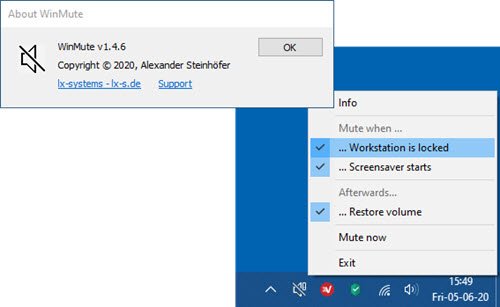
In Windows, the new sound settings have improved advanced features like the ability to control the audio preferences of individual apps. This also replaces the volume mixer available in previous versions. Using this, you can choose the volume levels for each individual app as well as the default input and output devices for each one.
Windows sound settings remember the volume level of each device individually.
If you connect a headset, the volume level will change immediately to the last level when it was last used. If you are watching films with the sound system connected, you may want to consider an automatic mute on the system lock.
There are some apps like Netflix that will pause the audio automatically when minimized or when the system locks.
Automatically mute audio on System Lock with WinMute
WinMute is a free, open-source app compatible with all media player apps and web browsers.
The WinMute app doesn’t mute the media player app, per se—rather, it controls the volume from the system level—it just mutes the system audio. This app won’t pause the video or audio that is currently playing when the system locks. If the system locks, the audio will be muted, but the video will continue to play.
Install WinMute to mute audio on system lock
Download the WinMute app from GitHub and extract the Zip file.
Open the folder and right-click on the application and create a shortcut.
Now, copy the shortcut and paste it into the Windows Startup folder.
Next, double-click the WinMute application and check if the application is running fine or not. You may receive the following error message:
The program can’t start because VCRUNTIME140.DLL is missing from your computer
You can uninstall WinMute app and also remove your personal WinMute settings at any time – just navigate or jump to the registry hive location below and delete the lx-systems folder.
HKEY_CURRENT_USER\Software\lx-systems\WinMute
Exit the app from the system tray on the taskbar and then proceed to delete WinMute.exe and ScreensaverNotify.dll file from your hard drive.
And that’s it on how you can automatically mute audio/sound on system lock with WinMute on Windows!
Leave a Reply