In this post, we will help you with how to automatically remove trackers from URLs in Firefox on a Windows 11/10 computer. You must have noticed that when you open a link from a site like Facebook, you see strings of characters in the URL after the question mark that looks something like fbclid=5pJRe9pVHa68JUH_qIVcOyXR. That mix-up of characters is a query parameter or tracking parameter. Companies like Facebook (owned by Meta), HubSpot, Olytics, and many more., use such parameters to track user clicks, serve targeted ads, etc. But now, Firefox can prevent such sites from tracking you using a new feature called Query Parameter Stripping.
![]()
This feature has come with Firefox version 102 and is a part of Enhanced Tracking Protection. Once enabled, it will automatically remove the tracking parameters (like fbclid=, oly_enc_id=, mc_eid=, etc.) from the URL and prevent you from tracking by sites. Do note that Firefox uses a list of known trackers to remove trackers from URLs. If some query parameter is not known or a part of that list, then Firefox won’t clean the URLs in such a case.
Automatically Remove Trackers from URLs in Firefox on Windows 11/10
![]()
Before you proceed, update the Firefox browser (if not already) so that you can have and use this feature. Once you have done that, use the following steps to automatically remove trackers from URLs in Firefox on your Windows 11/10 computer:
- Open Firefox browser
- Type
about:preferencesin the address bar - Press the Enter key. This will open the Settings page of Firefox
- Click on the Privacy & Security option available in the left section
- Select the Strict mode available under the Enhanced Tracking Protection section.
Now, whenever you will open a URL that has some tracking parameter, Firefox will automatically clean the URL before loading the page, and you will have a clean URL in the address bar.
The work is not done yet. Once you have enabled Strict tracking protection, this option starts working for regular windows and not for private mode. So, have to enable it for private mode also. Let’s see the steps to enable this feature for private mode.
Related: How to disable or enable Redirect Tracking Protection (ETP 2.0) in Firefox.
Enable Query Parameter Stripping feature for Private Mode
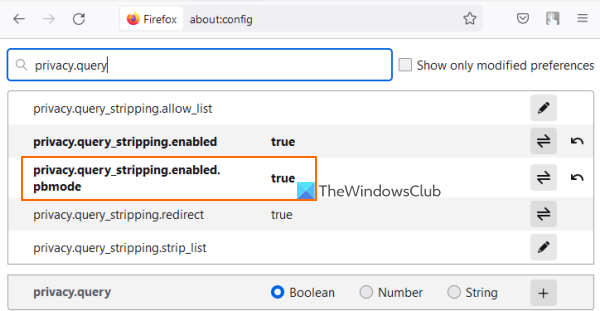
Here are the steps:
- Open Firefox browser
- Type
about:configin the address bar - Press the Enter key
- Click on Accept the Risk and Continue button. This will open the Advanced Preferences of Firefox
- Type privacy.query in the Search box of Advanced Preferences to filter the list of preferences
- Double-click on
privacy.query_stripping.enabled.pbmode. This will set the status of this preference from false to true.
Now close the Advanced Preferences tab and Firefox will automatically remove trackers from a URL in private mode also.
This feature is surely useful. However, it may be possible that some sites won’t work fine after enabling this feature. So, whenever you find that some sites are not working fine after turning on this feature, then you can simply change the Enhanced Tracking Protection to Standard or Custom. Also, you need to set privacy.query_stripping.enabled.pbmode preference to false again.
Hope this is helpful.
Does Firefox block trackers by default?
The answer is Yes. Firefox does block trackers and scripts (such as Cryptominers, tracking content, social media trackers, etc.) on all the sites. This is done using the Enhanced Tracking Protection feature of Firefox. If you want, you can also access the Privacy & Security section of Firefox to change the Enhanced Tracking Protection mode to Standard, Strict, or Custom anytime.
How do I turn off enhanced tracking in Firefox?
To turn off Enhanced Tracking Protection for a site, use the following steps:
- Open the website in Firefox
- Click on the Shield icon available before the address bar
- Turn off the button available for Enhanced Tracking Protection.
Later, you can also access the Enhanced Tracking Protection section under Firefox Settings and then use Manage Exceptions to remove sites from the list to enable Enhanced Tracking Protection for those sites again.
Read next: Trace offers excellent Tracking protection for Chrome and Firefox.