Some Windows users reported that the Aux cable is not working on their computers. For some users, there is no sound coming out of their headphones, whereas, for others, only the side of the headphones is working when connected with the aux cable. In this post, we will talk about this issue in detail and see how it can be resolved.
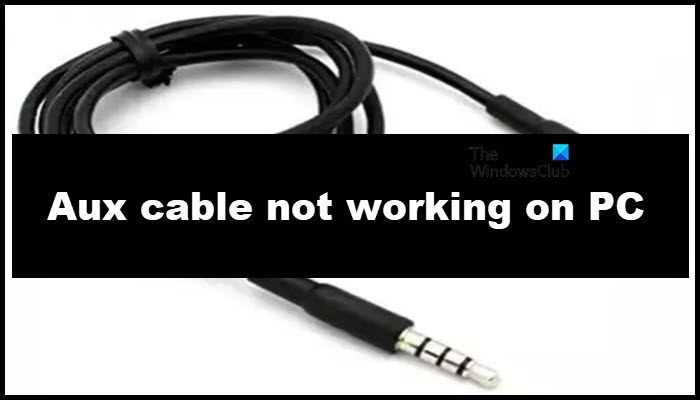
Note: You won’t be able to use power Speakers that require high power to operate using the Aux cable. In case, you were trying to do that, use a different power source.
Fix AUX cable is not working on PC
If the Aux cable is not working on your computer, follow the solutions mentioned below to resolve the issue.
- Make sure that the Aux cable is connected perfectly
- Check the device, the port, and the cable
- Reinstall the driver
- Run the Audio troubleshooter
- Change the default sound format
Let us talk about them in detail.
1] Make sure that the Aux cable is connected perfectly

Let us first start by checking if the Aux cable is connected firmly to the system as well as to the headphones. If the headphone is new, one is skeptical about plugging in the aux cable too tightly because they think that it will damage their device, but that’s actually far from the truth; your cable’s jack should be completely immersed in the port for the device to work. Initially, you might have to put a bit more pressure, but don’t worry as that would not cause any trouble for you.
2] Check the device, the port, and the cable
Next up, we need to check if the device (headphones), ports – on the device and on the computer, and the cable used to connect the devices are working or not. So, first of all, connect your Bluetooth headphone, the one that you were trying to connect using an aux cable, to any device and see if it is working fine. In case, the headphones are working, use a different aux cable to connect a different port on your system and the headphones (if possible). If none of the hardware malfunctioned, move to the next solution. If one of them failed, consult a hardware expert.
3] Reinstall the driver
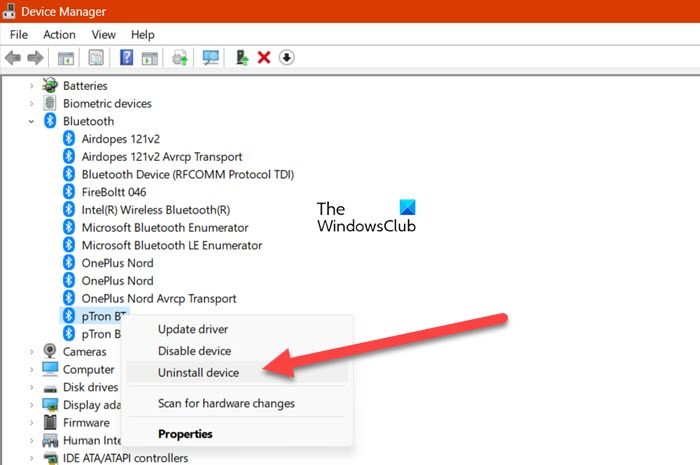
When you add the headphones to the system via Bluetooth, its driver gets installed. In case, the driver is corrupted or conflicts with the wired input, you will face peculiar issues. That is why, we recommend you uninstall the driver and then connect your headphones via wire. Nothing to worry about here as the drivers will get installed automatically when you connect the Bluetooth device. To do the same, follow the steps mentioned below.
- Hit Win + X and click on Device Manager.
- Now, you need to expand the Bluetooth option.
- Next up, right-click on the driver you want to delete and select Uninstall device.
- You will be asked for confirmation, so, give that to complete the process.
Finally, connect your headphones using the Aux cable, let Windows install the driver automatically and check if the issue is resolved.
4] Run the Audio troubleshooter
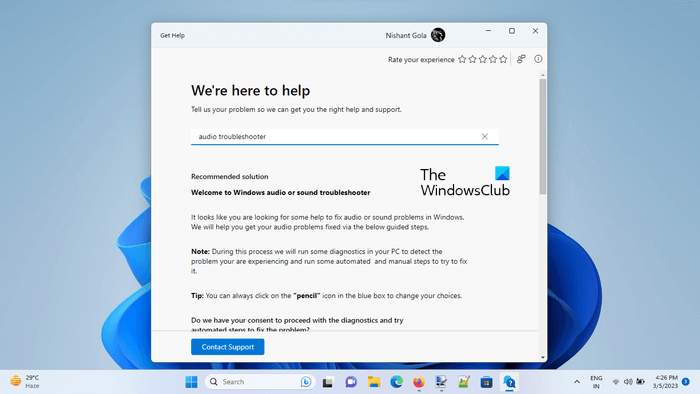
The Audio troubleshooter is a built-in Windows tool that can scan and repair issues with the system’s audio. Since we are facing this issue, our best bet is to run Audio Troubleshooter in the Get Help app.
5] Change the default sound format
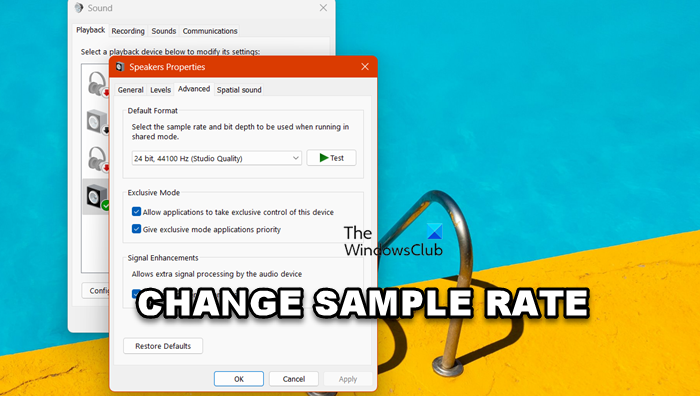
The default sound format is usually all-encompassing but sometimes it fails to support a device. In that case, we need to change it. Follow the steps mentioned below to do the same.
- Search out “Change system sounds” from the Start Menu.
- Now, go to the Playback.
- Right-click on the sound device and select Properties.
- Now, go to Advanced and change the Default format, which is nothing but Sample Rate.
Finally, save the settings and check if the issue is resolved.
Hopefully, this will do the job for you.
Read: Headphones not working or detected in Windows
How do I get my audio jack to work on my computer?
If an audio jack is not working on your computer, plug your headphones into a different audio jack and into a different system, if possible. We do this to speculate which device is actually at fault. However, to resolve the issue, you need to check our guide to know what to do when the Headphone jack is not working on your laptop.
How do I enable aux on Windows 10?
You don’t have to enable aux on your computer, all you need to do is connect the devices perfectly. This will do the job for you. If the headphone is still not working, follow the solutions mentioned in this post to resolve the issue.
Read: No Audio on computer; Sound is missing or not working on Windows.
Leave a Reply