Some PC users that have the Avast security software installed and running on their Windows 11 or Windows 10 computer are reporting the issue whereby the Avast Bank Mode is not working or missing. This post provides the most suitable solutions that can be applied to resolve the issue.
What is Avast Bank Mode?
Avast Secure Browser Bank Mode is a feature that provides a virtual desktop, which acts as a clean, safe PC within your physical PC. The Bank Mode virtual desktop protects users against the injection of malicious scripts, keystroke logging, and screenshot attempts by third-party apps. Bank Mode is recommended when accessing a banking website or making payments online. To use Bank Mode, you need both Avast Antivirus and Avast Secure Browser installed on your PC.
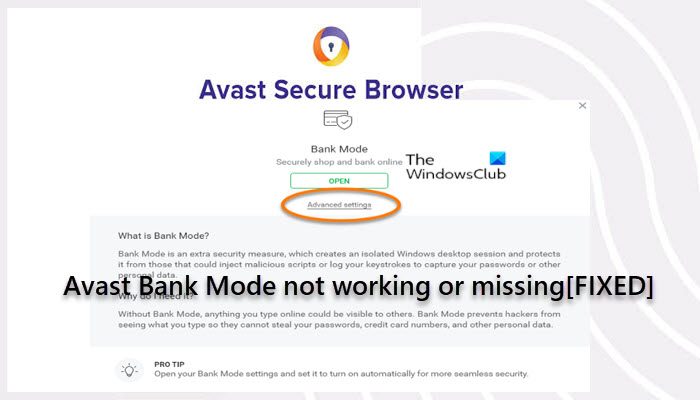
You are most likely to encounter the issue in focus due to an outdated version of Avast Secure Browser or Avast security software. Also, a corrupt installation of the Secure Browser or Windows OS may give rise to the issue.
Avast Bank Mode not working or missing
If Avast Bank Mode is not working or missing on your Windows 11/10 PC, you can try our recommended solutions below in no particular order and see if that helps to resolve the issue on your system.
- Initial checklist
- Configure some settings within Bank Mode
- Run Avast in Passive Mode
- Enable Bank Mode switcher Extension
- Repair Avast
- Reinstall Avast AV and Avast Secure Browser
Let’s take a look at the description of the process involved concerning each of the listed solutions.
1] Initial checklist
Before you try the solutions below, you can do the following, and after each task see if Avast Bank Mode issue is resolved:
- Close & reopen ASB: If you have trouble opening Bank Mode, try closing and then re-opening the browser.
- Launch Bank Mode using other methods. Depending on how you’re trying to open Bank Mode, you can do so by right-clicking the Avast antivirus icon in the Taskbar Corner Overflow area and selecting Run Bank Mode or open Avast Secure Browser and go to ⋮ Menu (three dots) > New Bank Mode Window or click the green Security & Privacy Center icon to the right of the address bar in ASB, then click Open on the Bank Mode tile.
- Restart PC. Minor issues like software glitches or the system didn’t boot up properly to load all services and processes can be resolved by simply restarting your device.
- Update Avast AV and Avast Secure Browser. The Avast Bank Mode may not work if you are using an outdated version of Avast antivirus and/or Avast Secure Browser because it may result in compatibility issues between the application and OS modules. So, make sure both are updated via their respective Settings menu.
- Scan PC via Avast Secure Browser. The Bank Mode issue is known to be caused by a temporary failure of Avast Antivirus modules. So, in the browser settings Security & Privacy Center page, click SCAN MY PC under Avast Antivirus. Once the scan is done, check if the problem is fixed. If not, launch your Avast Antivirus application and click RUN SMART SCAN in the Status section of your Avast AV application. If the Bank Mode still fails to work, then click Performance > Cleanup Premium in the main interface of Avast Antivirus and click SCAN NOW.
2] Configure some settings within Bank Mode
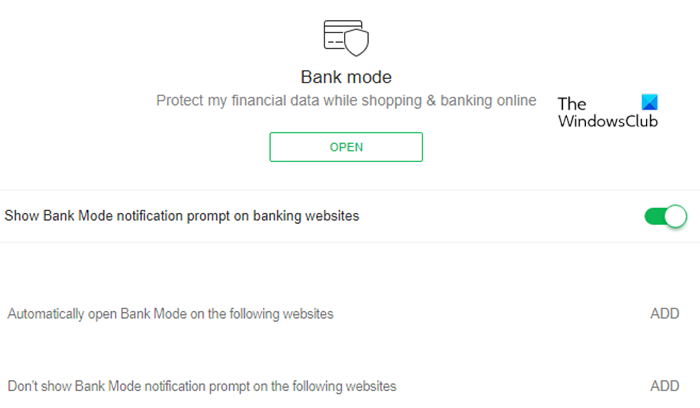
To access and configure Bank Mode settings, do the following:
- Double-click the Avast Secure Browser icon on your Windows desktop to open the browser.
- Click the green Security & Privacy Center icon to the right of the address bar.
- Click the Bank Mode tile.
- Next, click Advanced settings on the screen that appears.
- On the Bank Mode settings screen, you can configure the following settings per your requirement:
-
Show Bank Mode notification prompt on banking websites (enabled by default): Enables Bank Mode to show you a notification banner at the top of your screen when you visit a banking website. Click Open in Bank Mode on the notification banner to open the website with the Bank Mode virtual desktop, and keep your financial data protected.
-
Automatically open Bank Mode on the following websites: Enables Bank Mode to open automatically when you visit specific websites. Click Add, type the URL for the website, and click Add again to confirm.
- Don’t show Bank Mode notification prompt on the following websites: Prevents Bank Mode from showing a notification banner when you visit specific websites. Click Add, type the URL for the website, and click Add again to confirm.
-
Afterwards, check if the Avast Bank Mode not working or missing issue is resolved. If not, try the next solution.
3] Run Avast in Passive Mode
Avast antivirus operates in two modes: active and passive modes. In the passive mode, all active protection like the Firewall, Core Shields, etc will be disabled. If these active protections are disabled, many processes or features including the Bank Mode will now operate normally without interruption which active components of the antivirus does not allow.
To run Avast in Passive Mode, do the following:
- Launch Avast antivirus
- Click on the Menu button at the top right of the window.
- Select Settings.
- Click the General tab.
- Select Troubleshooting.
- Now, check the Enable Passive Mode option.
- Restart your PC.
On boot, check if Avast Bank Mode issue you’re currently facing is resolved. If not, then disable the Passive Mode and see if that helps. Otherwise, try the next solution.
4] Enable Bank Mode switcher Extension
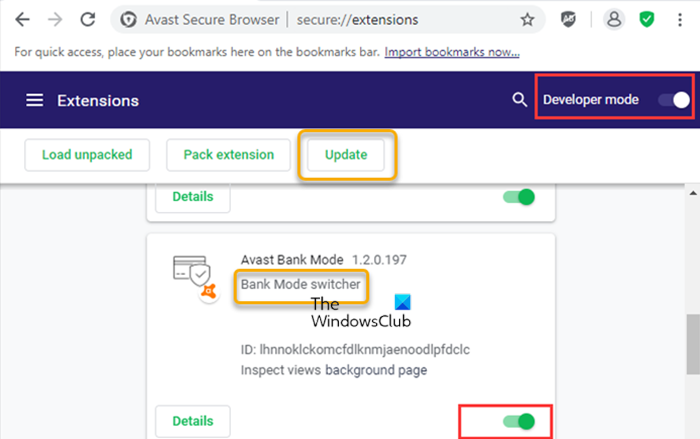
In Avast Secure Browser settings, there is an extension related to the Bank Mode that is enabled by default. If the extension is disabled or turned off, most likely after an update, you may encounter the issue in highlight with Bank Mode.
To Enable Bank Mode Extension, do the following:
- Open your Avast Secure Browser.
- Click the three-dot icon to open the menu.
- Click More Tools.
- Choose Extensions.
- On the page that opens listing all you extensions, scroll down to find the Avast Bank Mode extension and make sure it is enabled.
If the extension isn’t on the list, you can toggle the button next to Developer mode to On. Then click the Update button. After you see the Extensions updated message at the bottom of the screen, try again to open Bank Mode. If the issue persists, try the next solution.
5] Repair Avast
If Avast installation is corrupted on your Windows 11/10 device, you’re likely to encounter the issue in hand. In this case, you can repair Avast and see if that helps. You can perform this task in either of two ways, viz; using the Avast inbuilt repair function or repair Avast via the Settings app or via Programs and Features applet in Control Panel on your PC – click Avast Free Antivirus or Avast Premium Security, and select Uninstall, If prompted click Yes on the UAC dialog and then click Repair on the Avast Setup wizard that appears. When done click Restart computer if prompted to immediately re-boot your PC and complete the repair. Otherwise, if a restart is not necessary, click Done.
To repair Avast using the inbuilt function, do the following:
- Launch the Avast application.
- Click on Action Menu at the top right corner.
- Select Settings.
- Navigate to the General tab.
- Click on Troubleshooting from the list of sub-menu items.
- On the right pane, scroll down to the Still having problems section.
- Click on the REPAIR APP button.
- Click on Yes at the confirmation prompt and wait for the initial scan to complete.
- Finally, click on Resolve all on the next screen to fix all the identified potential issues related to Avast.
- Restart the computer when done.
If the issue persists, try the next solution.
6] Reinstall Avast AV and Avast Secure Browser
If at this point nothing has worked to resolve the issue, you can simply uninstall Avast and then download the web installer or offline installer and reinstall the latest version of Avast on your system. Or, you can simply reinstall Avast Secure Browser and see if that helps.
Make sure to uninstall Avast AV and Avast Secure Browser beta version if the issue is occurring on these versions – and upgrade to a stable release.
Any of these solutions should work for you!
Where is my Avast Bank Mode?
To access Bank Mode settings: Double-click the Avast Secure Browser icon on your Windows desktop to open the browser. Click the green Security & Privacy Center icon to the right of the address bar. Click the Bank Mode tile.
Is Avast browser same as Chrome?
Using the Avast Secure Browser is not very different from using Chrome. This is different from other browsers based on the Chromium platform but provides a very different user interface and experience. Avast bookmark location, menu icon location, and even settings and menu system are almost the same as Chrome.
Is Avast browser better than Chrome?
It doesn’t offer most of the bells and whistles that tend to bog down the Chrome browser. This means that the Avast secure browser is more secure and much faster than Chrome. Although, Chrome is considered among the best for conducting banking operations because it can detect phishing attacks fairly accurately.
Leave a Reply