Avidemux is a free video editing software designed for simple cutting, filtering, and encoding tasks. If you’re looking for an advanced video editor, then this is not the software you want. Avidemux offers a lot of basic video editing capabilities for home users.
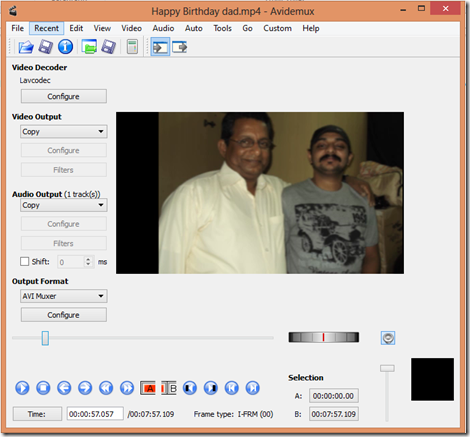
Avidemux Free Open Source Video Editor
The basic operations that this tool offers are Cutting, i.e., selecting a portion of a large video and ‘cut and save it’ under a different file. For example, if you’re recording a TV show, you can use this tool to remove the commercials.
The next function is Encoding. This feature helps convert the file format to a different format, i.e., you can convert an AVI file to a MPEG file or vise versa.
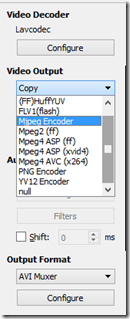
The next feature is Filtering. This feature allows you to add various files like different color profiles, de-interlacing or resizing, etc. This comes handy when you’re adding subtitles or playing with different color profiles, etc.
Avidemux supports many file types, including AVI, DVD compatible MPEG files, MP4 and ASF, using a variety of codecs. This gives you a wide choice of encoding or recoding to different formats, without losing quality. If your video contains multiple tracks, this tool allows you to select which track you want, before you encode it to a different format. This comes handy if you’re encoding a DVD to an AVI file and need to select a particular track. Let’s say it has English, French, and Spanish – you can just choose English alone and encode it so that the size will be much smaller and you won’t lose the quality of the video.
According to the Avidemux support website here are some basic terms you need to understand before you start editing your video:
- Container format: Audio and video tracks are stored in a single file – in a container. The container format does not influence the audio or video quality; it is only a way of storing video and audio in a single file. In Avidemux, the container format is selected in the (Output) Format section at the left.
Note: Always select an appropriate container format for the file you are saving! See the Output formats chapter on the website for more details. You should also add a suitable extension to the file name when you save the video, like .avi for the AVI container format, or .mkv for the Matroska container format. Avidemux version 2.5 or older do not add the extensions automatically! - Video format: This is the way the video stream is encoded in the file; usually in compressed form. Modern compression formats usually offer better quality/size ratio than old ones. Common video formats include H.264, MPEG-4 Part 2 or MPEG-2 Part 2.
- Audio format: The way the audio stream is stored in the file. Common audio formats include AAC, MP3, MP2, Vorbis or PCM (uncompressed).
Note: Do not confuse audio and video formats to audio and video codecs. Codecs are tools used for encoding and decoding, while formats are methods of encoding the data. See the Common myths chapter for more details. - Encoder: This is a tool used for encoding the audio or video stream into the desired format. Some encoders are better than others – even if there are multiple encoders for the same format, one of them may offer higher quality at the same size. In Avidemux, you can select the software encoder in the Video and Audio sections. Of course, the selected encoder then implies the output format as well.
- Decoder: A tool used for decoding the input video or audio stream. Avidemux uses built-in internal decoders. If it does not have an appropriate decoder for the video or audio format, there will be no video or audio.
Avidemux has an extensive Wiki page that will get you started with the application, from basic to advance. So if you are considering Avidemux, I would recommend you start reading the Wiki because the only negative part I found about this tool, is that it’s not very user-friendly. So unless you know where the navigation buttons are and what it does, you’ll find a hard time getting the application to work.
Is Avidemux completely free?
Yes, Avidemux is completely free for Windows 11 and Windows 10. As this is an open-source application, you can download the source code as well. Whether you want to add effects, trim, or do something else, you can use this video editing software to get the job done.
Does Avidemux work on Windows 11/10?
Yes, Avidemux works perfectly on Windows 11 as well as Windows 10. No matter what you want to do with this program, you can do that without any lag, hang, or anything else. There are no issues so far on Windows 11 as well.
Avidemux download
To download the application, you can go here. I hope you find this tool helpful.
I like this product. you’re able to convert 3d sbs formatted videos to 2d videos very easily. made a turtorial using Avidemux on how to do this if you cared to know: http://youtu.be/aSDCtXXMXLA best viewed in 1080p.