Is Back 4 Blood not launching or stuck on the Loading screen on your PC? Many Back 4 Blood users have reported being unable to launch the game. Some users even complained that Back 4 Blood gets stuck on the loading screen and just won’t open. If you are one of the affected users facing the same problem, you have landed on the correct page. Here, we are going to show you fixes that will help you launch Back 4 Blood without any issues.

Why Is Back 4 Blood not loading?
If Back 4 Blood is not launching, opening, or loading on your PC, it could be due to the fact that your PC doesn’t meet the minimum requirements to run the game smoothly. So, check your system specifications and make sure they meet the minimum requirement of Back 4 Blood.
Another reason for the issue at hand might be missing admin rights to run the game. Hence, you can try relaunching the game with admin rights to fix the issue. Additionally, if you have outdated Windows OS or graphics drivers, you are likely to run into game launch issues. So, if the scenario is applicable, update Windows and video card drivers to fix the problem.
The problem might also occur because of damaged game files of Back 4 Blood. Hence, you can try verifying the integrity of game files to fix the problem. Apart from that, an outdated game, in-game overlays apps, antivirus interference, and software conflicts are some other reasons that can cause the issue at hand.
In any scenario, we have suitable fixes that you can apply to fix the problem.
Back 4 Blood not launching or stuck on Loading screen
Here are the solutions that you can try if the Back 4 Blood game is not launching or gets forever stuck on the loading screen on your PC:
- Check minimum system requirements.
- Update graphics drivers to their latest version.
- Make sure Windows is up-to-date.
- Launch the game with admin rights.
- Verify integrity of game files.
- End background tasks.
- Update Back 4 Blood.
- Disable Overlays apps.
- Turn off your antivirus protection.
- Troubleshoot in a clean boot state.
1] Check minimum system requirements
First, you must ensure that your PC meets the minimum requirements to play the Back 4 Blood game. The game is likely to cause launch and other issues if your system doesn’t fulfill the minimum specifications.
Minimum Requirements:
- OS: Windows 10, Requires a 64-bit processor and operating system
- Processor: Intel Core i5-8500 or AMD Ryzen 5 1600
- Memory: 8 GB RAM
- Graphics: Nvidia GeForce GTX 770 or AMD Radeon RX 480
Recommended Requirements:
- OS: Windows 10, Requires a 64-bit processor and operating system
- Processor: Intel Core i7-9700K or AMD Ryzen 7 3800X processor
- Memory: 12 GB RAM
- Graphics: NVIDIA GeForce GTX 1060 or Radeon RX 580
If the minimum requirements are fulfilled, but still the game is stuck on the loading screen, you can try some other fix from this guide to fix the problem.
2] Update graphics drivers to their latest version
You must have up-to-date graphics drivers to run your games smoothly without any issues. As this issue might be triggered due to an outdated or faulty graphics driver, update your graphics driver to fix the problem.
You can update your graphics driver using the default method provided by Windows. Open the Settings app, go to Windows Update > Advanced options, and use the Optional Updates feature to download and install driver updates. Other methods to update graphics drivers include Device Manager, the official website of the device manufacturer, and a free third-party driver updater.
Once you are done updating graphics drivers, reboot your PC and try opening Back 4 Blood. If it is still not launching, try the next potential fix.
See: Back 4 Blood SIGN IN Error, The connection to the Profile Service cannot be established.
3] Make sure Windows is up-to-date
The issue might occur on an outdated version of Windows OS. So, make sure you update your Windows and then check if you are able to launch Back 4 Blood or not.
4] Launch the game with admin rights
You might be able to launch the game if you run it with administrator privileges. The issue might be triggered due to a lack of admin rights to run the game. Hence, try launching it with admin rights and see if the problem is gone or not. Here’s how you can launch the game as an administrator:
- Firstly, go to Steam and open LIBRARY to access your games.
- Now, right-click on the Back 4 Blood game and select the Properties option.
- Next, navigate to the LOCAL FILES tab and click on the BROWSE LOCAL FILES button to open its installation directory on your PC
- After that, right-click on the game’s executable file and press the Properties option.
- Then, go to the Compatibility tab and checkmark the Run this program as an administrator option.
- Finally, press the Apply > OK button to apply changes.
You can now try launching Back 4 Blood and see if the problem is resolved. If not, you can try the next potential solution to get rid of the issue.
Read: Fix Back 4 Blood DISCONNECTED FROM SERVER Error.
5] Verify integrity of game files

The issue could be caused if there are corrupted or broken game files of Back 4 Blood. So, try verifying the integrity of game files and make sure there are no infected game files preventing your game from being launched properly. If you are dealing with damaged game files, you can fix them up using the below steps:
- Firstly, launch the Steam client and navigate to its LIBRARY.
- Next, right-click on the Back 4 Blood game title.
- After that, select the Properties option from the opened context menu.
- Now, go to the LOCAL FILES tab and tap on the Verify integrity of game files button to start the game files’ verification process.
- Once finished, open the game and see if the issue is fixed or not.
If the problem remains the same, try the next potential fix.
6] End background tasks
Too many applications running in the background can cause the problem at hand. Hence, open Task Manager using Ctrl+Shif+Esc and end all the unnecessary background tasks.
7] Update Back 4 Blood
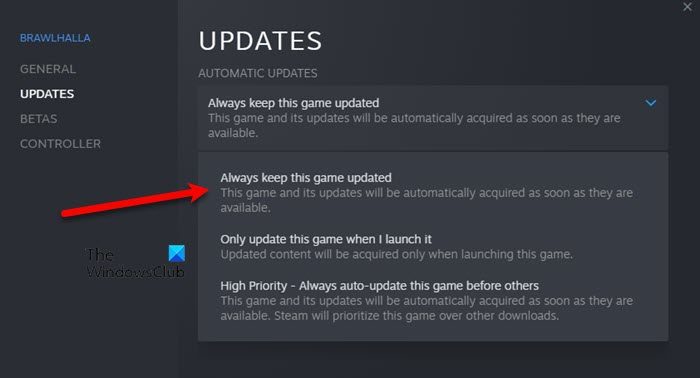
The game might not be opening or might be stuck on the loading screen if it is not updated. You need to make sure that you install all the latest game patches to avoid issues like these. To do that, here are the steps to follow:
- Firstly, open Steam and click on its LIBRARY section.
- Now, right-click on the Back 4 Blood game title and choose the Properties option.
- Next, move to the Updates tab and make sure the Always keep this game updated option is selected.
- After that, restart Steam and let it download and install the latest game patches for Back 4 Blood.
- Once done, you can try launching your game and see if the problem is fixed.
8] Disable Overlays apps
If there are overlay apps like Discord, Xbox, etc., running in the background, try disabling the in-game overlay to fix the issue. Here’s how to disable the in-game overlays feature on Steam:
- First, go to the Steam app and press the Steam menu from the top menubar.
- Now, click on the Settings option from the various menu options.
- After that, move to the In-game tab.
- Next, uncheck the Enable the Steam Overlay while in-game option.
- Finally, try launching the game and see if the problem is fixed or not.
Similarly, you can disable the in-game overlay feature in other apps too.
9] Turn off your antivirus protection
Overprotective antivirus suites are known to block games and apps from opening. Hence, you can check if the problem is caused due to your antivirus by disabling your antivirus software temporarily. If the problem is resolved, you can try adding the game to the exception or exclusion list of your antivirus software.
10] Troubleshoot in a clean boot state
There might be some third-party software conflicts that are preventing the game from launching. Hence, if the scenario is applicable, you can try rebooting your PC in a clean boot state and see if the problem is resolved.
Here are the steps to perform a clean boot:
- Firstly, evoke the Run dialog box using the Windows + R hotkey and enter msconfig in the Open box to launch the System Configuration window.
- Now, move to the Services tab and tick the Hide all Microsoft services checkbox.
- After that, press the Disable all button and then click the Apply button to save changes.
- Then, from the Startup tab, tap on the Open Task Manager button and then disable all your startup applications.
- Lastly, restart your PC and open Back 4 Blood to check if the problem is resolved.
Hopefully, you will be able to launch Back 4 Blood without any issues now.
How do I get my Back 4 Blood unstuck?
If Back 4 Blood gets stuck in the middle of the game and you are unable to move, try quitting the game and then rejoining the match. It could be a minor bug or glitch which should be fixed after rejoining the match.
That’s it.
Now read: Back 4 Blood keeps crashing on Windows PC.