BackgroundTaskHost.exe is an important system file in the Windows operating system that runs the Background Task Host utility. However, some users have reported getting BackgroundTaskHost.exe errors in their Windows PCs.In this article, we will focus on various ways to fix the BackgroundTaskHost.exe system error. This error occurs in different forms depending on the problematic application or the system model itself.
![BackgroundTaskHost.exe system error [Fix] BackgroundTaskHost.exe system error](https://www.thewindowsclub.com/wp-content/uploads/2023/05/BackgroundTaskHost.exe-system-error-Fix.png)
The system detected an overrun of a stack-based buffer in this application. This overrun could potentially allow a malicious user to gain control of this application.
BackgroundTaskHost.exe occurs when launching an app or randomly when using your Windows computer. It is quite challenging to diagnose the error’s main cause due to its variability. This specific error is a programming error and there is nothing much you can do except update your Windows, update the software giving this error and bring it to the notice of the developers by posting in their official forums.
The other error variants depend on different system circumstances. It’s advisable to resolve the BackgroundTaskHost.exe error as soon as you notice it because it can lead to reduced system performance or instabilities. If the error is severe, it can trigger the notorious BSOD. It can also affect the processes in the background like Windows updates, maintenance checks, security scans, etc.
What is BackgroundTaskHost.exe?
BackgroundTaskHost.exe is a Microsoft file responsible for running the Background Task Host tool, which is a crucial process for the Windows operating system. The file is located in C:\Windows\System32. The exe suffix in the file indicates that the extension is executable and so is the BackgroundTaskHost.exe.
What causes BackgroundTaskHost.exe system error?
There are several possible causes of the BackgroundTaskHost.exe system error. The error can be triggered by poor coding of the program itself, conflicts caused by third-party applications, incorrect system settings, or corrupted system files. In some cases, malware may disguise itself as BackgroundTaskHost.exe. With all these possible causes, it becomes quite hard to know which solutions will fix the problem.
Fix BackgroundTaskHost.exe system error
With its variability, the BackgroundTaskHost.exe error can be resolved using different methods. We recommend trying each of them and see which works for your system. If you are getting the BackgroundTaskHost.exe system error, try the following solutions:
- Update Windows and the software
- Repair corrupted System Image
- Scan for malware
- Reinstall the affected software
- Perform a System Restore
- Use Reset This PC.
Let us look at these solutions one by one.
1] Update Windows and the software
Since it could be a case of poor programming or coding of the software we suggest your update the software first and see. Maybe its developers have released a fix. You should also update your Windows OS.
2] Repair corrupted System Image
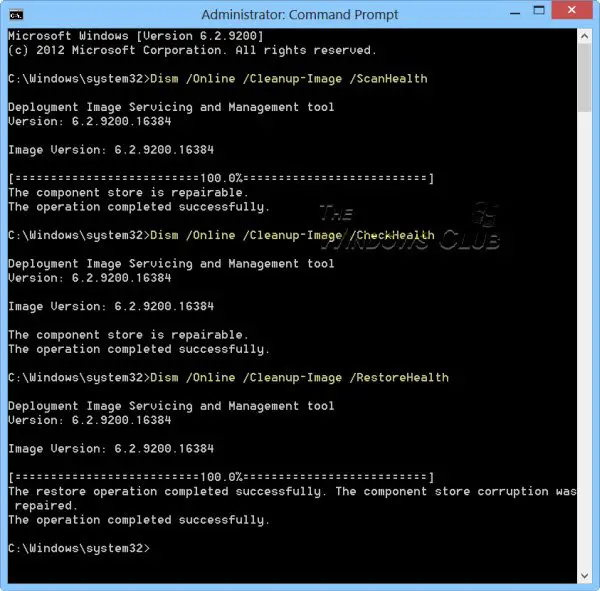
You can run the Deployment Imaging and Servicing Management (DISM) tool to update the files and correct the problem. In the case of system inconsistencies and corruption, you can use the DISM tool by using the Cleanup-Image functionality,
Check for component store corruption by executing this command. To carry out these operations, you must open an elevated Command Prompt.
Dism /Online /Cleanup-Image /RestoreHealth
This operation takes 15 mins or more, depending on the level of corruption.
3] Scan for malware
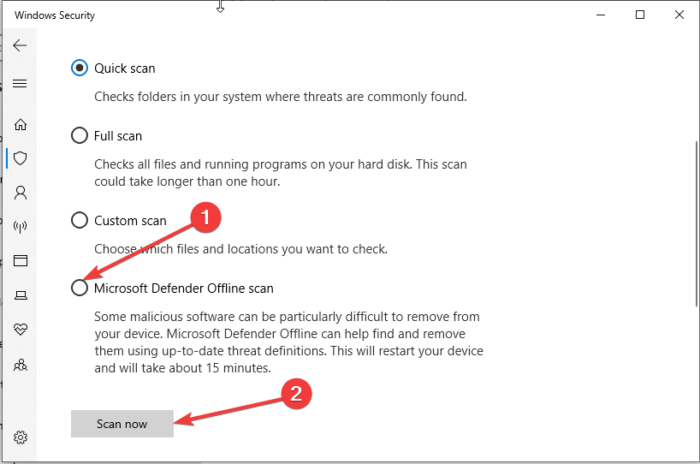
The legit BackgroundTaskHost.exe file is located in the C:\Windows\System32 folder. If it is located elsewhere, it could be malware.
So scan your system with Windows Defender or the installed antivirus software to be sure.
You can also run the Offline scan as follows: Go to Windows Security > Virus & threat protection > Microsoft Defender Offline scan > Scan now. Your PC will boot and the scan will run at boot time for best results.
4] Reinstall the affected software

If you are getting the BackgroundTaskHost.exe error after opening a certain app, you need to reinstall it. Reinstalling the affected app will ensure that if the previous install was incomplete or broken app files are restored in the new installation. Here is how;
- Right-click on the Windows Start button and select the Apps and Features option at the top of the list.
- You will see a list of apps installed on your computer. Click on the affected app or click the three dots next to it and select Uninstall.
- Follow on-screen directions to complete the process.
- Once the process is complete, download the setup from the official site and install it. This depends on the type of app we are dealing with. The installation process might be different from one program to another.
5] Perform a System Restore
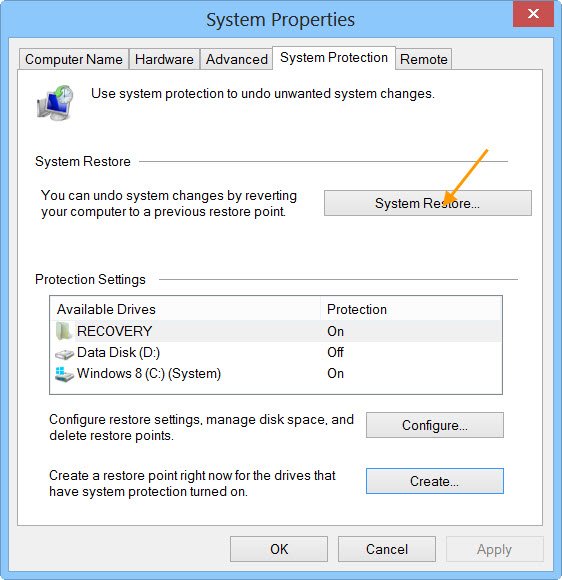
If you started seeing this error recently, maybe after an update, you can restore your system to a prior good point and see if it makes the error go away. To perform a system restore, take the following steps:
- Open the Start Menu
- Search “Create a Restore Point” and click Open.
- Go to the System Protection tab.
- Click System Restore.
- After this, follow the on-screen instructions to restore your computer.
6] Reset Windows
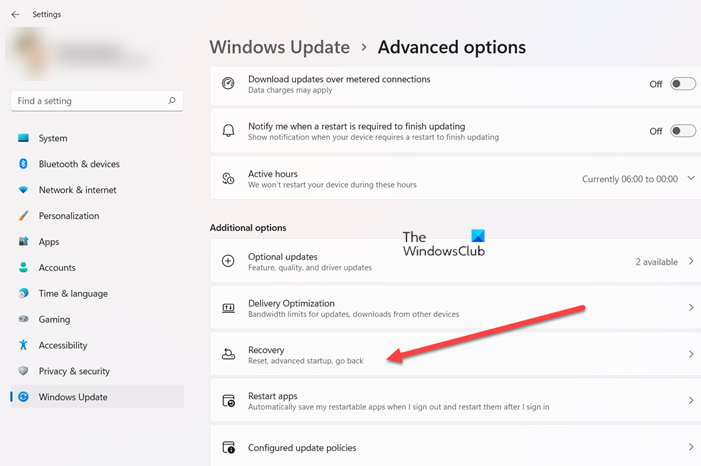
Resetting Windows can also resolve the BackgroundTaskHost.exe system error, but unless all other possible solutions fail. If you decide to reset Windows, ensure that you back up your important data and files.
- Open Settings.
- Choose Windows Update.
- Go to Advanced Options.
- Choose Recovery tab.
- Click the Reset PC button.
- Follow the on-screen instructions carefully.
Make sure you opt to keep existing files and data when asked.
We hope one of the solutions here works for you.
Read: Task Host Window, Task Host is stopping background tasks
How do I disable Cortana Background Task Host?
To disable the Cortana Background Task Host open your Windows settings > Privacy. Locate the Background apps option and click on it. You will see several apps in the list. Look for Cortana and untick the box next to it. You can disable the Cortana background task host if you rarely use the app or just want to free up your PC resources. Cortana is a virtual assistant tool on your PC, although not many people use it.
Leave a Reply