Previously, we told you how to recover files & data from inaccessible BitLocker encrypted drives. In order to use the BitLocker feature, the recovery key is of paramount importance, and you should place it at a very convenient location, which you could remember easily. Recently, one of our readers told us that he had forgotten the location of the recovery key for a BitLocker encrypted drive and that he couldn’t decrypt the same drive as a result of this.
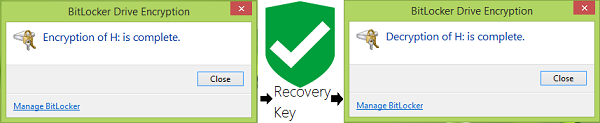
Today in this article, we’ll show you how to back up the BitLocker drive encryption key. When you have a recovery key with you, turning off BitLocker for a drive becomes easy. So let’s see the how-to part:
Backup BitLocker Drive Encryption Recovery Key
1. Type bitlocker in Start search and from search results, pick Manage BitLocker entry.
2. In the BitLocker Drive Encryption window, look for the drive whose recovery key you’re required at the moment. Click on Back up your recovery key.
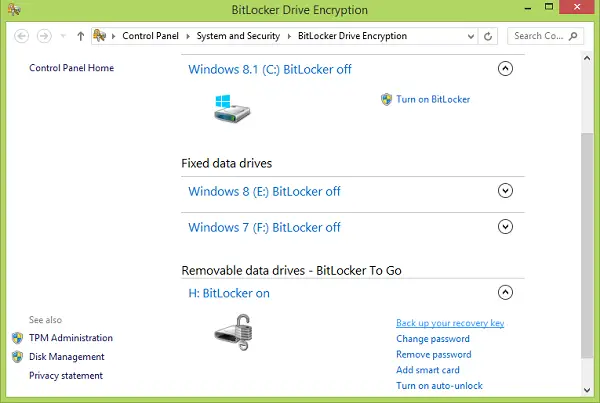
3. Moving on, in the following window, you have three options to back up your recovery key. You can save it to Microsoft account to a text file, or you can print it to get a hard copy. We chose to save it to a text file, which was the simplest bet. Save the text file to a most convenient location, which you couldn’t forget, for example, My Documents.
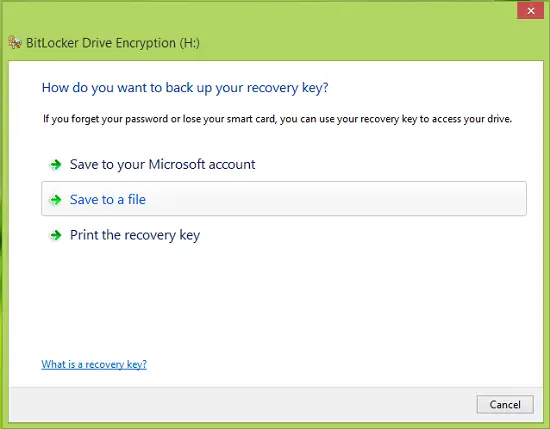
4. Once you have saved the text file, open it, and scroll down to look for the recovery key. In this way, we’ve backup the recovery key for a fixed operating system or an external drive/USB drive.
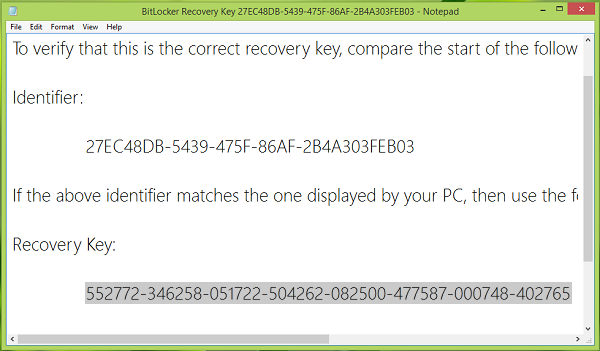
If you wish, you can also save it to your Microsoft account, provided you are using Microsoft Account to sign in to your Windows 11/10 PC.
Check this if you receive a Your Recovery Key Couldn’t Be Saved To This Location error message.
Also read: