Twitter or X is a microblogging social networking site that allows small posts to be shared with family, friends, and any other person following you on Twitter. The short posts are known as “tweets”, are more famous news comments and other informative messages. Even though Twitter has currently millions of active users, the popularity of this social networking site has decreased with the passage of time, there is still life in this old bee.

Undoubtedly this is an overwhelming and addictive platform that can make you accustomed to checking updates and reading random tweets on Twitter. Whatever the reason, if you are willing to delete your X (Twitter) account permanently and get rid of it, then here you go. This post will guide you on deactivating and deleting your Twitter account permanently.
How to Backup X (Twitter)data
Before you go to the steps, we recommend you back up your Twitter account for future reference.
The Twitter account’s backup feature is helpful in many ways. It can help if a mobile phone is lost or stolen or even if the handset is changed. The backup facility does not change the Twitter scenario for the user in any way.
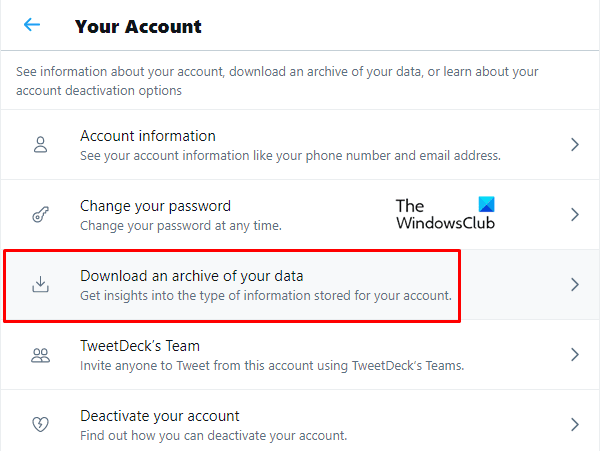
Follow these simple steps to take the backup of your Twitter account:
- Open your Twitter account.
- On the “home page” click on the More option at the left panel.
- Select Settings and privacy from the menu.
- Head to Your account and choose the “Download an archive of your data” option.
- Now click on the Request archive button to request a ZIP file with an archive of your data. Once the archive of the data will be ready to download, Twitter will get an in-app notification to you.
Read: Best online tools & software to delete your Twitter tweets in bulk.
How to Deactivate or Delete X (Twitter) Account
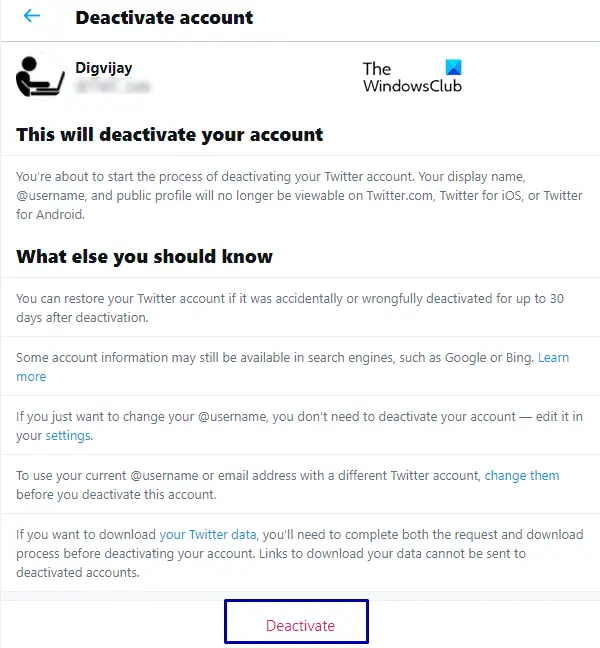
After successfully backing up your files, you can permanently delete your Twitter account. The process is divided into two parts.
- Deactivate
- Delete
Let us first see how to deactivate the Twitter account.
Log in to your Twitter account and open the homepage. On the homepage click on the More option on the left-hand side. Go to Settings and privacy.
Inside Settings and privacy, select Your account and scroll down to Deactivate your account. On the next page, go to the bottom of the page and click Deactivate.
The next step is to Confirm your password, finally, click the Deactivate button to delete your account.
Now you have successfully deactivated your Twitter account but this account is yet not permanently deleted.
The account will take 30 days to get deleted meanwhile, the user may retrieve his/her Twitter account. Data of the user’s account will be stored with Twitter for 18 months and later it will be completely erased.
I hope it helps!
Leave a Reply