Here is a full guide for you on how to batch compress PDF files on your Windows 11/10 PC. PDF compression is a process of reducing the size of a PDF file to share on the web. You may also want to reduce PDF size to cope up with limited disk space. Now, if you have multiple PDF files and you want to compress all of them at once, how to do that? Well, this article answers your question. In this post, we will be discussing how you can reduce the size of multiple PDFs at once. Let us now check out how!
How do I shrink a PDF file size for free?
You can shrink or compress a PDF file size for free using any of the tools or software mentioned in this article. All the mentioned tools enable you to compress multiple PDFs at once. You can try free software like Reduce PDF Size or 4dots Free PDF Compress. Or, use a free online tool like iLovePDF or PDFResizer to compress PDF size.
How do you compress a PDF file on a PC?
To compress a PDF file on a PC, you can try free software that lets you compress PDF documents offline. There are free software like Free PDF Compressor, 4dots Free PDF Compress, Reduce PDF Size, and PDF Reducer that let you reduce the size of a PDF file. We have discussed some of these software in detail; check out below.
How to Batch Compress PDF files in Windows 11/10
There are two main methods to batch compress PDF documents on Windows 11/10 PC. You can either compress PDFs in bulk using free software. Or, simply use a free online tool to batch compress PDFs online. These are the free software and online tools that you can use to batch compress PDF files on Windows 11/10:
- 4dots Free PDF Compress
- Reduce PDF Size
- PDF Compressor
- apowersoft.com
- iLovePDF
- PDFResizer
- PDF24 Tools
Let us discuss the above batch PDF compressor software and online tools in detail!
1] 4dots Free PDF Compress
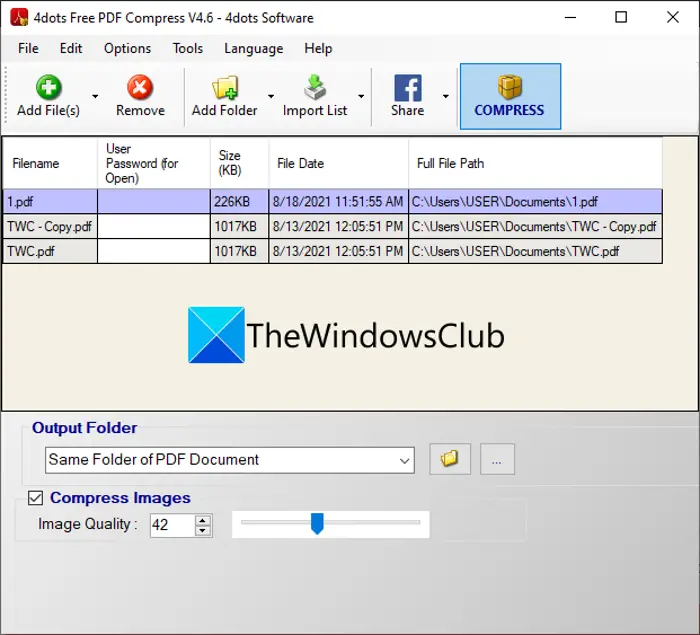
You can try 4dots Free PDF Compress to batch compress and optimize PDF documents on Windows 11/10. As its name suggests, it is a dedicated free software that lets you compress the size of PDFs in bulk. You can import multiple PDF documents and reduce their size at once. At the end, when the compression is done, it shows you compression percentage and output file size in comparison to PDFs’ original size. Let us now discuss the exact procedure to bulk compress PDF using this free software.
How to batch compress PDF documents using this free software in Windows 11/10:
Here are the basic steps to compress multiple PDF documents at once using this free software:
- Download and install 4dots Free PDF Compress.
- Launch the software.
- Import multiple PDF documents.
- Set up output quality and other options.
- Enter output folder location.
- Press the Compress button.
Let us discuss the above steps in detail now!
Firstly, you need to have 4dots Free PDF Compress installed on your PC to bulk compress PDF. So, download and install this software and then launch it on your PC.
Now, import multiple PDF files that you need to compress. As you add PDFs, you will be able to view their original size.
Next, you can adjust the quality of images saved in the source PDF. You can select the Compress Images option and then adjust the image quality as per your requirement. It also provides some options like keep creation date, keep last modification date, etc.
Finally, you can enter the output folder location and then press the Compress button to start the bulk PDF compression process.
When it finishes up reducing the size of PDFs, it will show you compression level and compressed size along with the original size.
You can download this free software from here.
See: Optimize, compress & reduce PDF File size in Windows.
2] Reduce PDF Size
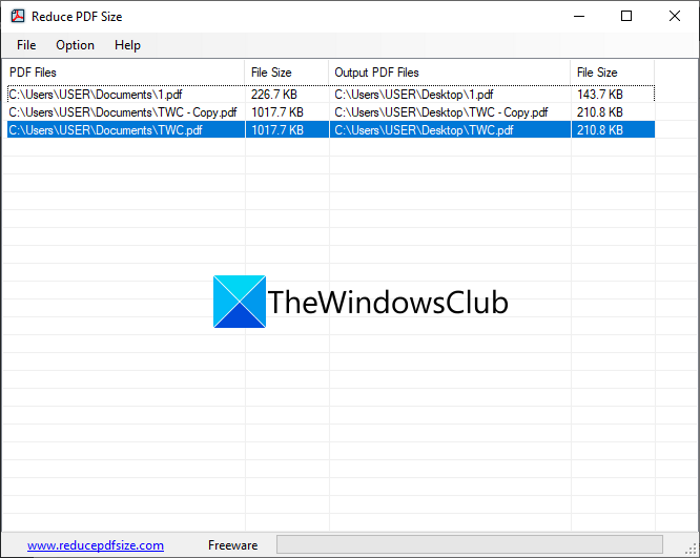
Another free software that you can try to batch compress PDF documents is Reduce PDF Size. It is a dedicated freeware for Windows 11/10 that allows you to compress several PDF files simultaneously. You can easily perform bulk PDF compression using it. Let us check out how!
Follow the below simple steps to quickly batch compress PDFs using this free software in Windows 11/10:
- Firstly, download and install this handy free software called Reduce PDF Size.
- Then, start the GUI of this software.
- Now, click on the File > Add PDF Files option and import multiple PDF documents.
- Next, go to the Options menu and select the desired compression option from Low Quality, High Quality, etc.
- Finally, start batch PDF compression by clicking on the File > Reduce PDF File Size option.
It is a nice and very simple software to reduce PDF size in bulk. You download it from reducepdfsize.com.
Read: How to Batch Convert PowerPoint (PPT or PPTX) to PDF in Windows 11/10
3] PDF Compressor
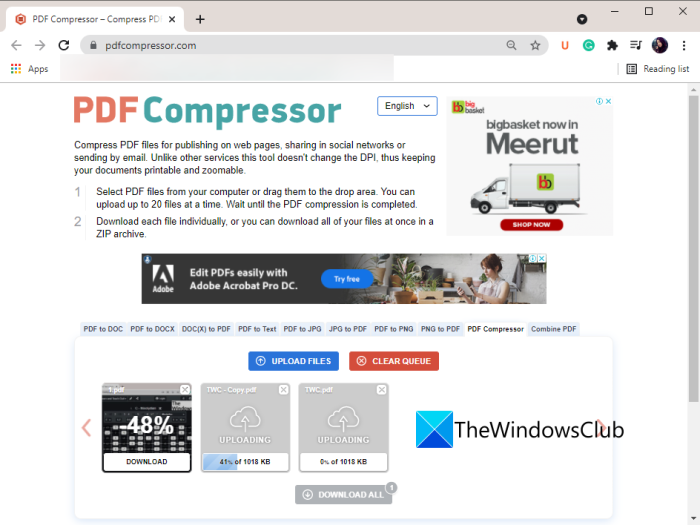
As you can guess by its name, PDF Compressor is a dedicated online tool that is primarily used to compress PDF documents in bulk. You can simply add your PDF files and it will automatically compress your PDFs in some time. After compression, you can download individual PDFs or a ZIP folder containing all the output reduced PDF documents.
How to batch compress PDF documents online using PDF Compressor:
You can use the below steps to reduce PDF file size in bulk online:
- Firstly, launch a web browser.
- Next, open the PDF Compressor website.
- Now, browse and import multiple PDF files or drag and drop PDFs onto its interface.
- After that, wait for some time until the bulk PDF compression is done.
- Finally, you can download the output PDFs with reduced size.
It shows the percentage of compression done on each PDF file. Head over to its website to try it.
See: PDF Candy is an all-in-one online tool to manage PDFs
4] apowersoft.com
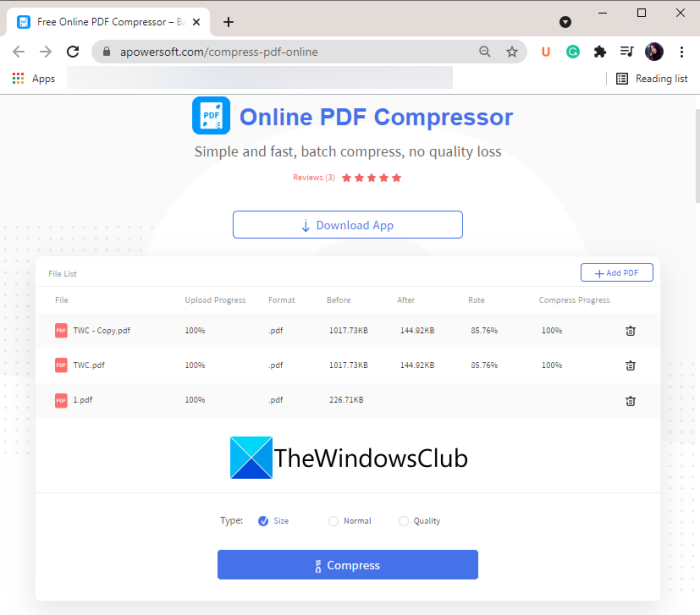
You can also try this online tool called apowersoft.com to batch compress PDF documents. It is a free online tool to batch compress and optimize PDF documents without losing the original quality. It is very quick in batch processing PDFs. Let us find out the steps to batch reduce PDF files.
How to batch compress PDF files online using apowersoft.com
Here are the main steps to reduce PDF size in bulk using this free online tool:
- Firstly, open a web browser.
- Now, go to the apowersoft.com website. Make sure you are on its Online PDF Compressor page.
- Next, browse and add multiple PDF documents from your PC. You will be able to view PDF size on its interface.
- After that, select compression type as Size, Normal, or Quality.
- In the end, press the Compress button to start the bulk PDF compression process.
After the PDF compression is done, it displays before and after PDF sizes to let you compare both sizes. It also shows compression percentage done.
Related read: Remove PDF Restrictions using free software or online tools
5] iLovePDF
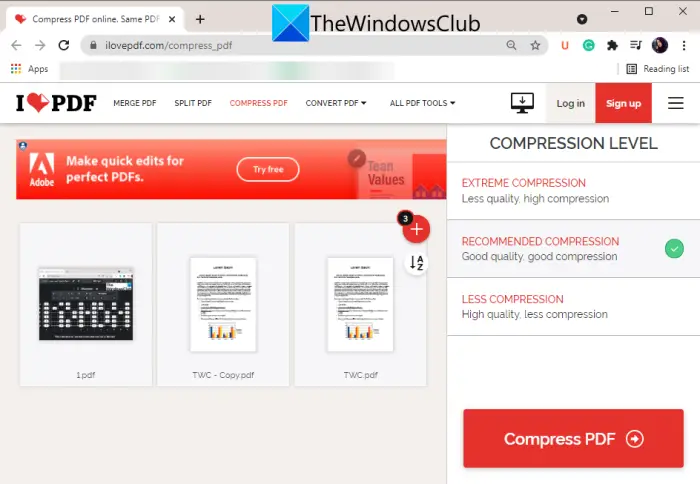
iLovePDF is a free online tool with a set of PDF utility tools. One of its many tools also includes a PDF compressor tool. It lets you compress multiple PDF documents at once in a matter of some time. Here are the main steps to batch compress PDFs using this free online tool:
- First, open any of your web browsers.
- Now, go to iLovePDF’s PDF compressor page.
- Next, simply add the source PDF files that you want to bulk compress.
- After that, select a compression level from Extreme, Recommended, and Less Compression.
- Finally, hit the Compress PDF button and it will start reducing the size of PDFs.
It will download a ZIP folder containing output compressed PDF documents. Also, you will be able to view the compression percentage applied to the source PDFs.
See: How to crop PDF Pages in Windows 11/10
6] PDFResizer
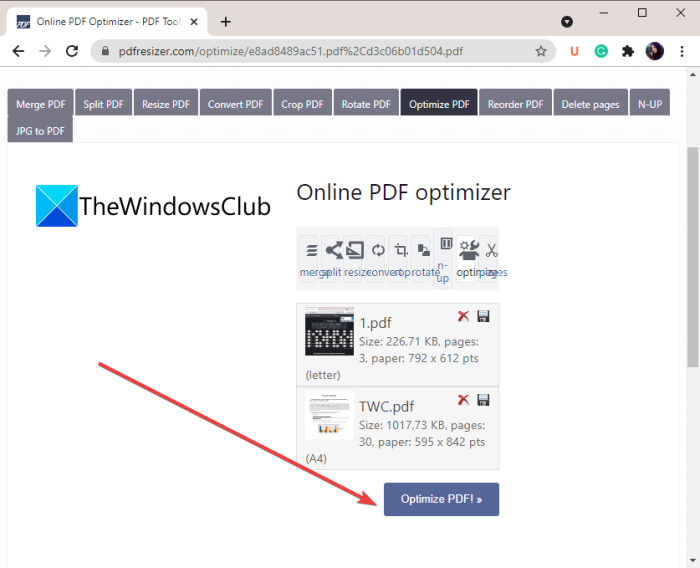
PDFResizer is a batch PDF resizer that also lets you compress multiple PDFs at once. It also lets you crop, rotate, convert, split, or merge PDF documents. You can use the below steps to quickly batch compress PDFs using this tool:
- Simply open a web browser and go to the pdfresizer.com website.
- Now, choose the source PDF files whose size you want to reduce.
- Next, click on the Upload Files button.
- After that, tap on the Optimize PDF button.
- Finally, when the compression is done, download the optimized PDF documents.
7] PDF24 Tools
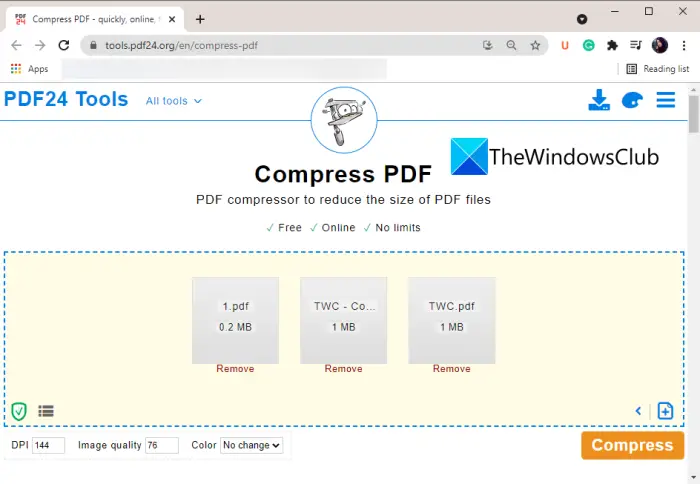
PDF24 Tools is a website that provides various PDF tools including a batch PDF compressor. You can simply add all your PDF files to it and it will reduce their sizes in bulk. You can also set up some output options before compression including DPI, Image Quality, and Color. Here are the basic steps to reduce the size of multiple PDFs using it:
- Firstly, launch a web browser.
- Now, open the PDF24 Tools website.
- Next, drop your PDF files to its interface or simply browse and select source PDF files.
- Then, set up some output parameters as per your preference.
- After that, click on the Compress button to initiate the bulk PDF compression process.
You can download the resulting compressed PDFs or save them to Dropbox or Google Drive. You can also perform some actions on the resulting PDF files including Merge, Protect, and Split.
See: Batch print multiple PDF, Txt, Word files using Print Conductor
That’s it! Hope this article helps you quickly compress multiple PDF documents at once in Windows 11/10.
Now read: Best Free Batch PDF to Excel Converter software for Windows.
Leave a Reply