Adobe Illustrator Artwork (AI) is a proprietary vector image format created with the Adobe Illustrator program. It is used by graphic designers to create logos, banners, posters, icons, and other print media images. Now, if you want to convert a group of multiple AI images to common images like PNG, JPG, GIF, etc., this article is going to help you. Here, I am going to mention 4 online tools that enable you to batch convert AI to PNG, PDF, JPG, GIF, SVG, PSD, EPS, and many more formats. Let’s check out these tools.
Batch Convert AI to PNG, JPG, GIF, BMP
You can batch convert AI graphics to PNG and other image formats using the following websites:
- AnyConv.com
- Aconvert.com
- CloudConvert.com
- online-convert.com
Find out the details of these websites below!
1] AnyConv.com
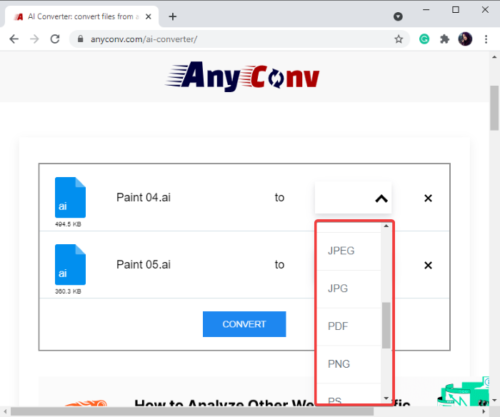
AnyConv.com is a free batch AI converter using which you can convert AI to PNG, JPG, GIF, BMP, TIFF, PDF, and more formats. You can also batch convert AI to vector images like SVG, PSD, EPS, PS, etc. It is easy to use and converts files quite fast.
To perform the conversion, first, go to its website and browse and import AI files to it. Or, you can drag and drop multiple AI files onto its interface. After that, set the output format for the added files to PNG. You can select the same or different output file formats for each of the input AI files. Finally, click on the Convert button and it will quickly convert all your AI images to PNG or any other selected format. You can download the output images later.
This website also lets you convert various other types of files including document, audio, video, eBooks, CAD, etc.
2] Aconvert.com
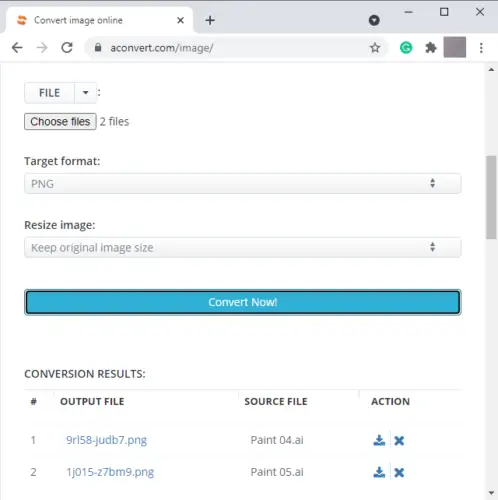
Aconvert.com is a nice free online tool using which you can batch convert AI to PNG and multiple other formats. Some of the output supported by this web service include JPG, PNG, BMP GIF, ICO, PSD, SVG, and more. Before conversion, it also lets you resize the resulting image if required.
Simply go to its website and click on the Image option present on the left panel. Now, you can choose several AI files that you want to convert at once. It provides you options to import images from Google Drive, URL, Dropbox, and Local Storage. Add files from any of these options and then choose PNG as the output format. You can use resize option if you want to change the dimensions of the image. And after that, hit the Convert Now button to start processing. It will convert AI files and show your converted images that will be able to download.
Apart from images, you can use this online service to convert documents, eBooks, audio, video, archive, webpage, and other files.
3] CloudConvert.com
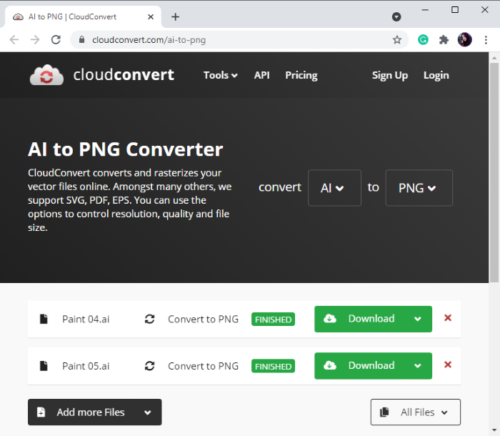
CloudConvert.com is another free online tool that enables you to batch convert AI to other image formats. It supports PNG, SVG, EPS, PS, EMF, and WMF formats as the output. You can even convert AI to DXF format using it.
To batch convert AI to PNG, add source AI files. You can import input images from local storage, Google Drive, Dropbox, OneDrive, or URL. After that, set the output format to PNG and click on the settings icon to resize and change the pixel density of the output PNG file. Then, click on the Convert button to start the batch conversion process. You will get the resulting images that you can save to your device using the Download option.
The free plan of this web service allows you to convert at most 25 files in a day. You can upgrade to its paid plan if you need to perform more conversions or wait for another day to convert your files.
4] online-convert.com
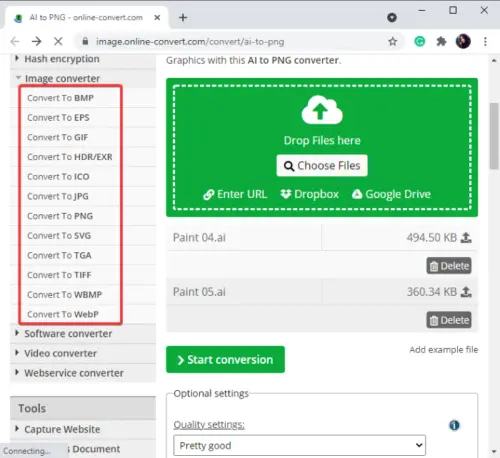
Online-convert.com is basically a file converter website that lets you convert different types of files like images, audio, video, ebook, archive, PDF, etc. Using its image converter tool, you can easily batch convert AI to PNG. Other than PNG, you can batch convert AI to several other formats like BMP, EPS, GIF, ICO, SVG, TGA, WebP, ICO, HDR, etc.
Simply go to its website and click on the Image Converter tool. Then, select the Convert to PNG option present on the left panel and choose input AI files from Google Drive, Dropbox, URL, or Local Device. Later, you can configure some optional settings like size, color, deskew, sharpen, normalize, remove background, DPI, etc., and then hit the Start Conversion option. It will process your files in a while and then provide the resulting images that you can download to your PC. It provides you a handy feature to upload converted files to your cloud account (Google Drive or Dropbox).
I have shared the best free online tools using which you can batch convert AI files to PNG, JPG, BMP, GIF, SVG, PSD, PDF, and many more formats. You can also convert other file types using these web services.
Leave a Reply