Inkscape is a free and open-source software used for designing and editing vector graphics on Windows 11/10 PC. It comes with an interactive GUI but little do people know that it can also be used through a command prompt. You can perform a lot of tasks through its Command Line Interface one of which include Bulk Conversion of SVG to PNG.
If you want to convert a single SVG file to PNG, just launch its graphical interface, open SVG file, and then use its Export function to convert to PNG image format. However, to batch convert multiple SVG files to PNG, you need to download and run a batch file with specific commands. Without much ado, let’s have a look at the step-by-step procedure to perform batch SVG to PNG conversion with Inkscape.
Batch Convert SVG to PNG with Inkscape
The main steps to convert multiple SVG images to PNG format at once using Inkscape include:
- Download and install Inkscape on your Windows PC.
- Download a batch script file.
- Move the downloaded batch file to the folder where you have kept source SVG files.
- Run the batch file to execute batch conversion commands.
Let us discuss the whole process in detail.
Firstly, download and install Inkscape if you don’t already have it on your PC. After that, you need to download a batch script. This software as well as the batch file is available here on inkscape.org. Scroll down towards the end of this page and download it. Now, keep all your input SVG images in the same folder as the downloaded batch file.
After that, you have to double-click on the batch script to run it. This will open up a command prompt where you have to enter some instructions one by one. These instructions are:
- First, type “svg” for Allowed file types for source and press Enter button.
- Next, enter “png” for Allowed file types for output.
- After that, enter the value of DPI (Dots Per Inch) for output PNG images.
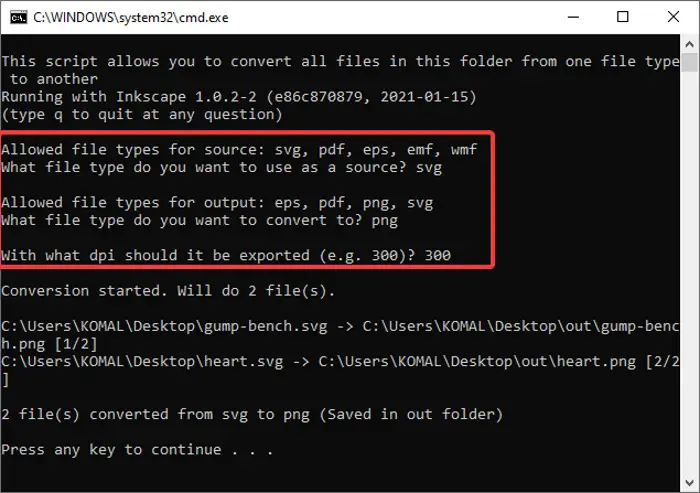
As you enter these commands accordingly, it will process and convert each and every SVG file to PNG format simultaneously.
In a similar manner, you can batch convert PDF/EPS/EMF/WMF to EPS/PNG/PDF/SVG format using the same batch script file.
If you use Inkscape and were unaware of this functionality, this tutorial will be pleasantly surprising for you. You just have to download a batch script file and you will be able to convert all of your SVG files to PNG image format in a matter of some time.