Batteries are probably the most volatile component in modern-day computers. Batteries wear out before any other component does, and taking good care of batteries is essential for more efficiency and longer life. We often use battery monitors to keep an eye on battery health and other important stats. But the set of tools that we are talking about in this post are called battery limiters. The purpose of these tools is to remind you to limit battery charge and not to charge your batteries to a full 100%.
Often, we leave our devices plugged in which results in overcharging and thus deteriorates the battery. Also, when we charge the batteries to a full 100%, batteries go through a lot of stress to accumulate those last numbers. It is often advised to never fully charge Lithium-Ion batteries. And the same thing applies to discharge, never let your device’s charge go beyond 20% or 15% as this seriously affects battery life. We are now moving on to the list of battery limiters available for Windows 10.
Battery Limiter for Windows 11/10 PC
A Battery Limiter or Laptop Charging Control software reminds you to remove the charger to protect your devices from overcharging. Here is a list of Battery Limiters for Windows 11/10 PC.
1]. Battery Limiter
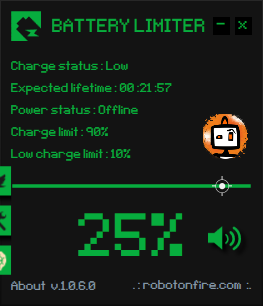
This is a very simple and free to use utility. The main goal of this application is to remind you of an alarm or a notification whenever the battery charge goes beyond a certain level. It comes with five different alarm sounds and an option to also visually notify you. Apart from setting a reminder for the upper limit, you can also set one for the lower limit of battery charge percentage. The default settings are 90% and 10%, which works well for most of the users.
The tool does not have much of UI, but a small squared window which displays the current configuration and battery stats. The program displays current battery percentage, plugged in status and expected lifetime.
There is another additional so SMART feature that can be used to automatically turn off wall charger if you have a smart home. This is a fairly advanced and technical feature. It works by sending a POST webhook to your smart home service about the battery status of your device. You can use this information to automatically turn on or off the wall socket. Download it here.
2] Battery Alarm
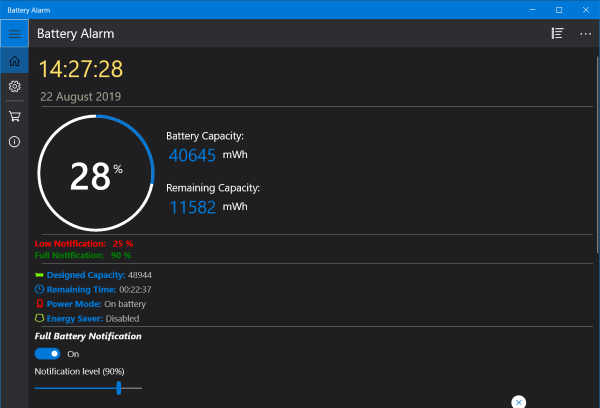
This is a free application which can be downloaded from Microsoft Store. Battery Alarm apart from giving you all the notification features also displays some vital stats about the battery. You can view the remaining percentage, total capacity, remaining capacity, remaining time, etc.
The app lets you set levels for full battery and low battery notifications. You can also choose from a wide variety of notification sounds available. The loop feature also lets you play the notification audio on a loop so that you don’t miss it out while you are away. Apart from that, the tool can also send an email notification too. Just enter your email address, and you will be informed when the battery charge percentage has reached the set level. Download it from the Microsoft Store.
3] Pure Battery Analytics
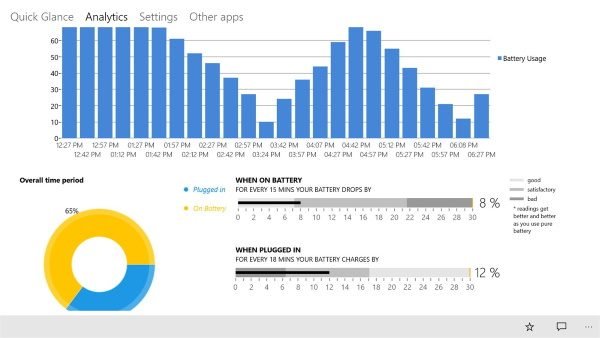
This is another Microsoft Store application. It is rather a complex and a complete battery analytics suite. Full battery notifications are just another feature inside it. The tool has got a beautiful user interface, and it provides you with really good real-time analysis about the device’s battery.
Pure Battery Analytics comes with a ton of features and notifications that work well. There are some additional features available such as night mode and theft alarm. Download it here from the Microsoft Store.
Now read: What happens when battery is fully charged but still connected?
Leave a Reply