Call of Duty Warzone published by Activision is one of the fantastic games that can be played on Battle.net. But, there are some instances where players are seeing error Code BLZBNTAGT00000960 while they are trying to play Call of Duty Warzone through Battle.net.
Whoops! Looks like something broke. You could try restarting Battle.net. More help: BLZBNTAGT00000960
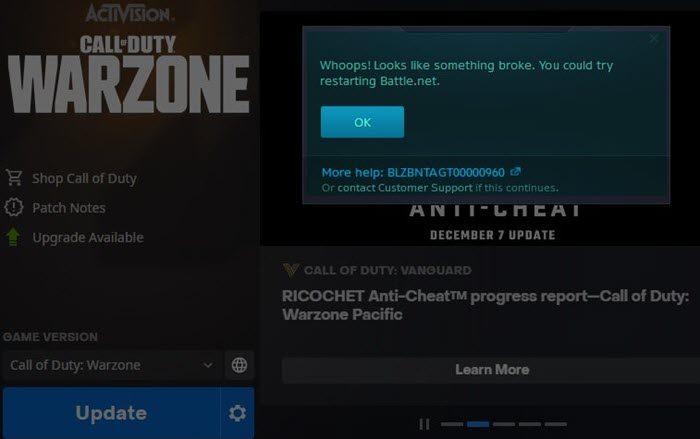
Fix Battle.net Error Code BLZBNTAGT00000960
When you see Battle.net Error Code BLZBNTAGT00000960, you can fix it with the following fixes.
- Locate your Games
- Update Drivers & OS
- Launch Call of Duty directly
- Clear Battle.net Cache folder
- Run Battle.net as admin
- Move Call of Duty to a different drive
Let’s get into the details of the issue.
1] Locate your Games
Sometimes, Battle.net fails to recognize the games installed on your PC. You need to locate them and make Battle.net scan them. To do so,
- Click on the Blizzard logo in the top left corner and click on Settings
- Select Downloads
- Make sure the default folder for Battle.net download is selected. Then, click on Scan for Games.
2] Update Drivers & OS
Install Windows Driver & Optional Updates to ensure that your Windows OS, as well as your drivers, are up-to-date.
3] Launch Call of Duty directly
The error you are seeing is only with the Battle.net launcher. There is no restriction for you in opening or launching the Call of Duty Warzone directly from the downloads.
- Navigate to the downloads folder where you have downloaded the games.
- Then, find ModernWarfare.exe in the files and try to launch it
- If it does not launch, right-click on it and select Run as administrator
4] Clear Battle.net Cache folder
Many issues that occur with Battle.net can be sorted or fixed by deleting the Battle.net cache folder. It is the folder where the temporary files and the program’s cache build up. There may be corruption in the folder that is causing errors. You need to delete the Battle.net folder. To clear the Battle.net folder,
- End all the Blizzard Processes like Agent, Blizzard, and game processes in the Task Manager
- Open Run command and enter %ProgramData% in the text field and press Enter.
- If you find the Blizzard Entertainment folder in the directory, right-click and select Delete.
- Then, restart your PC.
Now, launch Battle.net and see if it has fixed the issue.
5] Run Battle.net as admin
One of the working fixes for the issue is to run Battle.net as admin. It gives the program some additional privileges that come with the admin account.
- Open the Start menu and search for Battle.net.
- Then in the results, right-click on Battle.net and select Run as administrator.
6] Move Call of Duty to a different drive
The final method to fix the issue is to move the Call of Duty game to a different drive. You must make sure it is not in the same drive as earlier before launching Battle.net. Then you can use the Scan for Games button in the Settings to find the game and launch it.
These are the different ways you can employ to fix the Battle.net error code BLZBNTAGT00000960.
How do I fix Battle.net errors?
Each error on Battle.net has a separate reason. Some occur due to network issues which you can fix by troubleshooting the network, clearing the Battle.net folder, etc. There are no fixed solutions for every problem. But a few like clearing cache, updating graphics and network drivers, updating Battle.net are some of the common fixes.
Why can’t Battle.net open?
For every error that occurs with Battle.net, there are many reasons. If you cannot open Battle.net, it might be due to missing files, bad network connection, permissions to run processes that require admin privileges, etc. When you cannot launch Battle.net, you can fix it easily by running Battle.net launcher as admin or by clearing Launcher’s cache or by disabling antivirus and firewall programs.
Related read: Fix Battle.net Scan and Repair Loop on Windows PC.