Here is a full guide on how you can fix Launch Error 0xC0020015 on Battlefield 2042. Battlefield 2042 is a recently launched multiplayer-focused first-person shooter game and is an addition to the popular Battlefield game series. However, some users have experienced many errors and issues with the game. One such error is the error code 0xC0020015 which is basically triggered on launching the game. The error prompts the “Unexpected error (0xC0020015)” error message.
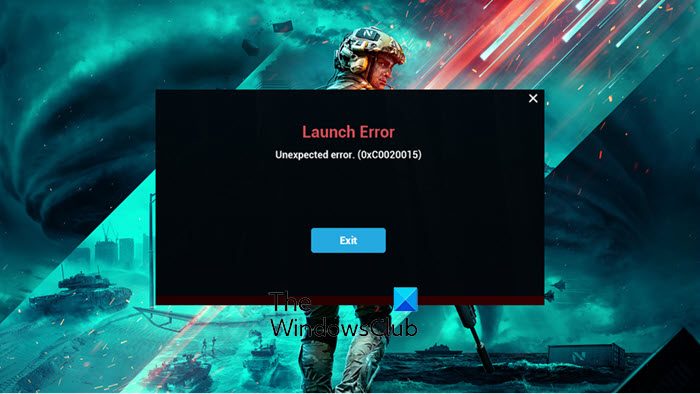
What causes error code 0xC0020015 on Battlefield 2042?
Here are the potential causes of the error code 0xC0020015 on Battlefield 2042:
- A lack of administrator privilege can cause the error. Hence, you can try running the Battlefield 2042 game with administrator access to fix the error.
- It can be caused by too many background applications running on your system and eating up system resources. In that case, close all the unnecessary background applications and then see if the error is fixed.
- Your overprotective antivirus suite can also prevent your game from launching. Disable your antivirus and then check whether the error is fixed.
- Corrupted files associated with the Easy AntiCheat app can cause the error. If this scenario applies, you should be able to fix the error by repairing the Easy AntiCheat app.
- It can also be caused by broken or missing Battlefield 2042 game files. Verify the integrity of game files to fix the error.
- The error might also be triggered by software conflicts. To prevent this, you can perform a clean boot and then try running the game.
You can try applying a suitable fix to resolve the error based on the scenario best suited to you.
Fix Battlefield 2042 Launch Error 0xC0020015
Here are the methods to fix the launch error 0xC0020015 on Battlefield 2042:
- Run Battlefield 2042 as an administrator.
- Close unnecessary background applications.
- Disable your antivirus.
- Repair the Easy AntiCheat software.
- Verify the integrity of game files.
- Troubleshoot in a clean boot state.
1] Run Battlefield 2042 as an administrator
To fix the error, you should first run the Battlefield 2042 game with administrator access. There is a chance that the error was triggered due to insufficient access to launch the game. Hence, in that case, running the game as an administrator should help you fix the error. To do that, you can follow the below steps:
Firstly, open File Explorer using Win+E hotkey and then navigate to the installation directory of Battlefield 2042. You are most likely to find the game at the below location:
C:\Program Files\EA Games\Battlefield 2042
Now, locate the BF2042.exe file and right-click on it.
Next, from the context menu, press the Properties option.
Afterward, go to the Compatibility tab and enable the Run this program as an administrator checkbox.
Then, press the Apply > OK button to save changes.
Now, repeat the above steps for the BF2042_launcher file.
Finally, relaunch the game and see if the error has been fixed.
Read: Battlefield 2042 Error 4C or 13C, Unable to load persistence data.
2] Close unnecessary background applications
If too many background applications are running on your PC, try closing them to fix the error. The error might be caused by too many programs running on your system that might interfere with your game. So, if the scenario applies, try closing all the background programs and applications using Task Manager and then relaunch the game. See if this fixes up the error for you. If not, try the next solution to fix the error.
3] Disable your antivirus
You can also try disabling your antivirus and then see if the error is fixed. The error might be caused by your overprotective security suite or antivirus. It might be blocking your game from being launched and thus causing error code 0xC0020015. Hence, turn off your antivirus and then relaunch the game. Check whether or not the error has stopped now.
If you can launch Battlefield 2042 without the 0xC0020015 error, you can be sure your antivirus is the main culprit. Now, disabling your antivirus permanently is not recommended as it can invite viruses and malware to your system. So, add the Battlefield 2042 game to your antivirus’s exception or exclusion list to fix the error.
See: Fix Battlefield 2042 DirectX Errors.
4] Repair the Easy AntiCheat software
You can also try repairing the Easy AntiCheat software to fix the error 0xC0020015 on Battlefield 2042. Games like Battlefield 2042 use Easy AntiCheat, and corrupted files associated with the app can cause the error in hand. Hence, repair the app and then see if the error is fixed or not. Here are the steps to repair the Easy AntiCheat app:
- Firstly, open your File Explorer and simply navigate to the Battlefield 2042 installation directory (refer to the method (1)).
- Now, open the Easy Anti-cheat folder and right-click on the EasyAntiCheat_Setup.exe file.
- Next, hit the Run as administrator option.
- After that, from the appeared options, select the Repair option and proceed with the process.
Then, try reopening the game and see if the error is fixed.
5] Verify the integrity of game files
The error might also be triggered by corrupted or broken Battlefield 2042 game files. Hence, try verifying the integrity of the game files and then see if the error is fixed.
For Steam users, here are the steps to verify the integrity of Battlefield 2042’s game files:
- Firstly, start the Steam client and then navigate the LIBRARY menu.
- Then, locate the Battlefield 2042 game from the list of your games and press the right-click on it.
- Next, from the appeared context menu, tap on the Properties option.
- Afterward, go to the LOCAL FILES tab and click on the Verify Integrity of Game Files button.
Now, Steam will start verifying the game files from its servers and the bad files will be replaced with clean and updated game files. So, wait for the process to complete.
When done, relaunch the game and check if the error is fixed or not.
Epic Game launcher users can follow the below steps to verify the game files:
- Firstly, launch the Epic Game launcher app and select Library.
- Now, below the Battlefield 2042 game title, click on the three-dot menu button.
- Next, select the Verify option and follow the prompted instructions to complete the process.
- After that, launch the game and see if the error is fixed or not.
If this method fixes the error for you, that’s great. However, if you still get the same error when trying to launch the game, try the next solution to get rid of the error.
6] Troubleshoot in a clean boot state
Software conflicts can also cause the same error. So, you can try performing a clean boot and see if it works for you. Here are the steps to do so:
- Firstly, press Win+R to open up the Run dialog box and then enter msconfig in it.
- This will open up the System Configuration window on your system.
- Now, enable the Hide all Microsoft services checkbox and then click on the Disable all button.
- Next, press the Apply button.
- Afterward, go to the Startup tab and press the Open Task Manager option.
- Then, disable all the startup programs in Task Manager.
- Finally, reboot your PC and then launch the game to see if the error is fixed.
Hopefully, this method will fix the error in case none of the other solutions do.
Why won’t Battlefield 2042 launch?
There are many reasons why Battlefield 2042 is not launching on your computer. The major cause is the compatibility issue. If your system does not meet the minimum hardware requirements, it won’t be able to launch the game. Other possible causes include missing administrative privileges, outdated or corrupted graphics card drivers, corrupted game files due to incorrect or incomplete installation, etc.
Related: Battlefield 2042 keeps crashing or freezing on PC.
What is error 0xC0000005 in Battlefield 2042?
The error code 0xC0000005 in Battlefield shows no information about the issue. When it occurs, the game crashes unexpectedly. The users who experienced a sudden crash in Battlefield 2042 learned about this error code by reading the error log in Event Viewer. The information shown in Event Viewer is “The thread tried to read from or write to a virtual address for which it does not have the appropriate access.” This error may occur due to conflicting applications or memory issues.
How do I fix Battlefield 2042 launch error?
To fix the Battlefield 2042 launch error, ensure your system meets the game’s requirements, update your graphics drivers, verify game files via the launcher, and run the game as an administrator. Additionally, disabling background applications and performing a clean boot can resolve conflicts that may prevent the game from launching.
Now read:
Leave a Reply