Is Battlefield 2042 not launching or opening on your Windows PC? A lot of Battlefield 2042 have complained of being unable to open the Battlefield 2042 game on their computer. The launch issue can be caused due to various reasons like out-of-date graphics drivers, corrupted game files, etc. Now, if you are one of the affected users facing the same problem, this post will interest you. Here, we will be mentioning all the possible fixes to resolve the issue.
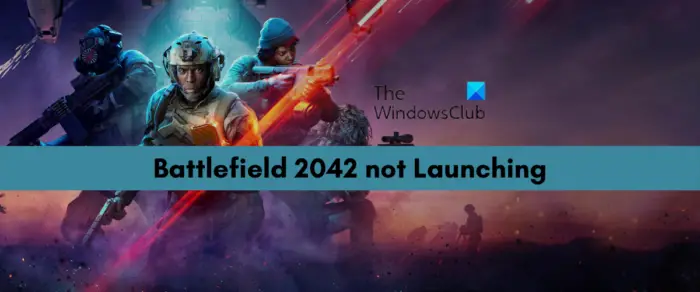
Why is Battlefield 2042 not Launching or Opening on Windows PC?
There can be different scenarios in which the Battlefield 2042 game might not launch or open on your PC. Here are some of the potential causes:
- It could be caused if your system doesn’t meet the minimum specs for the game.
- Missing administrator privileges to run the game can also cause the problem at hand.
- Outdated and faulty graphics drivers can be another reason for the same issue.
- Corrupted game files of Battlefield 2042 can also prevent it from launching correctly.
- The problem can also be triggered due to enabled in-game overlays.
- Your overprotective security suite might be blocking the game from launching.
- If you are using overclocking, it can cause the problem at hand.
Fix Battlefield 2042 not Launching or Opening on Windows PC
If Battlefield 2042 is not launching or opening on your Windows PC, you can try the below fixes to resolve the problem:
- Make sure minimum system requirements are fulfilled.
- Launch Battlefield 2042 as an administrator.
- Update your GPU drivers.
- Verify the integrity of game files.
- Stop overclocking.
- Disable your antivirus/ firewall.
- Turn off the game mode on Windows.
- Disable overlay apps.
1] Make sure minimum system requirements are fulfilled
The Battlefield 2042 might not launch or open on your PC if your PC doesn’t meet the minimum system requirements to play the game. Hence, before trying some other fix from this post, make sure to check the minimum system requirements for Battlefield 2042 and ensure that your PC meets them.
Minimum System Requirements for Battlefield 2042:
- OS: 64-bit Windows 10
- Processor: AMD Ryzen 5 1600, Intel Core i5 6600K
- Memory: 8 GB
- Video Memory: 4 GB
- Graphics card: Nvidia GeForce GTX 1050 Ti, AMD Radeon RX 560
- DirectX: 12
- Online Connection Requirements: 512 KBPS or faster Internet connection
- Hard-drive space: 100GB
Recommended System Requirements for Battlefield 2042:
- OS: 64-bit Windows 10/11
- Processor: AMD Ryzen 7 2700X, Intel Core i7 4790
- Memory: 16 GB
- Video Memory: 8 GB
- Graphics card: Nvidia GeForce RTX 3060, AMD Radeon RX 6600 XT
- DirectX: 12
- Online Connection Requirements: 512 KBPS or faster Internet connection
- Hard-drive space: 100GB SSD
If your computer doesn’t meet the above system requirements, you will need to upgrade your PC to play Battlefield 2042. However, if the minimum system requirements are fulfilled and still the game is not opening, you can try the next potential fix to resolve the issue.
See: Fix Battlefield 2042 DirectX Errors.
2] Launch Battlefield 2042 as an administrator

You can try launching Battlefield 2042 with admin rights and see if it opens correctly or not. A lack of missing necessary administrator permissions to run the game could be a reason that Battlefield 2042 is not opening. Hence, running the game as an administrator should help you fix the problem. Here are the steps to do that:
- Firstly, open the Steam desktop client and then move to the LIBRARY section to open the list of your games.
- Now, press the right-click on the Battlefield 2042 game title.
- Next, from the appeared context menu, select the Properties option and then move to the LOCAL FILES tab.
- After that, press the Browse Local Files button to open up the installation directory of Battlefield 2042 on your PC.
- Then, right-click on Battlefield 2042’s executable file and then tap on the Properties option.
- Now, move to the Compatibility tab and tick the Run this program as an administrator checkbox.
- Finally, press the Apply > OK button to save changes.
You can now try launching the Battlefield 2042 game and see if the problem is resolved. If not, you can move on to the next potential fix the resolve it.
Read: Fix Battlefield 2042 Error 4C or 13C, Unable to load persistence data.
3] Update your GPU drivers
Gaming enthusiasts know how important graphics drivers are to achieve the best performance in video games like Battlefield 2042. If you have outdated or faulty graphics drivers on your PC, you are likely to experience launch issues with your games. Hence, you need to make sure that all your graphics drivers are up-to-date. If you are using an outdated version of your graphics driver, you can update it using different methods.
The most common method to update your GPU drivers is using Windows 11 Settings app. First of all, press the Win+I hotkey to open the Settings app. Next, navigate to the Windows Update tab and click on the Advanced options > Optional Updates option. You will now be able to see all the pending driver updates that you can download and install.
You can also find the latest graphics drivers on the official website of your graphic card manufacturer. Just go to the official website and search for the graphics driver using your graphics card model. You can simply download the installer and then run it to install the latest version of your graphics driver.
Besides that, you can also use the Device Manager to update your graphics driver. There are some free third-party driver update software that can be used to update graphics drivers automatically.
Once you are done updating your graphics drivers, reboot your PC and try launching the game. See if the game loads or not. If not, you can try some other solution to fix the problem.
Read: Battlefield 2042 FPS Drops and Stuttering Issues on PC.
4] Verify the integrity of game files

There are chances that the game is not launching due to corrupted game files. The game files of Battlefield 2042 might have been infected, damaged, or broken and thus, you are unable to open it on your PC. If the scenario is applicable, you will have to verify the integrity of the game files and repair them to fix the problem. Steam users can easily do that as it provides a dedicated function to verify and fix corrupted gamer files. Here’s how to do that:
- Firstly, launch the Steam client and move to its LIBRARY section.
- Now, you will be able to view the list of your installed or purchased games; simply right-click on the Battlefield 2042 game.
- Next, choose the Properties option from the context menu.
- On the Properties page, move to the LOCAL FILES tab and then press the Verify Integrity of Game Files button. Steam will start verifying the game files and replace the corrupted files with clean ones.
- When the process is finished, try opening the game and check if it launches properly or not.
Origin users can follow the below steps to repair game files:
- Firstly, open Origin and navigate to My Game Library.
- Now, press the right-click on Battlefield 2042 and press the Repair option.
- Once done, try opening the game and see if the problem is fixed or not.
If the problem is not caused by game files, you can try the next potential solution to fix the issue.
See: How to Fix Battlefield 2042 Error Code 25.
5] Stop overclocking
Overclocking is usually helpful in boosting the overall performance of your PC. However, it might also cause stability issues with your apps and games and trigger launch problems. Hence, if you have enabled overclocking on your system, disable it and see if the problem is resolved. If the problem still persists, you can try the next potential fix.
6] Disable your antivirus/ firewall
In a lot of cases, launch issues with games and apps are usually caused because of interference by your overprotective security suite including antivirus and firewall. Your antivirus or firewall might be blocking Battlefield 2042 from launching properly. Hence, if the scenario is applicable, you can check the same by disabling your antivirus or firewall. If the game launches correctly, we can conclude that it was your antivirus/ firewall causing the issue.
Now, we don’t recommend disabling your firewall or antivirus while playing the game as it may invite viruses and malware to your system. So, you can try allowing the Battlefield 2042 game through your firewall using the below steps:
- First, open the Windows Defender Security Center app and select Firewall and Network Protection.
- Now, click on the “Allow an app through firewall” option and then press the “Change Settings” button.
- Next, choose Battlefield 2042 from the app list. In case you don’t find Battlefield 2042 in the list, you can add it. For that, click on the “Add another app” option and choose Battlefield 2042’s executable file.
- Once done, allow the game on both Private and Public Networks and click on the OK button to apply changes.
- Lastly, launch the game and check if the problem is gone.
If your antivirus is causing the problem, you can access its exclusion/ exception/ whitelist and then add the Battlefield 2042 game executable to.
In case this method doesn’t work for you, try the next potential fix.
Read: Fix Battlefield 2042 Error Code 2002G on PC.
7] Turn off the game mode on Windows
If you have enabled the game mode on your PC, try disabling it and then see if it resolves the problem. The Game Mode feature disables all the unnecessary background activities and helps in boosting gaming performance. But, it might not go well with some games. So, in that vase, you can try disabling Game Mode on Windows 11/10 using the below steps:
- Firstly, open the Settings app by pressing the Windows + I hotkey.
- Now, navigate to the Gaming section from the left pane.
- Next, select the Game Mode option from the right side pane and disable the toggle associated with this option.
- Finally, try relaunching the Battlefield 2042 game and check if the problem is resolved or not.
If this method doesn’t help, try the next potential solution.
Read: Fix Battlefield 2042 Launch Error 0xC0020015.
8] Disable overlay apps
You might experience the issue at hand because of overlay apps like Discord running in the background. Enabled overlays in your voice chat or graphics application are used to improve the gaming experience. But, this feature might also cause compatibility or some other issues with your games. Hence, if the scenario is applicable, disable the overlays to resolve the problem.
You can use the below steps to disable in-game overlays on Discord:
- Firstly, open the Discord app and press the User Settings (gear icon) button that is available at the bottom of its interface.
- Now, navigate to the Game Overlay section which you can find under ACTIVITY SETTINGS.
- Next, locate the Enable in-game overlay option present in the right-side panel and disable the toggle associated with it.
For turning off the Steam overlay, you can use the following steps:
- Firstly, open your Steam app and press the Settings menu from the top.
- Now, select the Settings option from appeared menu options.
- Next, go to the In-game tab and deselect the Enable the Steam Overlay while in-game checkbox.
You can now try launching Battlefield 2042 and see if the problem is fixed now.
Read: Battlefield 2042 High CPU Usage on Windows PC.
Can’t start the game or app Battlefield 2042?
If you are unable to start or open Battlefield 2042, ensure that your computer fulfills the minimum system requirements to play the game smoothly. Apart from that, you can try updating your graphics drivers, running the game as an administrator, verifying the integrity of game files, disabling overlays, etc. We have discussed these fixes in detail above, so check out.
Why is Battlefield 2042 crashing PC?
Battlefield 2042 is likely to crash on your PC if your PC doesn’t meet its minimum system requirements. Hence, you need to make sure that your PC fulfills the minimum system requirements for Battlefield 2042. Besides that, outdated and faulty graphics drivers, damaged game files, and in-game overlay apps can also cause the issue.
Why is my Battlefield 2042 stuck on a black screen?
Battlefield 2042 is likely to get stuck on a black screen if you have an outdated version of the graphics driver on your system. Apart from that, running an outdated version of the game can also cause this issue.
Now read: Error occurred while connecting to the EA servers while playing Battlefield 2042.