If the Battlefield 5 game is not launching, loading, or working on your Windows 11/10 PC, then this guide will help you fix the issue. Battlefield is undoubtedly one of the most popular first-person shooter games. However, a lot of Battlefield 5 players have reported facing issues with launching the game. Now, if you are one of those who is not unable to launch and play Battlefield 5 on their Windows PCs, this post is for you. Here, we are going to mention several fixes that will help you get rid of this issue.
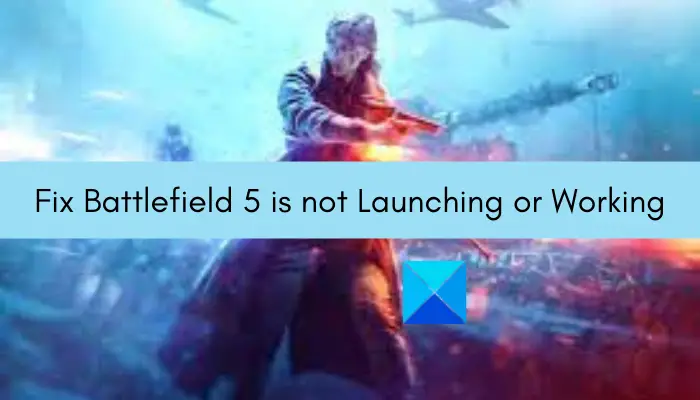
Before addressing the fixes, let us try and understand what can potentially cause launch issues with the Battlefield 5 game.
Why am I unable to launch Battlefield 5?
Here are the possible causes due to which you might be unable to launch Battlefield 5 on PC:
- The launch problem might occur because of a lack of due administrator privilege to run the game. If the scenario is applicable, try running both the game launcher (Origin) and the game as an administrator to fix the issue.
- Outdated graphics drivers can also very well facilitate the issue at hand. Hence, make sure you have up-to-date graphics drivers on your system, and then try launching the game.
- Some reports suggest that the in-game overlay feature in Origin might be causing launch issues with the Battlefield 5 game. So, try disabling the in-game overlay feature in Origin to fix the problem.
- A corrupted save file can be another reason for the same issue. If the scenario is applicable, turn off the cloud storage option in Origin and then see if you are able to launch the game or not.
- The issue can also be caused due to corrupted installation of the game. So, try reinstalling the game and then check if the game launches or not.
There can be some other reasons due to which you might be unable to launch the game. In any case, you can simply follow the fixes that we have mentioned in this article and launch the game without any problem.
Battlefield 5 is not launching or working on Windows PC
Here are the methods that you can use if you find that Battlefield 5 is not launching, loading or working on Windows 11/10 PC:
- Run Battlefield 5 and Origin as administrator.
- Make sure your graphics drivers are up-to-date.
- Switch to DirectX 11.
- Disable Origin in-game overlay.
- Turn off cloud storage.
- Reinstall the game.
Let us discuss the above solutions in detail now.
1] Run Battlefield 5 and Origin as administrator
The problem might be occurring due to a lack of administrator privilege to run the game launcher and the game. If the scenario is applicable, you can simply run the Origin client and the Battlefield 5 game with administrator privilege to fix the issue. So, simply go to the Origin program icon on your desktop and right-click on it. Then, select the Run as administrator option. Repeat the same for the Battlefield 5 game executable. See if you are able to launch the game as an administrator.
If this method works for you, you can try running the game with admin rights always using the below steps:
- Firstly, open File Explorer using Win+E and then move to Battlefield 5’s installation directory. By default, you will find the folder at the below location:
C:/Program Files (x86)/Origin Games/Battlefield V
- Now, right-click on the bfv.exe file and then choose the Properties option.
- Next, navigate to the Compatibility tab and select the Run this program as an administrator checkbox.
- After that, click Apply > OK to save changes.
Now, whenever you will run the game, it will launch with administrator privilege.
If this method doesn’t work for you, you can try the next potential fix to resolve the issue.
Related: Battlefield 2042 keeps crashing or freezing on PC.
2] Make sure your graphics drivers are up-to-date
Gaming enthusiasts must be aware of the fact that graphics drivers play an important role in video games. Having outdated or corrupted graphics drivers can lead to various gaming performance problems including issues with the game launch. Hence, if you haven’t updated your graphics drivers in a while, update them and then try launching the game.
There are multiple ways to update graphics drivers on Windows 11/10 which are as follows:
- The first method to update GPU card drivers is using the Optional Updates feature is present under the Settings > Windows Update section.
- To update your graphics drivers conventionally, you can go to the official website of the device manufacturer. Simply download the driver installer and then run the installer to install graphics drivers on your system.
- You can also use Device Manager to update GPU card drivers by following the below steps:
- Open Device Manager from the Win+X menu.
- Select Display adapters and then expand the respective menu.
- Press a right-click on your graphics card.
- Tap on the Update Driver option.
- Follow the on-screen instructions to complete the update process.
- Another method to do the same is to use a free driver update that will automatically update your graphics and other drivers.
After updating GPU card drivers, launch the game and see if it works fine or not. If you have up-to-date graphics drivers and are still unable to launch Battlefield 5, move on to the next solution to resolve the issue.
Read: Battlefield 2042 FPS Drops and Stuttering Issues on PC.
3] Switch to DirectX 11
Some affected users have reported that switching to DirectX 11 from DirectX 12 helped them launch the game. You can also try the same and see if it fixes the problem for you. Here is how to do that:
- Firstly, open File Explorer using Windows + E hotkey and then move to the Documents folder.
- Now, open the Battlefield V folder by double-clicking on it and then open the settings folder.
- Next, right-click on the PROSAVE_profile file and click Open with > Notepad.
- After that, press Ctrl + F to evoke the Find box and enter Dx12Enabled in it.
- Then, locate Dx12Enabled and change its value from 1 to 0.
Now, try launching the game and see if it runs normally or not. If not, go ahead with the next potential fix to get rid of the issue.
See: Fix Battlefield 2042 DirectX Errors.
4] Disable Origin in-game overlay
In-game overlay feature can also be a reason that you are unable to launch Battlefield 5. So, you can try disabling in-game overlay in the Origin client using the below steps:
- Firstly, start the Origin desktop client.
- Now, click on the Origin menu present on the top pane and then select the Application Settings option.
- Next, navigate to the Origin In-Game tab and disable the toggle associated with the Enable Origin In-Game option.
- After that, try launching Battlefield 5 and see if it launches normally or not.
If this fix doesn’t resolve the issue, you can move on to the next solution to fix the problem.
Read: Bloodhunt crashing, stuttering, or lagging on PC.
5] Turn off cloud storage
The game might not be launching due to a corrupted saved file. In that case, you can try disabling the cloud storage in Origin and see if it enables you to launch Battlefield 5 without any issue. Here are the steps to do that:
- First, launch the Origin client and go to the Origin > Applications Settings option.
- Now, go to the Installs & Saves tab and disable the Saves option.
- Next, open File Explorer and go to Documents.
- After that, rename the Battlefield V folder to Battlefield V backup or something else.
- Finally, try launching the game and see if it works for you or not.
Read: GTA 5 not launching or running on Windows PC.
6] Reinstall the game
If none of the above solutions worked for you, you can try reinstalling the Battlefield game itself. In case you are dealing with the corrupted installation of the game, this method should fix the problem. So, simply uninstall the game and then install it back and check if you are able to launch the game or not.
You can follow the below steps to do that:
- Firstly, launch the Origin client and then click on the My Game Library section from the left pane.
- Now, right-click on the Battlefield 5 tile and press the Uninstall option.
- When the uninstallation is complete, reinstall the game from the store and then see if the launch problem is now sorted or not.
Hopefully, this will help you fix the problem.
That’s it!
Why does Battlefield 5 keep closing?
If Battlefield 5 keeps closing or crashing on your PC, there can be multiple reasons for that. It can be caused due to outdated device drivers, overclocking, lack of administrator rights to run the game, enabled in-game overlay feature, etc. The crash issues might also be caused because of corrupted system files and software conflicts.
See: How to Fix Battlefield 2042 Error Code 25
Now read:
Leave a Reply