We often need to enter text in a language different from English. For example, when you are requested to submit an assignment in your language, deliver a lecture or take a typing test in Hindi, you need software for Hindi typing. Fortunately, dozens of software are available to do the job for you, but they require money to unlock the full version. If they are offered for free, we find them broken.
Hindi typing software for Windows 11/10
We have selected five good Hindi typing software for you that you can install on your Windows 11/10 PC.
1] Sonma Typing Expert for Windows
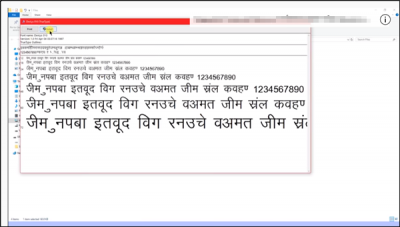
The primary motivation behind developing Sonma Typing Expert for Windows was to provide beneficial services to Hindu students who attend English-speaking universities.
The program runs few exercises to help you improve fluency. It starts with a simple exercise of typing letters and then advances difficulty level subsequently. Moreover, all the progress is recorded accurately with the help of statistical tools. The users can fine-tune the duration of the tests and set goals for improvement.
Other important features include,
- Simple and efficient layout
- Speed-detecting programs
- Easy access to progress reports
- Pause and resume option for tests courses
Lastly, the ‘Sonma’ Typing Expert for Windows is completely free for use. You can download it from here.
2] Inscript Keyboard Layout
When it comes to the use of computers, the options available for data entry are limited. Inscript addresses this concern to much an extent. The program divides the characters of Indian language alphabets into
- Consonants
- Vowels
- Nasals.
Since the Indian language alphabet table is divided into Vowels ( Swar) and Consonants (Vyanjan). The vowels are further divided into long and short vowels, and the consonants are divided into ‘vargs’.
Inscript already comes installed as part of your Windows 10 operating system. If you would like to set it as a language-preference order,
- Select the Start button, choose ‘Settings’ > ‘Time & Language’ > ‘Language’.
- Next, select ‘Add a language’, choose Hindi language and hit the ‘Next’ button.
- Review any language features you would like to set and choose Install.
To switch the input language you’re using in Windows 10, select the language abbreviation on the far right of the taskbar, and then select the language or input method you want to use. You can also press and hold the Windows logo key and then repeatedly press the Spacebar to cycle through all your languages.
Please note that Inscript typing is hard and time-consuming to learn.
3] Google Input Tool
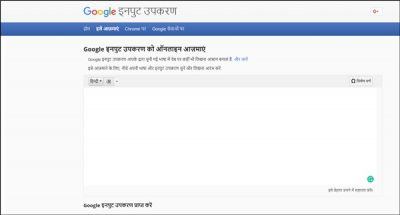
Google Input Tool supports multiple languages including Hindi and is essentially a transliteration software. This means whatever you type in English the software changes it into Hindi. Once a language is selected, the letters correspond with specific keys on your keyboard. Apart from this, it offers no advanced features.
However, it remembers your corrections and maintains a custom dictionary for new or uncommon words and names.
While there are no advanced features such as a spell checker or a means to add images, it is free to use, and no download is necessary.
4] HindiWriter
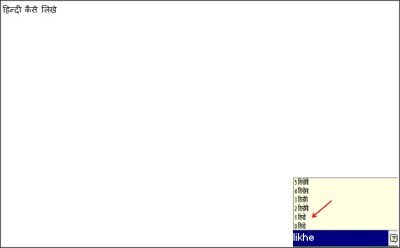
HindiWriter is a freeware which allows you to type in the Hindi language without installing new fonts or memorizing a special Hindi keyboard layout. This software uses the Indic language fonts which come pre-installed with the Windows PCs. You just need to download and install the freeware on your Windows PC, and it converts your English words to Hindi with just a few clicks.
It is a compact and useful freeware with the advanced utility to translate the English language to the equivalent Hindi words. With a user-friendly interface, this program is very easy to use. The program uses a “phonetic” scheme of Hindi typing, which actually means that you have to type the word in English on your keyboard according to the phonetic sound of the word in Hindi. For example, if you want to type ‘bharat’ in Hindi; you have to type ‘bharat’ on your English keyboard.
5] Anop Hindi Typing Tutor
This simple freeware does not require any Internet connection for its use. Its newer version has been updated with many sections. For instance, there’s
- Tutorials – comes equipped with hand-help and Keyboard hide option
- Tests – Here, a user can add/delete the Test Created by him.
- My Score – The writer can track his/her typing Speed Records, saved automatically during Hindi Typing Tutorial or Hindi Typing Test Session.
- User Accounts – Multiple Users can practice on the same system. Earlier, it was limited to “guest” only.
- Sound Effect:- While writing a test or referring a tutorial, the user can listen to the keystroke sound for each input result. Separate tone exists for Right and Wrong Keystroke.
You can download the software from the official website.
All of the applications mentioned above are developed as completely freeware Desktop applications to learn to type in Hindi and build the speed of Hindi Typing.
Read next: How to add Hinglish keyboard to Windows.
Leave a Reply