There are two kinds of gamers. One who would love to stay immersed in Game audio, and effects, and second those who would love to listen to music when playing the game. If you fall in the second category, Xbox One Store has plenty of Music Apps that work in the background while you enjoy your game. In this post, we discuss some of the best music apps for Xbox One.
Best Xbox One background music apps
Once you start playing music using these apps, they stick themselves to the Xbox One Guide and offer mini controls to skip, play the last song, and control on the background music sound. Xbox One doesn’t have the SNAP mode anymore, so if you want to do anything more than this, you will have a switch to the music app in full screen to make the changes.
In this post, I have discussed both free and subscription-based services. In general, a premium subscription offers more music choices, ad-free streaming, and unlimited skips. However, background playback is not compromised.
1] Pandora
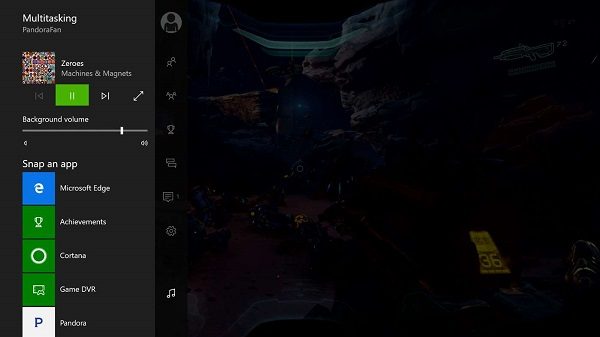
Available for US, Australia, and New Zealand, the app can stream music online, and with Xbox One it works in the background. If you are using the free version, you can browser genre stations, and stream it. However, if you subscribe to their premium subscription, you can listen to Ad-free stations, unlimited skips, and unlimited replays. Download from here.
2] iHeartRadio
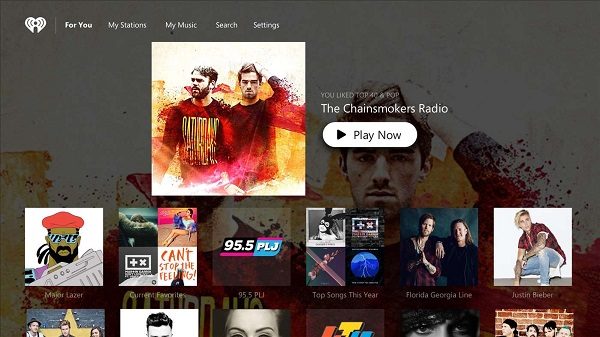
If you love to listen to best live radio stations AND custom stations around the world, this is the app. The service doesn’t need any introduction and offers personalized station with every song, artist, and genre. Download it here.
3] Simple Background Music Player
This was the first app that came to support background music playback when Xbox One announced this feature. If you have music on your USB drive or on your hard drive, It will do the rest for you. It supports playing MP3, M4A, MP4, FLAC and WMA music files formatted as FAT32 or NTFS. We recommend you to have a dedicated hard drive for media purpose.
You will have to create a folder called “Xbox Music Library” on a USB key or USB external drive, copy some of your favorite music into that folder, plug the USB key into your Xbox, start the app and start playback of all the music in that folder. Download it from here.
4] Spotify
It is one of the most popular, and leading music streaming service. It takes advantage of Xbox One’s background music playback with control on Xbox One guide. If you are a premium subscriber, you can use Spotify connect at your advantage. In simple words, you can cast stream music from your PC or Phone to Xbox One.
- Listen to music in the background while you game, for free.
- Browse your favorite albums, songs, and playlists.
- Easy playback from your Xbox One Controller, or change tunes from your mobile or tablet without leaving the game.
- Find the perfect playlist for epic gaming in the Gaming genre (in Browse) on Spotify.
5] Stream Music from your PC over DLNA
Xbox One console can play music when streamed from compatible devices and apps in Windows, including the Media Player app and Movies & TV app. This works over DLNA. Make sure both the devices are on the same network.
- Open Groove app on your computer.
- Select a song or Playlist on your computer.
- Tap or click Play.
- At the bottom of the screen, tap or click Cast To Device.
- Select your console from the list of devices. If your console is turned on and online, the media will start playing.
6] Use OneDrive with Media Player App
You can upload your music collection to OneDrive, and then use Media Player App to play the music in the background. You do not get options for shuffle, and random, but it plays music one after the other. You will need to install OneDrive app on your Xbox and sign in with the account which you use to save all your music.
7] MyTube
It is a third-party app for Xbox One which lets you stream hours of video as audio on Xbox One. All you need to is create a playlist of the video you want to play, and it will run in the background. The app costs $0.99 for the best experience, otherwise, the trial version limits you to watching 1 hour of video in every 3 hours, then you will have to wait 10 minutes to continue watching. Download from here.
8] SoundCloud
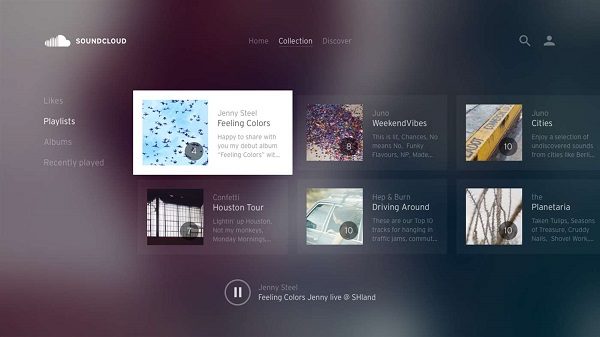
This community-driven music platform offers over 150 million track. They have a dedicated version for Xbox One which lets you listen to your favorite tunes while you game, with background audio, and also has a collection of gaming playlists. To improve the recommendation, you can always upload your songs here. Download from here.
Xbox One has many options for background music playback. Do you use it? If yes, which is your favorite app? How do you use it? Let us know in the comments.
My requirements for a music player: play in the background, don’t consume internet or streaming bandwidth, don’t require log-in to any service, let me play my own music library from a thumb drive.
Oh yeah, that’s simple background music player….and….that’s it.
Can someone please one of these years offer a “slightly more complex background music player?”