If you are a video editor, you may need to change the speed of audio files before inserting them into your videos. This article lists the best free audio speed changer software for Windows 11/10. If you are searching for such free software or tools, go through the list provided in this article.

Best free audio speed changer for Windows 11/10
We will discuss the following free audio speed changer software for Windows 11/10.
- Audacity
- WavePad Audio Editing Software
- Ocenaudio
- AudioTrimmer
Below, we have explained these free software in detail.
1] Audacity
Audacity is one of the popular audio editing and sound recording software. It is a powerful tool and is free to use. Being a popular tool, it comes with a lot of features. You can import both uncompressed and compressed audio formats to Audacity. For more details about the supported audio formats, you can visit its official website.

To change the speed of an audio file using Audacity, follow the steps provided below:
- Open Audacity.
- Go to File > Open and select the audio file, the speed of which you want to change. The audio file should be in the format supported by Audacity.
- By using your mouse left click, select the part of the audio that you want to edit. The selected part will be highlighted in white.
- Select “Effect > Pitch and Tempo > Change Speed.”
Now, you can change the audio speed by changing the parameters. You can also Preview the audio file before applying changes. When you are done, go to File > Export and export your audio file in the required format.
2] WavePad Audio Editing Software
WavePad Audio Editing Software is free only for non-commercial or personal use. It also has many advanced features for audio editing. But here, we will show you how to change the speed of an audio file using WavePad Audio Editing Software.
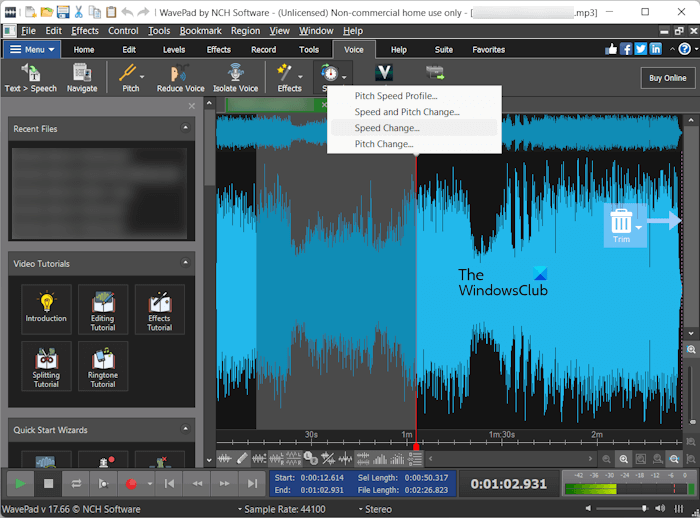
- Open the WavePad Audio Editing Software.
- Press the Ctrl + O keys or go to “File > Open file.” Select the audio file, the speed of which you want to change.
- By using your left mouse click, select the part of the audio file for which you want to change the speed.
- After selection, it automatically shows you some options. Select Adjust speed. Alternatively, you can go to “Voice > Speed > Speed Change.”
Change the audio speed as per your requirements. You can also preview the audio file before applying changes. When you are done, go to “File > Save File As” and select the required audio format to save the file.
You can download WavePad Audio Editing Software from the official website of NCH Software.
3] Ocenaudio
Ocenaudio is one more free audio editing software for Windows 11/10 that lets you change the speed of your audio files. Like other free audio editing software on this list, this one also includes many features. You can add different effects to your audio files, record audio, generate noise, tones, etc.
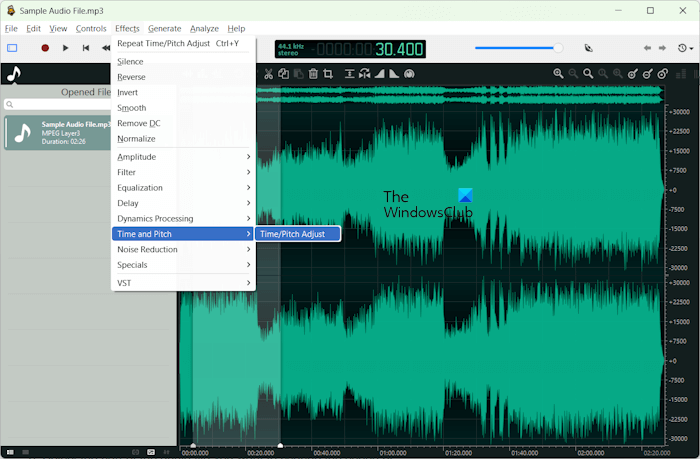
To change the speed of an audio file using Ocenaudio, follow the steps provided below:
- Open Ocenaudio.
- Go to “File > Open” or press the Ctrl + O keys to open an audio file.
- Select the part of the audio file you want to change the speed of.
- Go to “Time and Pitch > Time/Pitch Adjust.”
- Move the Time Stretch slider to change the speed of the audio.
- Click Apply to save the changes.
Play the audio file. You can revert the changes by pressing the Ctrl + Z keys. I did not find any option to reset all the changes made to the audio file. When you are done, you can save or export the audio file in different formats.
To download and install Ocenaudio on your computer, visit ocenaudio.com.
4] AudioTrimmer
AudioTrimmer is an online tool to speed up and slow down audio files. It is a straightforward tool that you can use only for changing the audio speed. The maximum upload size for an audio file is 100 MB. To use this tool, visit audiotrimmer.com and upload an audio file by clicking on the Browse button.
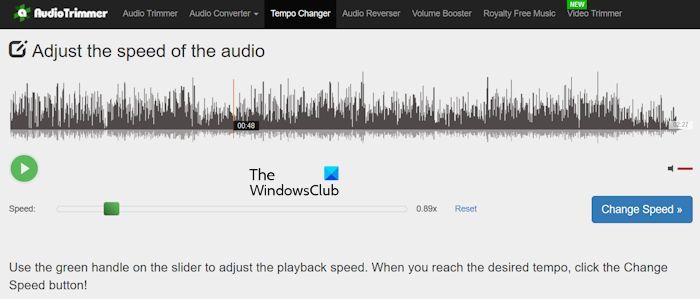
After uploading the audio file, click on the Play button and move the slider to adjust the speed of the audio. When you are done, click on the Change button. It will take some time to process. After that, you can download the audio file.
I have found some limitations of AudioTrimmer.
- Only MPEG format is available to download the processed audio file.
- It does not have the option to select a part of the uploaded audio file to change the speed. It changes the speed of the entire audio file.
What software speeds up MP3 files?
You can use any free audio speed changer software to speed up MP3 files. If you do not want to download and install third-party software, you can use an online tool for the same.
Can audacity change speed?
Yes, you can change the speed of an audio file by using Audacity. Open an audio file in one of the formats supported by Audacity, then you can change its speed. When you are done, you can download the processed audio file in different formats.
Read next: Best free Open Source Audio Editor Software for Windows.
Leave a Reply