This article lists some best free Barcode Generator software and online tools. Using these free Barcode Generator software and online tools, you can create different types of barcodes. Some of these tools and software lets you create both barcodes and QR codes. Whereas, some also offer you an option to show or hide the data on the barcode. After generating a barcode, you can save it in multiple image formats.
Best free Barcode Generator software and online tools
We have the following Barcode generator software for Windows PC and some online tools in our list:
- Bargen
- Barcode Designer
- Aeromium Barcode Software
- Zint Barcode Studio
- Barcode generator
- Online Barcode Generator
- Free Barcode Generator from NiceLabel
- Wasp Barcode Generator
- Free Barcode Generator from Online Labels
- Online Barcode Generator
Let’s see what features these free Barcode Generator software and online tools offer.
1] Bargen
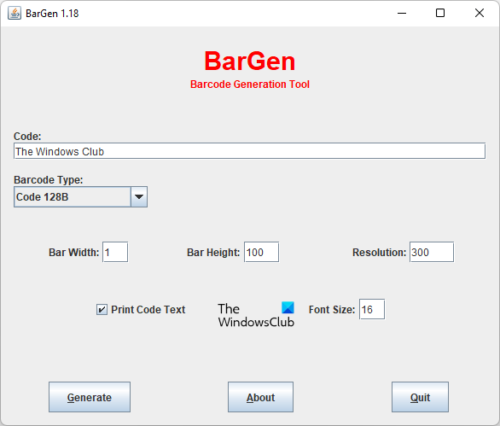
Bargen is a free Barcode Generator software for Windows 11/10. It is an executable JAR file. Therefore, you need not install it on your system. To run the JAR file, simply double-click on it. Its uncluttered interface makes it easy to understand for the users.
After launching this freeware, fill your code in the required field and select the desired type of barcode from the drop-down menu, and then click on the Generate button. Bargen then displays the barcode in the preview window. You can either print the generated barcode or save it in different formats, including PNG, JPG, SVG, etc.
If you want to hide the text from the barcode, deselect the Print Code text checkbox. In addition, you can also vary the bar width, bar height, resolution, and font size before generating the barcode.
You can download Bargen from its official website, worlwidehome.de.
2] Barcode Designer
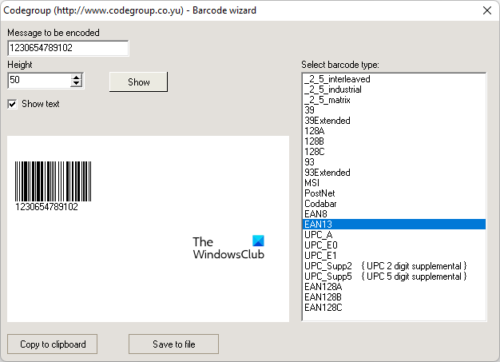
Barcode Designer is a portable Barcode Generator software for Windows 11/10. You just have to double-click on the installer file to launch it. After launching the software, you will see a simple interface where different types of barcodes are available on the right side to select from.
To generate a barcode using Barcode Designer, enter your text in the required field, select its height, and then click on the Show button. After that, it displays the preview of the barcode in the preview pane. If you want to hide the text, deselect the Show text checkbox. You can copy the generated barcode to the clipboard by clicking on the respective button and save it in BMP image format by clicking on the Save to file button.
Barcode Designer is available on its official website, noproblemsoft.com for download.
3] Aeromium Barcode Software
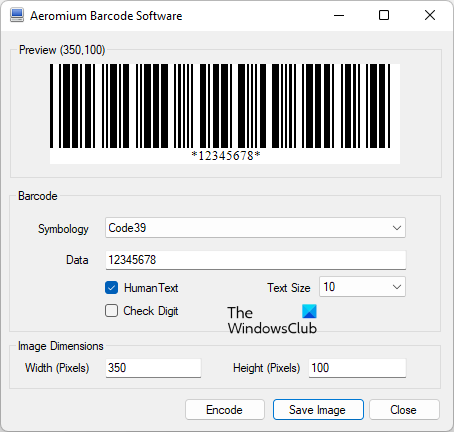
Aeromium Barcode Software is one more freeware to generate barcodes on this list. Its interface is divided into three sections, Preview, Barcode, and Image Dimensions. The barcode that you generate is displayed on the Preview pane. It supports only two types of barcode symbologies, namely Code 39 and I2of5.
Enter your text in the Data field, then select its text size and image dimensions. When you are done, click on the Encode button. If you deselect the Human Text checkbox, the generated barcode will not display the data. Clicking on the Save Image button will save the generated barcode in different formats, including PNG, JPEG, BMP, GIF, etc.
To download Aeromium Barcode Scanner, visit barcodefonts.net.
4] Zint Barcode Studio
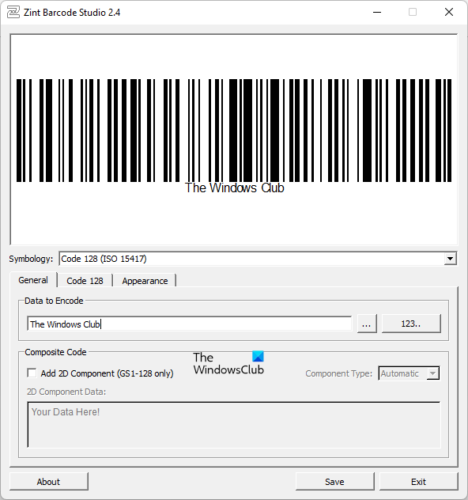
Zint Barcode Studio is a free Barcode and QR Code Generator software for Windows 11/10. It comes with a wide range of symbologies. To generate a barcode, first, you have to select the desired symbology from the drop-down menu and then enter your data in the required field. As you enter the data, it starts displaying the barcode in the preview pane. You can save the generated barcode in three different formats, PNG, EPS, and SVG.
In the Appearance tab of the software, you will find the settings to customize your barcode. You can select the barcode foreground and background colors, change its dimensions, set its printing scale, show or hide the text in the barcode, etc.
5] Barcode generator
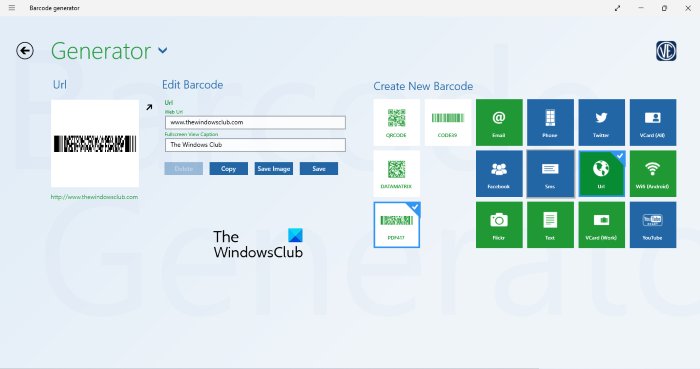
Barcode generator is a free Windows 11/10 app that lets you create Barcodes and QR Codes. Using this free app, you can generate only two types of barcodes, CODE39 and PDF417. The CODE39 barcode only supports the text input, whereas the PDF417 barcode supports multiple inputs like text, email, URL, etc. After selecting a particular type of barcode, select the type of input from the right side, and enter the required details to generate the barcode.
After generating the barcode, you can either copy it to the clipboard or save it as an image file. You can install it from Microsoft Store for free.
Read: Best free Barcode Reader Scanner software for Windows.
6] Online Barcode Generator
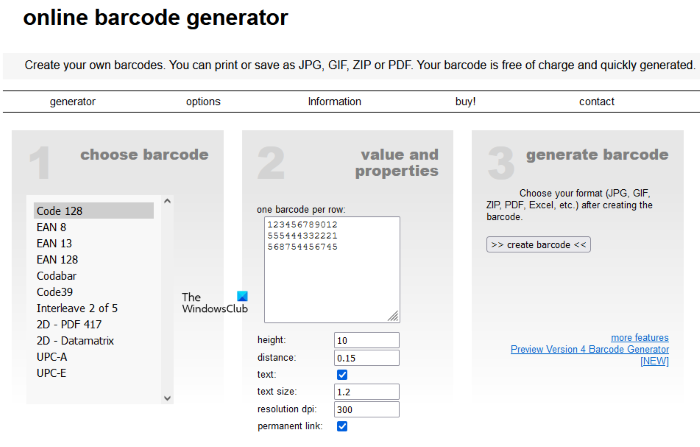
Online Barcode Generator is a free online tool that comes with eleven different types of barcode symbologies. It is a batch barcode generator tool that lets you create more than one barcode at a time. After visiting the online barcode generator website, first, select your desired barcode symbology from the left side, then enter the barcode data in the box, and click on the create barcode button. If you are creating more than one barcode, separate the data by pressing the Enter key.
Before generating a barcode, you can vary its dimensions, resolution, and text size. Deselecting the text checkbox will hide the text from the barcode. If you select the permanent link checkbox, the website will generate a separate link for each generated barcode. Opening those links in your web browser will display your generated barcodes.
You can download the generated barcodes in different formats, including PDF, PNG, GIF, JPG, Microsoft Excel file format, etc. Apart from this, the Print option is also available, using which you can directly print your barcodes.
7] Free Barcode Generator from NiceLabel
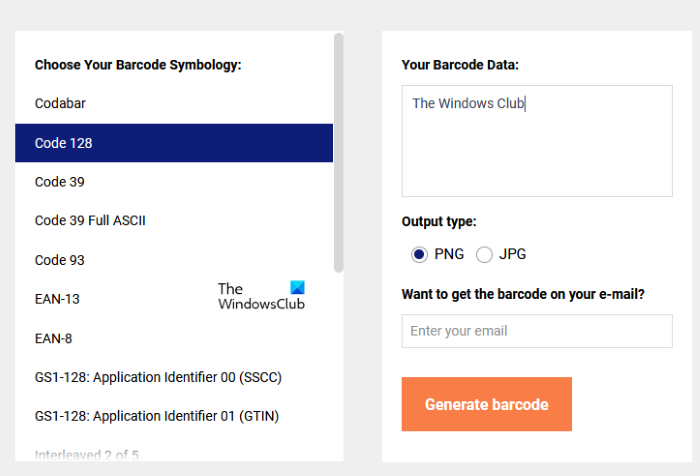
Free Barcode Generator is a simple online tool to create barcodes with different symbologies. To generate a barcode, first, select the symbology from the left side, then enter your barcode data and click on the Generate Barcode button. This free tool lets you download the generated barcode in two formats, PNG and JPEG, but you have to select the image format before generating the barcode.
Send barcodes to an email is a unique feature of this free online tool, using which you can send the generated barcodes to your email ID.
You can use Free Barcode Generator by visiting its official website, nicelabel.com.
8] Wasp Barcode Generator
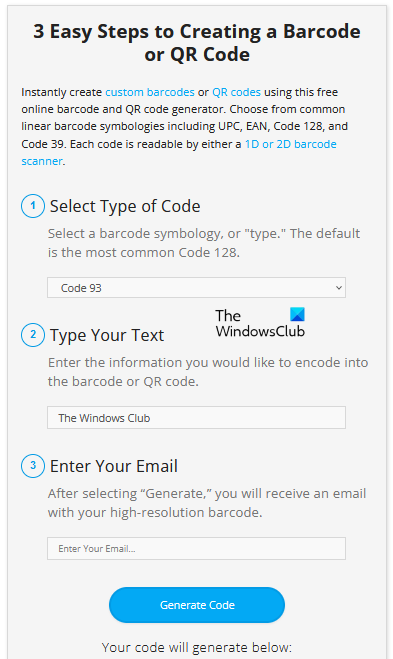
Wasp Barcode Generator is one more free online tool that lets you generate both barcodes and QR codes. Creating a barcode using this tool is a three-step process. First, select the type of symbology and then type your text. After that enter your email address to receive the high-resolution barcode in PDF format and then click on the Generate Barcode button. Apart from receiving the barcode on your email, there is no other option to download it but you can save it by using the right-click context menu.
This free tool to create barcodes is available on waspbarcode.com.
9] Free Barcode Generator from Online Labels
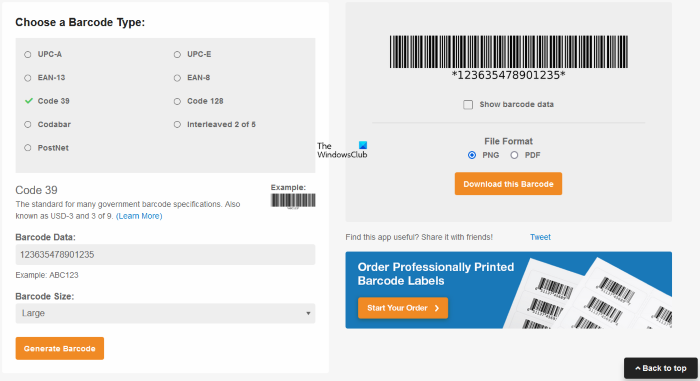
The Barcode Generator tool from Online Labels lets you download the generated barcode in three different sizes, small, medium, and large. It offers nine different types of barcode symbologies. After creating the barcode, you can download it in transparent PNG format or PDF format. The Show barcode data checkbox lets you select whether you want to show or hide the data on your barcode.
Visit onlinelabelss.com to use this free tool.
10] Online Barcode Generator
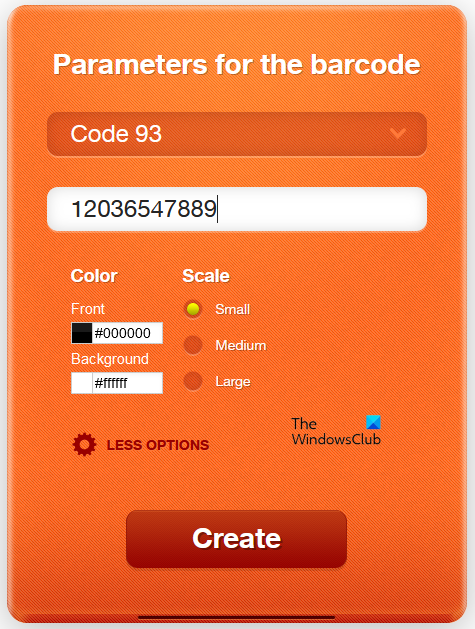
Online Barcode Generator is another free tool to generate barcodes and QR online. Like other barcode generator tools and software on its list, this free tool also comes with a number of barcode symbologies. Before generating a barcode, you can customize it by selecting its front and background colors. It also has an option to generate the barcode in three different sizes, small, medium, and large.
The generated barcode can be downloaded in four different formats, EPS, PNG, PDF, and SVG. You can use this free tool by visiting its official website.
How do I generate my own barcode in Excel?
To generate barcodes in Excel, you have to use the =”*”&A2&”*” formula. After applying the formula, you have to change the font to Code 39. By default, the Code 39 font is not available on Windows computers. Hence, you have to download and install this font on your system.
Can I create my own barcodes in Word?
Yes, you can create your own barcodes in Microsoft Word. For this, you have to download and install the barcode font on your system. Windows does not have a barcode font installed by default. After downloading and installing the barcode font, that font will become available in Microsoft Word. Now, place a star mark before and after the text that you want to convert into a barcode, and then apply the barcode font.
Read next: Best free QR Code generator software for Windows.
Leave a Reply