There may be times when you are required to convert a PDF into a Word document. Converting a PDF file into a Word document has many benefits. For example, if you want to edit a PDF file but you do not have a PDF file editor, you can go through this method. You can convert the PDF file into a Word document and then make changes to it. After making changes, you can again convert it from Word to PDF. This article lists some best free batch PDF to Word converter software for Windows 11/10.
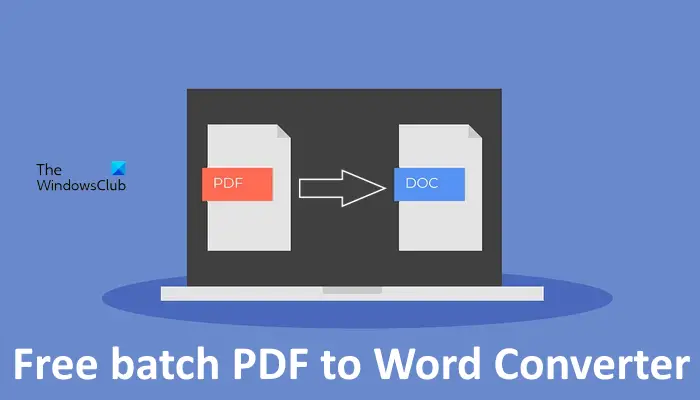
Best free batch PDF to Word converter software for Windows 11/10
Many online tools let you convert a PDF file into a Word document for free. Many online tools come with a batch PDF to Word conversion feature. Also, some of these have some limitations in the free version. But to use online PDF to Word converter tools, the basic thing that you need is an active internet connection. Without an internet connection, you cannot carry out PDF to Word conversion. Hence, in this article, we have compiled a list of the best free PDF-to-Word converter software that will allow you to convert PDF files to Word documents offline.
We have the following batch PDF to Word converter software on our list:
- Free PDF to Word Converter
- Ezovo free Convert Pdf to Word Converter
- Icecream PDF Converter
- AVS Document Converter
Let’s see their features and how to use them.
1] Free PDF to Word Converter
Free PDF to Word Converter software lets you carry out batch PDF to Word conversion offline. You need to add the PDF files to the software and then start conversion. It has some additional options that you can change before converting your PDF files to Word documents. These changes will be applied to all the PDF files you add to the conversion list.
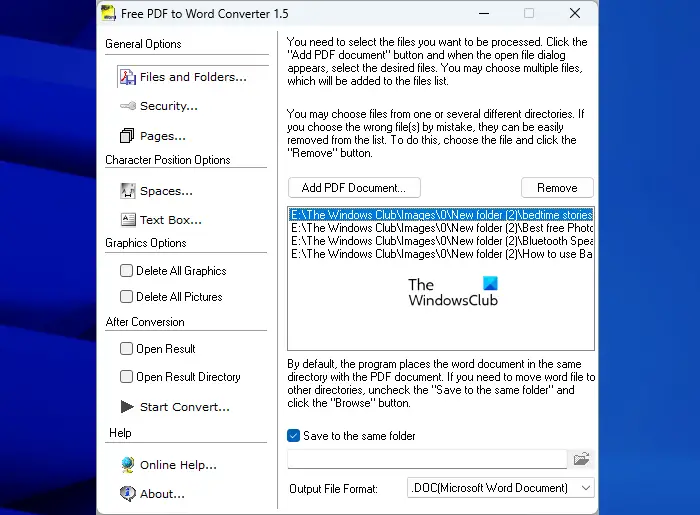
How to use Free PDF to Word Converter
- Open the Free PDF to Word Converter software on your PC.
- Click on the Add PDF Document button and select your PDF files. You can use the Ctrl key to select multiple PDF files.
- After adding the PDF files, click on the Start Conversion button on the bottom left side.
All your PDF files will be converted to Word documents and saved in the same folder. If you want to change the save location, uncheck the Save to the same folder checkbox and then select the location to save the converted files. Other options for your PDF to Word version are available on the left pane.
To download Free PDF to Word Converter, visit softpedia.com.
2] Ezovo free Convert Pdf to Word Converter
Ezovo free Convert Pdf to Word Converter is a batch converter software that only lets you convert PDF files to Word documents. It has a clean and simple interface. Hence, you will not face any difficulties while using it.
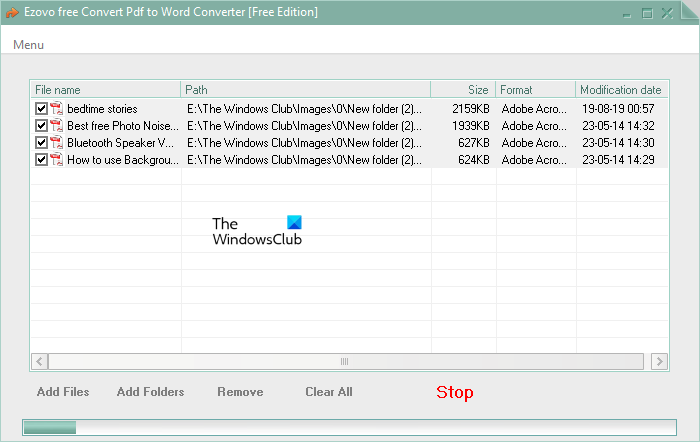
How to use Ezovo free Convert Pdf to Word Converter
You can add multiple PDF files to the software by using the Add Files option. Alternatively, you can put all your PDF files in one folder on your computer and then select that folder by using the Add Folders option.
The Remove option removes the selected PDF file from the list. The Clear All option removes all the PDF files added to the list. You can also exclude PDF file(s) from conversion by unchecking the respective checkboxes.
When you are done, click Convert. When you hit the Convert button, it will show you an ad. Close this ad to start conversion. When the conversion process gets completed, it shows a message. When you close this message window, it opens the folder containing the converted files automatically.
You can download it from softpedia.com.
3] Icecream PDF Converter
Icecream PDF Converter software can carry out both PDF to Word and Word to PDF conversions. It is useful to convert PDF files with a maximum of 5 pages. If your PDF file has more than 5 pages, it will convert only the first 5 pages of that PDF file into a Word document. This is the limitation of its free version.
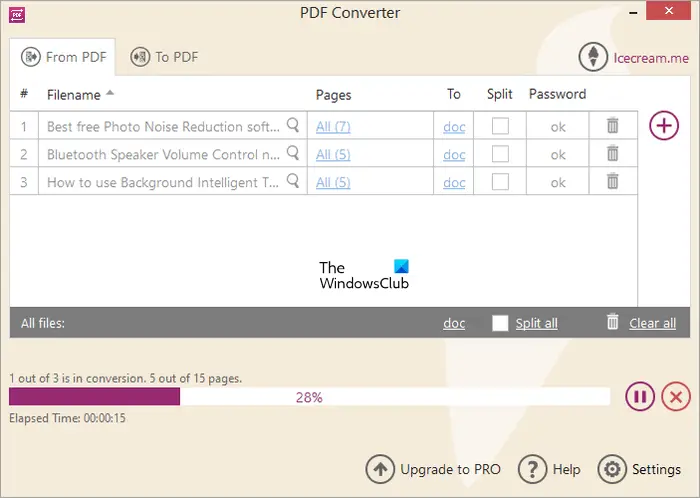
How to use Icecream PDF Converter
It is easy to use. Launch it and then select the From PDF option. If you want to convert Word to PDF, select that option. You can switch between these two conversion modes at any time by selecting the respective tab.
Now, add the PDF files by clicking on the Plus icon. When you are done, click Convert. All the converted files will be saved in their respective folders.
You can download it from its official website, icecreamapps.com.
4] AVS Document Converter
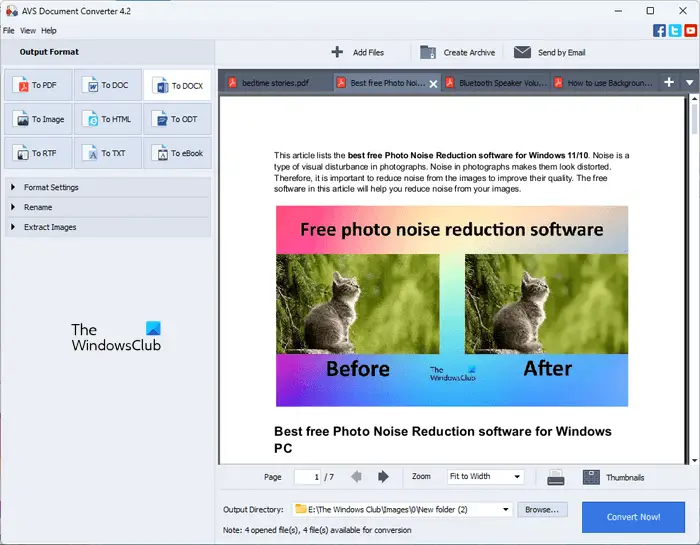
AVS Document Converter is free document converter software that lets you convert documents from one format to another format. Using this, you can also convert batch PDF files to Word documents. After launching it, select To DOC or DOCX as per your requirements, open the PDF files, and then click Convert Now. All the PDF files will be converted to Word documents and saved to the Output Directory.
Can Windows 11 convert PDF to Word?
No, Windows 11 cannot convert PDF to Word. Windows 11 is an operating system. If you want to convert a PDF file into a Word document, install a third-party program on your Windows 11 computer.
How can I convert PDF to Word 100% free?
You can install free PDF to Word converter software on your system. If you do not want to install a third-party program, you can use free online PDF-to-Word converter tools.
Read next: Best Free Batch PDF to Excel Converter software.
Leave a Reply