If you ae experiencing boot issues on your Windows computer, then you can use these free Boot repair tools to repair and fix an unbootable computer.

Does Windows 11 have a Repair tool?
Yes, Windows 11 comes with several repair tools that you can use to detect and fix different issues on your computer. To fix boot issues, you can use the Automatic Repair tool. In case you want to repair broken and missing system files, you can use System File Checker (SFC) and Deployment Image Servicing and Management (DISM) tools which are command-line utilities. To fix individual problems you have the Troubleshooters.
Best free Boot Repair Tools for Windows 11/10
Here are the best free boot repair software and tools that you can use to fix boot issues on your Windows 11/10 PC:
- Built-in Startup Repair.
- Windows Installation Media.
- Dual Boot Repair Tool.
- BOOTREC command line tool.
- Advanced Visual BCD Editor & Boot Repair Tool.
- EasyBCD.
- Ultimate Boot CD.
- Hiren’s BootCD PE.
1] Built-in Startup Repair
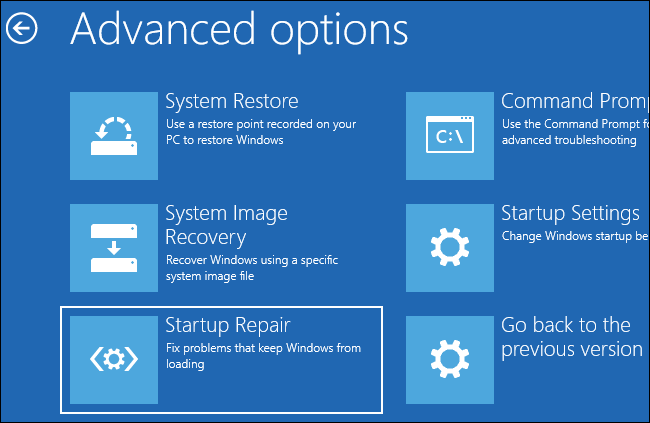
The first tool that we would like to list here is the Windows built-in Startup Repair tool, lately called Automatic Repair. If your computer is not booting or starting you can use it to diagnose and repair boot issues.
To use it, you can simply boot into Advanced Startup options and then choose the Troubleshoot option. After that, click on Advanced Options, and on the next screen, press the Automatic/Startup Repair option. It will then prompt you to choose the user account; do that and follow the other prompted instructions to let it repair boot problems. Once the process is complete, you can boot your PC without any issues.
TIP: Automatic Startup Repair couldn’t repair your PC in Windows.
2] Windows Installation Media

You can also repair Windows boot issues using Windows Installation Media. It is basically a bootable installation USB drive or DVD media using which you can perform a clean installation of Windows OS.
To fix boot issues or repair Windows using Windows Installation Media, you first need to download the Windows ISO file from the Microsoft website. After that, create a bootable USB drive and then boot into your computer’s BIOS or UEFI. Now, boot from the created bootable USB drive and choose the Repair your computer option on the first screen. Next, click on the Advanced Options > Troubleshoot > Automatic/Startup Repair option and follow the steps prompted on the screen. It will repair your Windows PC and you can restart your computer normally to check if the problem is resolved.
See: Fix 0xc000000F, Boot Configuration Data error on Windows.
3] Dual Boot Repair Tool

Dual Boot Repair Tool is a portable application used to repair the boot environment of Windows systems. It can repair MBR, PBR, BCD, and the disk structure of your system and fix the boot issues you are facing. You are likely to experience boot problems with Windows in case the Boot Configuration Data (BCD) files are corrupted. So, it repairs BCD and helps you boot Windows without any issues.
TIP: FixWin is the best free PC Repair software
4] BOOTREC command line tool
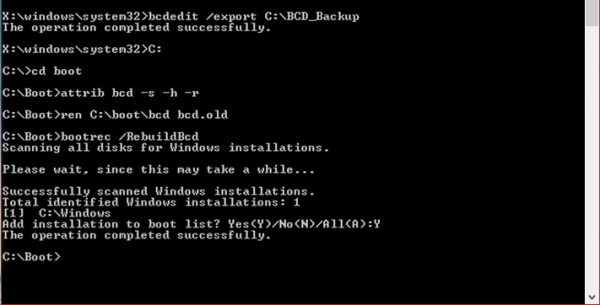
BOOTREC is a command line tool provided by Windows to rebuild BCD or Boot Configuration Data files. As we mentioned earlier, if BCD files are broken or infected, your system might become unbootable. Hence, you must repair the BCD file to boot your PC as usual.
Once you have booted into Advanced Recovery Mode, select the Troubleshoot option. After that, choose the Advanced Options > Command Prompt option to launch the Command Prompt window. Now, enter the following command to rebuild and repair BCD files:
bootrec /rebuildbcd
When the command finishes, you can reboot your computer and see if the problem is resolved.
Read: How to repair the EFI bootloader in Windows?
5] Advanced Visual BCD Editor & Boot Repair Tool
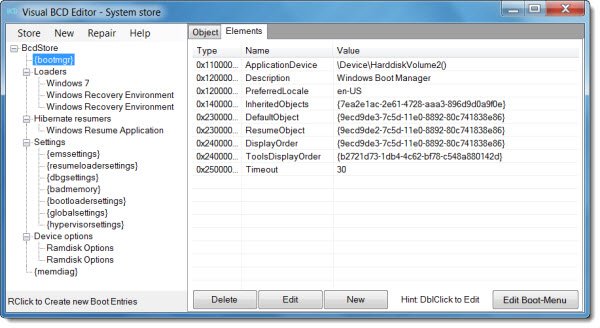
Advanced Visual BCD Editor & Boot Repair Tool is another boot repair tool for Windows 11/10. It is a GUI version of Windows bcdedit utility to repair BCD files. It allows you to create a new Windows 11/10/8.1/7/VHD Loader and fix the MBR, boot records, sectors, BCD, Windows BCD store, and disk structure in a few clicks.
Read: Best free Windows 11/10 Repair Tools
6] EasyBCD
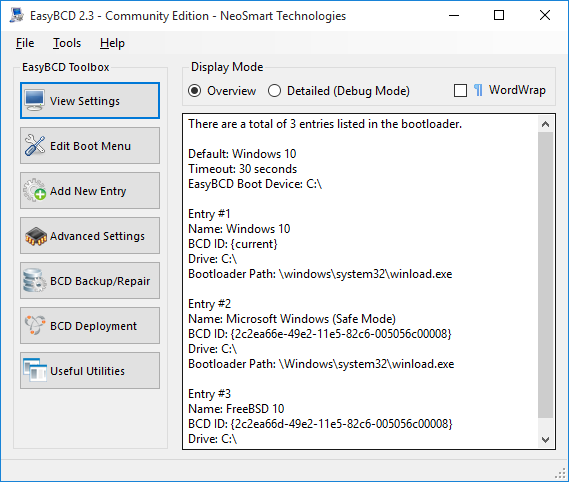
EasyBCD is one more boot repair tool that you can use if you are experiencing boot problems with Windows. It lets you boot from and into USB drives, ISO images, virtual disks, etc., create a bootable USB stick with repair utilities, edit the Windows bootloader, repair the bootloader, and do much more.
Fix: Windows Startup and Boot problems using Advanced Troubleshooting
7] Ultimate Boot CD
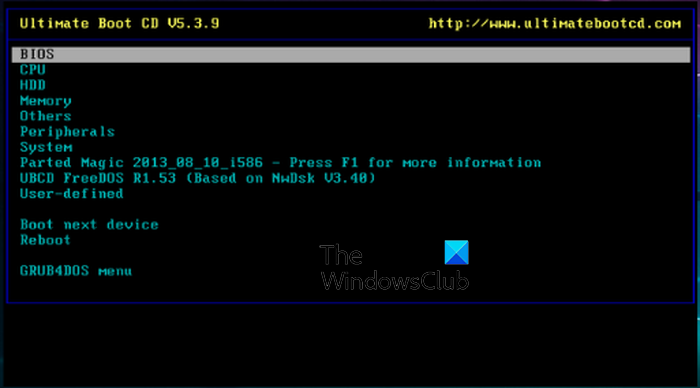
Ultimate Boot CD is yet another boot repair tool for Windows 11/10. It enables you to troubleshoot and repair a broken PC. This tool lets you create a bootable ISO on a CD, DVD, or USB flash drive and then diagnose and repair boot issues.
Additionally, it can also run floppy-based diagnostics from CD-ROM or USB drives and diagnose problems at a better speed. The interface of this tool is much like BIOS from where you run different diagnostic tools.
It features some more options like copying data from dying drives, checking issues with your hardware components, updating your BIOS, etc. It offers support to CPUID V2.19, ASTRA V6.50, G4u V2.6, and HDClone V.7 support and comes with Q&D Unit/Track/Head/Sector and Q&D Vital Data Manager.
You can download it from here.
Read: How to Backup & Restore Boot Configuration Data (BCD) file in Windows?
8] Hiren’s BootCD PE
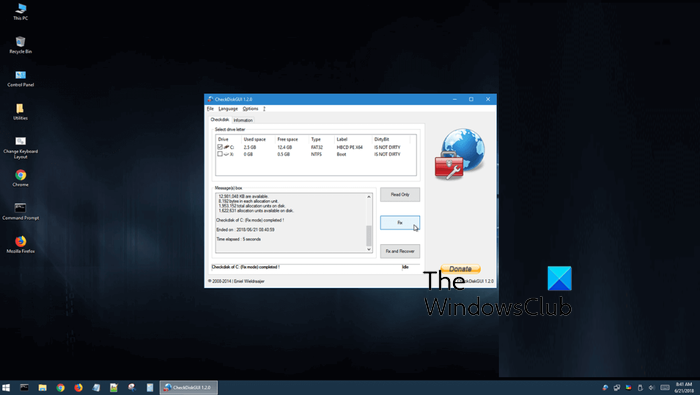
The next boot repair tool is Hiren’s BootCD PE. It is basically a pre-installation environment with several handy diagnostic tools that help you make your computer operational again. It supports UEFI booting from DVD and USB flash drive, and needs 2GB RAM at least. Once installed, it configures drivers for your graphics card, sound, wireless, and Ethernet card.
It integrates with several third-party tools that help you run a specific diagnosis. These tools include: BCD-MBR tools (BootIce, EasyBCD), HDD defrag (Defraggler), HDD diagnostic (GSmart Control, HDDSCAN), Hard Disk tools/ Data recovery, HDD imaging (Acronis TrueImage, Macrium Reflect PE), HDD security (HDD Low-Level Format Tool), Antivirus (ESET Online Scanner), System tools (Speccy, Ccleaner, Windows PowerShell), and Network (TeamViewer, Chrome, PENetwork).
If you want to use this tool, download it from hirensbootcd.org.
Hope this helps you get a suitable boot repair tool to fix your damaged computer.
Related: Best System Rescue Disks for Windows
How do I repair Windows 11 boot files?
You can rebuild your BCD or Boot Configuration Data files by using the BOOTREC command line tool. It lets you enter a simple command i.e. – bootrec /rebuildbcd or bcdboot c:\windows /s c: to fix BCD files and repair boot issues on your computer.
Leave a Reply