This article lists some of the best free Color Palette maker for Windows 11/10. Color Palette contains a collection of colors used in paint and image editing software. If you work on image editing or paint software, there may be some colors or shades that you use frequently. By using the Color Palette software, you can create a separate Color Palette that contains these frequently used colors and use them whenever required. Some of these software also lets you export your Color Palette in different formats so that you could import these custom Color Palettes to the image editing or paint software, provided image editing or paint software supports that particular Color Palette format and has an option to import the Color Palettes.
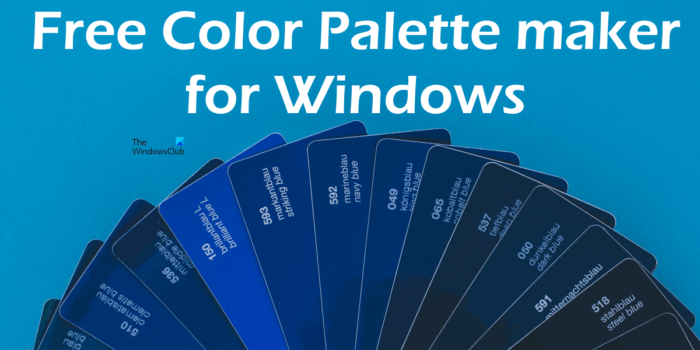
Best free Color Palette maker for Windows 11/10
We have the following best free Color Palette maker for Windows 11/10 on our list:
- Paint dot net
- Color Warlock
- ColorBug
- Coolors
- Adobe Color
Let’s see the features of these free software and how to use them to create custom Color Palettes.
1] Paint dot net
Paint dot net is an image editing software for Windows PCs. You can create and edit images using Paint dot net. It comes with image editing tools using which you can do basic to moderate level image editing. Paint dot net also lets you create a custom Color Palette. We have explained the procedure to create a custom Color Palette using Paint dot net below.
How to create a custom Color Palette using Paint dot net
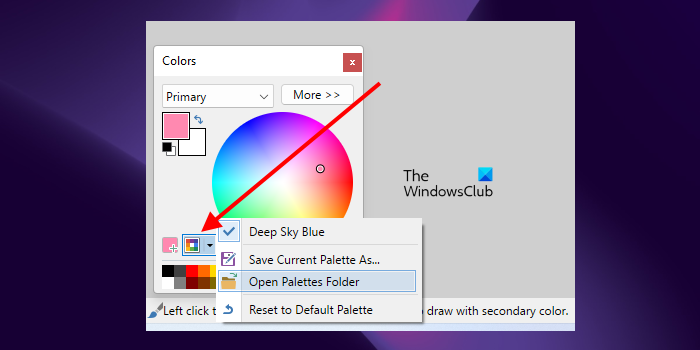
Open Notepad and save an empty txt file. Now, open the Paint dot net. You will see the Color Palette on the bottom left side. If not, you can enable the Color Palette by clicking on the respective button on the top right side. Click on the Manage Color Palettes button on the Color Palette and select Open Palettes Folder. This will open the Palettes folder in which the default Color Palette of Paint dot net is saved. You have to move the empty txt file to this folder.
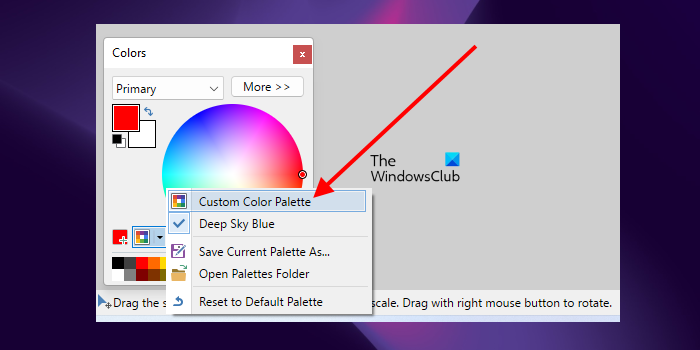
After moving the empty txt file to the Palettes folder, click again on the Manage Color Palettes button in the Paint dot net and select the empty Color Palette txt file. After this, you will see your Color Palette empty. Now, you have to add colors to it.
To add colors to your Custom Color Palette, select the color from the color wheel and then click on the Add color button. You will see this button to the left of the Manage color palettes button. After that, click on any box on the Color Palette below. This will add the selected color to the Color Palette. Similarly, you can add more colors to your Color Palette. When you are done, follow the steps below:
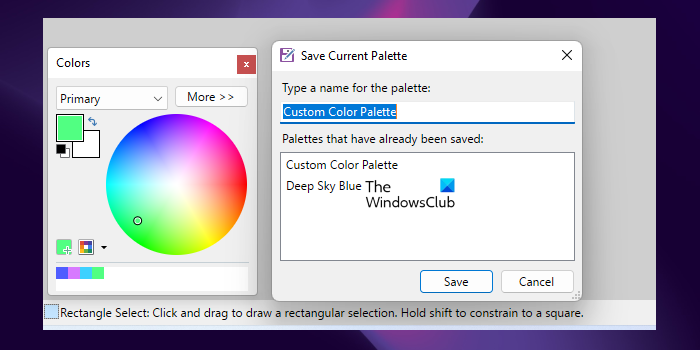
- Click on the Manage color palettes button.
- Click Save Current Palette As.
- Select your custom Color Palette from the list and click Save. This action will overwrite your custom Color Palette.
Paint dot net is free software if you download its Windows installer file from the official website. If you go for the Microsoft Store app, you have to purchase it. You can download Paint dot net from getpaint.net.
2] Color Warlock
Color Warlock is another free color palette maker software on this list. When you launch it, you will see a Color Palette. You can copy the Hex code of the colors from the Color Palette by clicking on it. It comes with multiple built-in Color Palettes. You can switch among them in the Charts menu. Some of the built-in color charts include System Colors, Non-System Colors, MS Office Colors, Web-Safe Colors, etc.
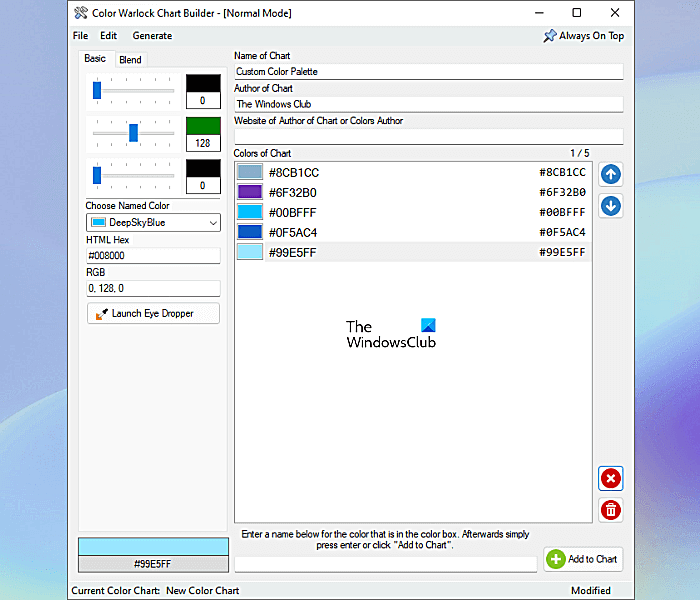
By default, the Color Palette shows only the color name. But if you want, you can also display the Hex code. In addition to this, you can also change the border style of the colors, sort colors, etc. All these options are available in the Options menu.
How to create a Color Palette by using Color Warlock
To create a Color Palette, go to “File > Chart Builder” or press the Ctrl + N keys. A new window will open where you can make a Color Palette. You will see two tabs, namely, Basic and Blend.
Under the Basic tab, you can create different colors. If you want to create different shades of the same color, go to the Blend tab. The following steps will help you create a Color Palette.
- Write the name of your color chart and author.
- Move the RGB sliders to create a color shade. Your color shade will be displayed on the bottom left side.
- You can also add the color to your Color Palette from the pre-defined colors in the software by clicking on the Choose Named Color drop-down.
- When you are done, click on the Add to Chart button on the bottom right side.
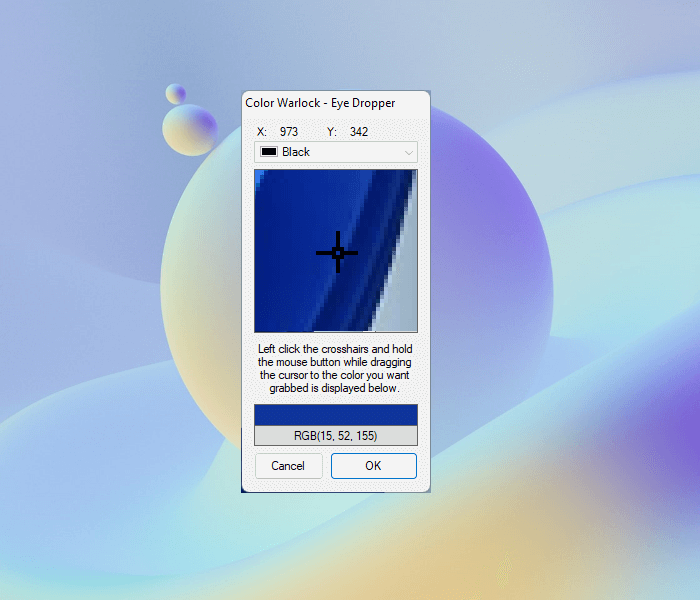
Color Warlock also has an eyedropper tool, using which, you can pick any color from your screen. To launch it, click on the Launch Eye Dropper button, then place your mouse cursor on the crosshair. After that, press and hold the left click on your mouse and move your cursor. Take your cursor over the color on your screen that you want to select and release the left mouse click there. After that, click OK. Now, to add this color to your color chart, click Add to Chart.
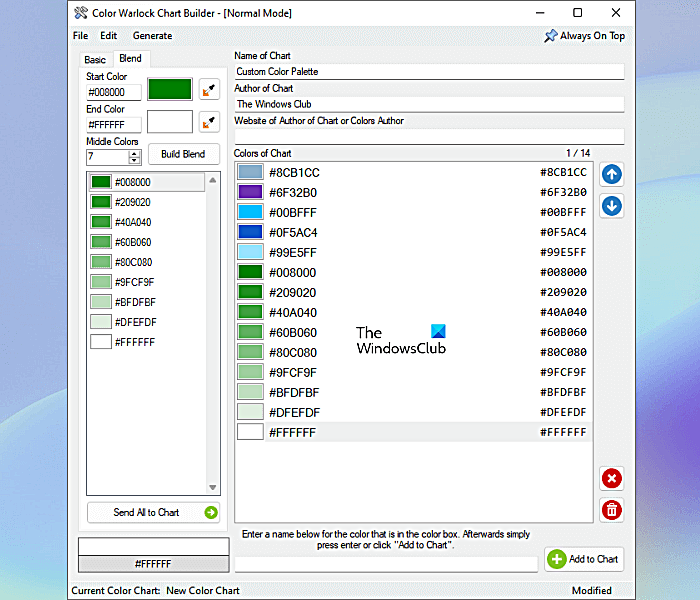
If you want to create different shades of the same color, select the Blend tab and follow the steps provided below:
- Enter the HEX codes in the Start and End color fields. Or you can use the Eye Dropper tool to select the color.
- Enter a number in the Middle Colors field. This is how many color shades you want to generate between the Start and End colors.
- Click Blend.
You can add all the color shades to your Color Palette by clicking on the Send All to Chart button. If you want to add any one shade to your Color Palette, select it and then drag it to the color chart. You can save your custom Color Palette in XML format.
Color Warlock is portable software. You can download it from lunarious.com.
3] ColorBug
ColorBug is free and portable software to design custom Color Palettes. It is a simple and straightforward software in which you can easily create Color Palettes of your own choice of colors. To begin, click on the Color palette menu and select the New Color Palette option. You can view the name of the menus on the Menu Bar by hovering your mouse cursor. Name your Color Palette and click OK. You can see your custom Color Palette and the pre-defined Color Palettes on the right side.
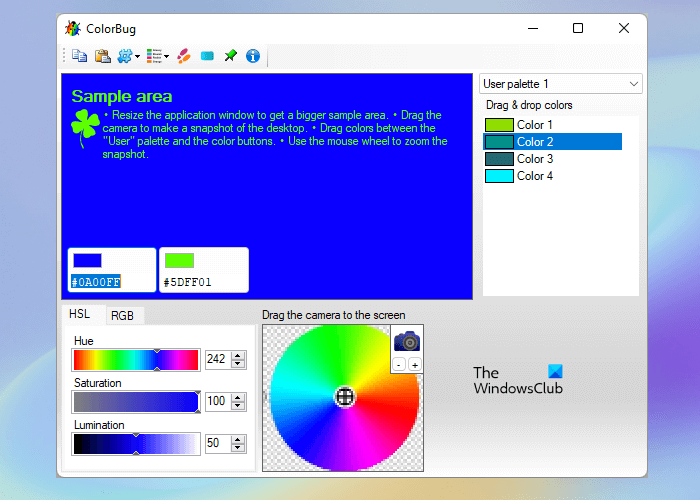
ColorBug has three pre-defined Color Palettes, namely, Standard, Tango, and Windows System. To switch between the Color Palettes, click on the drop-down on the right side.
How to make a Color Palette using ColorBug
- Select the color from the available colors by using the color picker. Or enter the HEX color code.
- The selected color is displayed in the sample area and in the two color boxes on the sample area.
- Move the HSL slider to adjust the Hue, Saturation, and Lumination levels of the selected color. To adjust the RGB scale of the selected color, select the RGB tab and move the respective sliders.
- When you are done, move the color box to the Color Palette section on the right side. This will add the selected color to your custom Color Palette.
You can change the color format by clicking on the Select Color Format button on the Menu Bar. You can save the Color Palette in its own supported format. An export option is also available that lets you export your Color Palette in three different formats, GIMP Color Palette (.gpl), Paint-Shop Pro Palette (.PspPalette), and Adobe swatch exchange (.ase).
To download ColorBug, visit its official website.
4] Coolors
Coolors is an online Color Palette maker tool that offers both free and paid plans to users. Its free plan has the following limitations:
- You can generate Color Palettes of up to 5 colors.
- The free plan has more than 10000 color schemes.
- Ads are visible on the website.
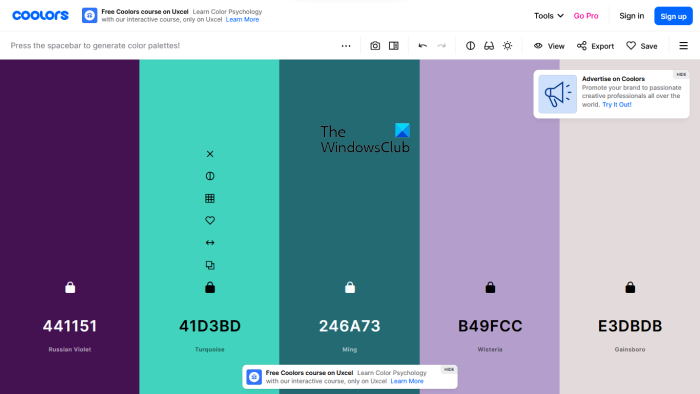
To use Coolors, visit its official website and click on the Start the generator button. You can also explore the trending color palettes and export or edit them. To save your color palettes to the cloud, you have to sign up.
How to use Coolors to generate custom Color Palettes
When you visit the website, you will see a random Color Palette with 5 colors. Press the spacebar to generate random colors. When you press the spacebar, the entire Color Palette will change. Keep pressing the spacebar until you see the color of your choice. When you like a color, lock it by clicking on the Lock icon. After that, hit the spacebar again. Now, this time, the rest of the colors will change but the locked color will remain as is. By following the same process, you can generate a Color Palette of different colors.
After generating a Color Palette, you can save it to your account (if you have created the one on the website), change the color order, and change the shades of a particular color. All these options appear when you hover your mouse over a particular color in the Color Palette. To change the shades of a particular color, click on the View Shades button and then select the color shade of your choice.
Some features of this free Color Palette maker are:
- Create palette from photo: This is an amazing feature of Coolors. Using this feature, you can create a Color Palette by extracting the colors from a photo.
- Color blindness: Coolors also has a mode for color-blind people. By turning this mode on, color-blind people can also create Color Palettes. To access this tool, click on the Eyeglasses icon on the toolbar and select the type of color blindness.
- Export: This is the only tool on this list that offers a lot of Export options. Click Export to view all export options.
To use Coolors, visit coolors.co.
5] Adobe Color
Adobe Color is one more free online Color Palette generator tool. To use this tool, you have to sign up on the official website. You can create multiple libraries to save your Color Palettes. An option to create a color Palette is available under the Color Wheel tab.
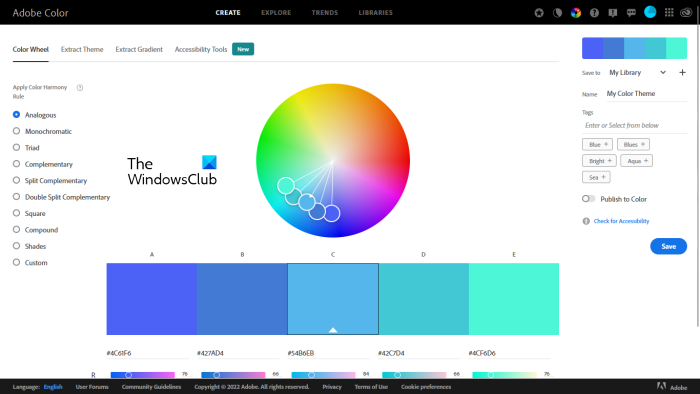
How to create a Color Palette using Adobe Color
The steps to create a Color Palette using Adobe Color are listed below:
- Visit the official website, adobe.com.
- Sign up on the website. If you already have an account, sign in.
- Select the Color Wheel tab under the CREATE category.
- You will see a color wheel and different Color Harmony rules. Select a Color Harmony and move the sticks on the color wheel to set a color scheme in your Color Palette.
- Adjust your colors in the Color Palette by moving the RGB and Contrast sliders.
- When you are done, click Save. Your Color Palette will be saved in your Library.
Let’s see some of the features offered by Adobe Color.
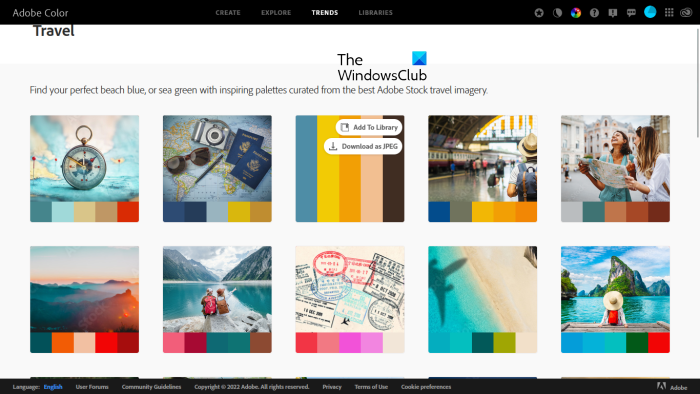
- Extract Theme: You can create a custom color theme for your Color Palette by extracting colors from an image. Different modes are also available for the same, including colorful, bright, mute, deep, etc.
- Extract Gradient: You can create a custom gradient by extracting colors from an image.
- Explore: Here, a number of Color Palettes are available with different themes. You can download these Color Palettes as JPEG images or save them to your Library.
- Trends: This section shows trending Color Palettes according to the color trends in different industries, like Fashion, Graphics Design, Game Design, Travel, etc. You can save these Color Palettes as JPEG images or save them to your Library.
Read: Free Color Code Finder software for Windows PC.
Can I make my own Color Palette?
Yes, you can make your own Color Palette. For this purpose, you can download free Color Palette generator software. If you do not want to install third-party software on your system, you can use free online tools to generate Color Palettes or download portable Color Palette Generator software. We have included some best free Color Palette maker software and online tools for Windows 11/10 in this article.
Are Coolors free?
Coolors is an online tool that lets users create custom Color Palettes. It has both free and paid plans for users. You can visit its official website to view the limitations of the free plan and the features of the paid plan. In this article, we have listed some features of the free plan of Coolors.
How do I make Color Palette from a picture?
Some Color Palette software lets you extract colors from a picture and create a custom Color palette. In this article, we have included some free online Color Palette maker tools that have this feature.
That’s it.
Read next: Best free Portable Image Editor software for Windows 11/10.