A part of creating and refining the User Interface design involves support for dark themes. It makes applications stand out more on high DPI displays. Although the flat design in Windows 11/10 appears impressive, you can add more substance to it by adding free Dark Themes for Windows 11/10.
Many Windows users don’t quite like the idea of keeping their Windows 10 theme static and thus, change it regularly, especially with the dark themes. Dark themes help in reducing eye strain in low-light conditions and have other benefits too. So, if you are looking for some of the best dark themes for Windows 11/10, then this post will help you.
Free Dark Themes for Windows 11/10
While you can always enable Dark Mode theme in Windows, here’s the list of 5 best and free Dark Themes available for Windows 11/10 that adds more to the UI:
- GreyEve dark theme for Windows
- Penumbra 10 dark theme for Windows
- Ades dark theme for Windows
- Hover Dark Aero theme for Windows
- Hover Dark Aero theme for Windows
Note: Some of these themes can introduce changes to your OS system files. So, create a system restore first before proceeding further and attempting to install them. Moreover, some of them may require you to use third-party tools like Universal Theme Patcher, OldNewExplorer or Open Shell. So proceed with caution.
1] GreyEve dark theme for Windows
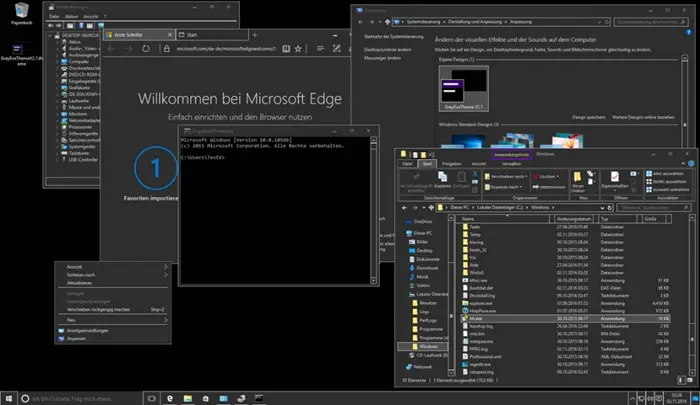
GreyEve finds the first place in our list of best free dark themes for Windows since this theme can be used without system modifications! All you must do is simply visit the website, download and double click the theme file to install it. The theme comes with a combination of greys that cause minimal strain and very soothing to the eyes.
After downloading this theme, paste the path given below into it –
%USERPROFILE%\AppData\Local\Microsoft\Windows\Themes
Then, simply apply the GreyEve theme by navigating to the ‘Personalization’ setting.
Get the Windows 10 dark theme from here.
2] Penumbra 10 dark theme for Windows
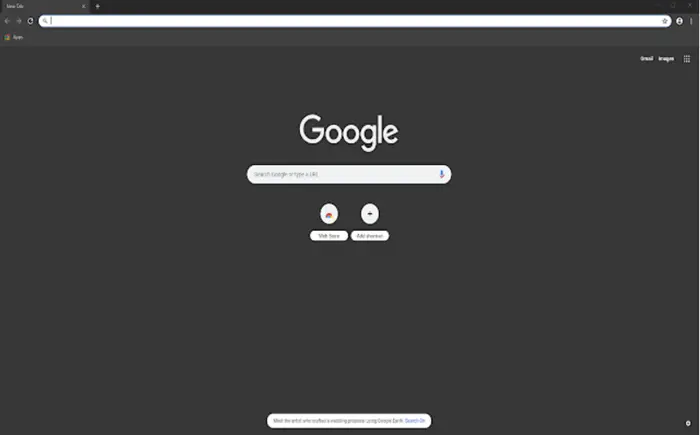
If you’ve been hunting for a theme that can give your Windows a unique, dark look while making the readability less strenuous, the task will end here. It lets you easily tweak your computer’s interface color, its background, sounds and mouse cursor appearance. However, you need to have Windows installed and UXtheme Patcher theme engine service for the computer to support it. To get Penumbra dark theme for Windows, visit this page.
3] Ades dark theme for Windows
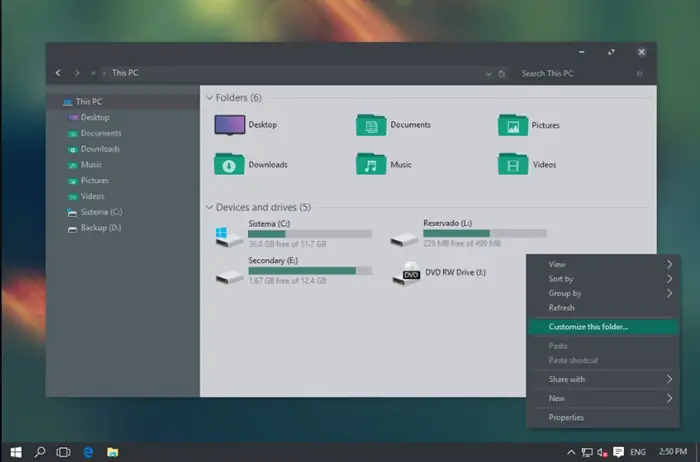
Instead of overlaying complete darkness, this Windows skin adopts a combination of few gentle hues of grey. Besides, it also adds unique green into the interface. To use this theme, a user first needs to have Uxtheme engine system patch. Then, simply download the file and save it to the following location – C:\Windows\Resources\Themes.
Get Ades dark dark theme from this link.
4] Hover Dark Aero theme for Windows
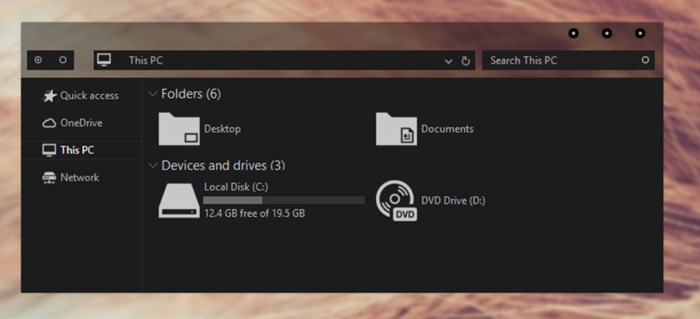
If you are looking to create a new style for your Windows 10 Desktop or PC then, Hover Dark Aero theme may come handy. For using this theme first, get Uxtheme patch. Then, copy all files found in ‘Theme’ folder to “%windir%/Resources/Themes”. When done, open personalize panel and apply theme. The theme is available in six different versions. Each offers something slightly different.
Get Hover Dark from from deviantart.com..
5] Hastpy dark theme for Windows
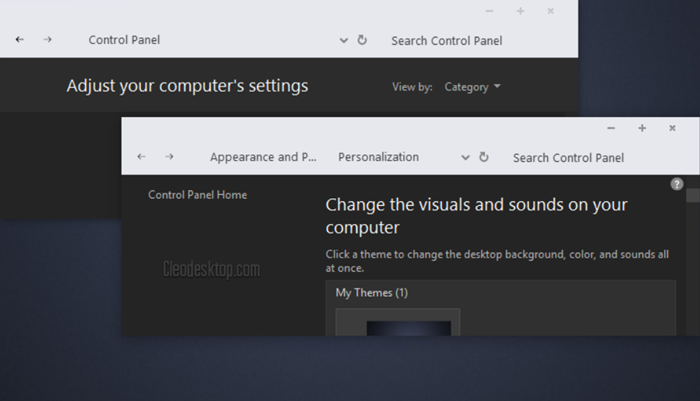
This Windows Dark theme has 12 Versions + iPack Icon. Out of these, 6 Version hide CommanBar while other 6 Version display CommanBar.
Get Hastpy dark theme from this page.
If you decide to uninstall any of these themes, it might be a good idea to Run System File Checker after you have uninstalled or removed these dark themes.
If you like dark themes, you might want to take a look at these posts too: