Most business owners understand the importance of securing emails. Some email servers cannot carry more than a certain quantum of emails. In other cases, emails might not be secure on the server, thus making it necessary to download them to a computer.
Free Email Backup software for Windows 11/10
One option is to map the emails on your system’s Outlook client and download them as a .pst file. However, since Outlook is part of the Microsoft Office package, it isn’t free software. Some users would also prefer to store their email backups in formats other than .pst.
The other easier method is to use a free email backup tool. Here is a list of the top email backup tools:
- Mailstore Home
- KLS Mail Backup
- Gmvault Gmail Backup
- Upsafe Gmail Backup.
1] Mailstore Home
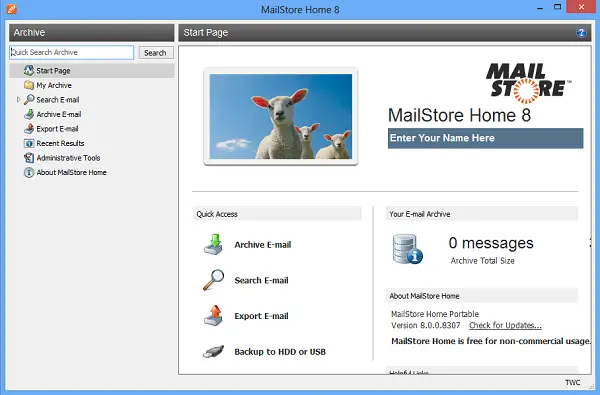
Mailstore Home is an easy-to-use email backup client that can map emails from servers like Outlook, Windows Mail, Microsoft Exchange Server, Mozilla Sea Monkey, web mailer, IMAP accounts, POP3 accounts, etc. It can be used to backup your emails on both internal and external storage devices. The Mailstore Home application can map more than one email account.
2] KLS Mail Backup
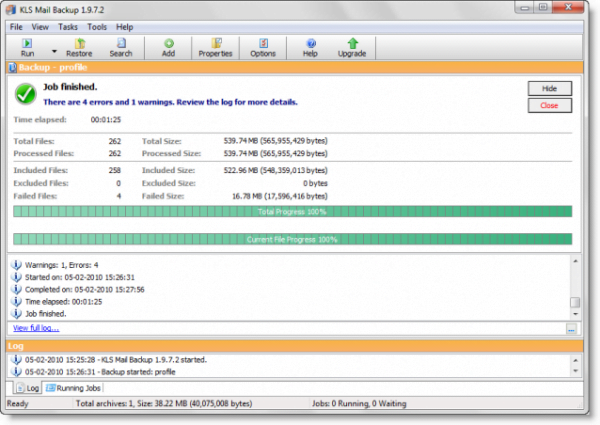
KLS Mail Backup is a simple yet powerful email backup tool. It supports email backup and restore for your Outlook, Mozilla Thunderbird, Firefox, etc., profile files. The software creates archives in the form of ZIP files, which makes them easier to handle for you. KLS Mail Backup also allows full and incremental backups.
3] Gmvault Gmail Backup
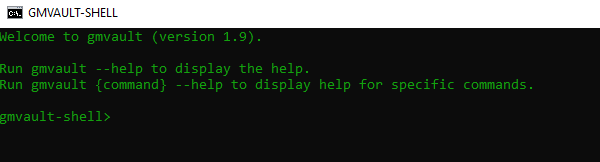
While other free email backup tools are easy to use, they might not necessarily encrypt emails. This is where the Gmvault Gmail Backup comes in handy. The cross-platform software works primarily with Gmail accounts. It has a command-line interface, and you can instruct the software using commands like sync and restore. The software can be downloaded from its official website. The freeware works on all versions of Windows.
4] Upsafe Gmail Backup
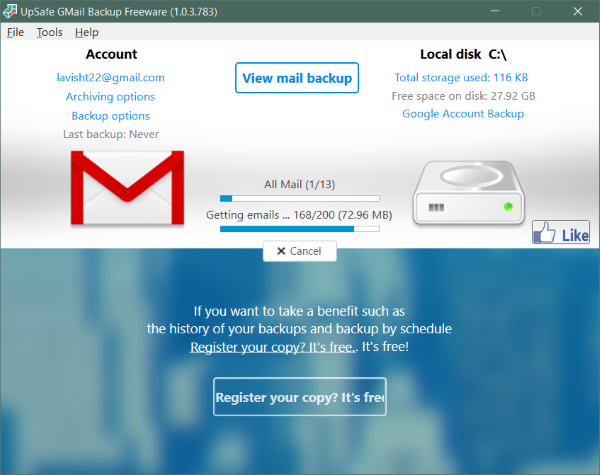
The Upsafe Gmail Backup tool is excellent software for backing up emails from Gmail. It lists all the backups in a tabular format, making them easy to sort. The backups can be scheduled and uploaded to the cloud storage of your choice. In short, Upsafe Gmail Backup is an excellent tool for cloud storage.
How to backup Gmail emails
Use Upsafe Gmail Backup. To get started, you need to install the program. Once installed, you need to sign-in using your Gmail credentials and allow the app to access your data by granting some necessary privileges to UpSafe GMail Backup.
Once logged in, you can hit the green Backup Now button to start the backup. The program’s left-hand side displays your account’s status and relevant options. On the right side, details such as backup location and available space are displayed. Starting a backup is very simple; you can cancel it if you want to stop the operation.
Once the backup is complete, you can view the backup and the emails inside it, including the attachments and email headers. The tool fully backs up your emails, including all your attachments, email body, and headers. You can also right-click an attachment and use the Save As option to save the attachment at the desired location.
The program offers quite a few customizations. You can go to Tools and select Options to view all the settings. First, you can change your Gmail account. Then you can change the location where the backups are saved. Then, you can define backup and archiving options. You can set a desirable archiving setting so the emails are archived on your computer and deleted from the inbox after a set interval. You can also set archiving rules based on email size and from/to addresses.
Another interesting feature that UpSafe GMail Backup offers is backup scheduling. Backup schedules are very customizable and give you great control. You can input general settings such as schedule name and description. Then, you can modify the security options and grant the backup process the highest available privileges.
Moving on, you can also enable archiving. Archiving will create a copy of your messages on your device and delete them from your Gmail account, helping to save some space on your inbox storage. However, you should not consider this option if you are on an unlimited plan or have not exhausted your storage limit.
UpSafe GMail Backup is a great email backup utility. It works flawlessly well and helps you maintain an up-to-date backup of your Gmail inbox on your computer. The tool is very seamless and easy to use. UpSafe also has different flavors of this tool, which work with Outlook/Office 365 and other email service providers. Click here to download UpSafe GMail Backup.
Do you have any suggestions? Please let us know in the comments.
Leave a Reply