Here is a list of the best free Firefox Send alternative services. Firefox Send was a free web service by Mozilla Firefox which was used for free and encrypted file-sharing. It allowed users to share large files up to 2.5 GB with end-to-end encryption without any registration. Additionally, users could also encrypt their files with a password. However, Firefox Send is discontinued and unavailable now. If you want to use a free web service that has a similar set of functionalities, this post is curated for you. In this post, we will list some better free Firefox Send alternative services that you can use for secure file sharing without any sign-ups.

Best free Firefox Send alternative services
Here are the best free Firefox Send alternative services that you can use for end-to-end encrypted file sharing:
- SendGB.com
- FromSmash.com
- Send.vis.ee
- SwissTransfer.com
- ShareDrop.io
- RelaySecret.com
1] SendGB.com
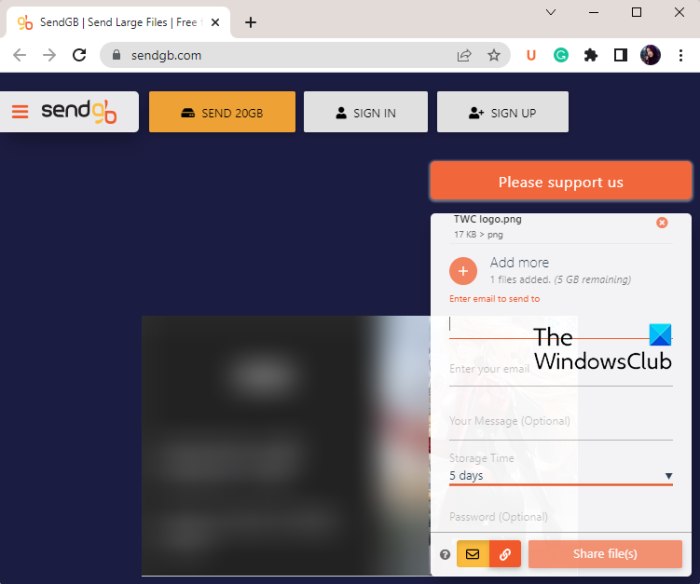
SendGB.com is an online Firefox Send alternative service that you can use for free. It is a free online secure file transfer tool that enables you to share multiple files at a time. You can do that by using two different methods. First, you can share your files with others via email ID. You just have to enter the email addresses of people to whom you want to send your files. Second, you can use a URL link to share files with others.
This free online file sharing service lets you set an expiration time for the files up to which the files will be stored. Apart from that, you can also password protect your files so that only people with the correct password can access your files. It also comes with a Destruct file feature. This function will automatically deletes your files once they are downloaded. And, when shared via email, the recipient can download the files only once. Once all the recipients have downloaded the files, they will be deleted.
How to share files using SendGB.com?
Here are the main steps using which you can share your files with other people efficiently on SendGB.com:
- Open this website.
- Select a sharing method.
- Browse and select the source files.
- Enter email addresses (if applicable).
- Set up options like Storage Time, Password, etc.
- Press the Share files(s) button.
First, visit the SendGB website in your web browser. You will see a file-sharing section on the right-side panel of its website. From the bottom of this panel, select the method you want to use for sharing your files; Email or Link.
Next, simply click on the Select Files button to upload the files that you want to share.
Now, if you have selected the Email method, you can enter the email addresses to which you want to send your files. You can send files to up to 20 email addresses at a time.
Then, select a Storage Time after which the files will be deleted automatically. After that, if you want to use the “Destruct File” feature, enable the respective checkbox.
Now, if you want to encrypt your files with a password, you can enter the password in the respective field.
Finally, you can press the Share files(s) button to send files to entered emails or to receive a link that you can share with others.
Before you use this Firefix Send alternative, here are the highlights you need to know:
- The maximum file size that you can share using its free plan is 5 GB. You will have to subscribe to its paid membership to send larger files.
- It requires no registration to be able to share files.
- It uses 128-bit encryption for file transfer.
- If your files are large than 250 MB, they can be stored for up to 1, 2, 3, 5, or 7 days. Else, you can store the files for about 90 days.
- The paid members can have 1 TB storage and send up to 20 GB at a time.
You can use it here.
2] FromSmash.com
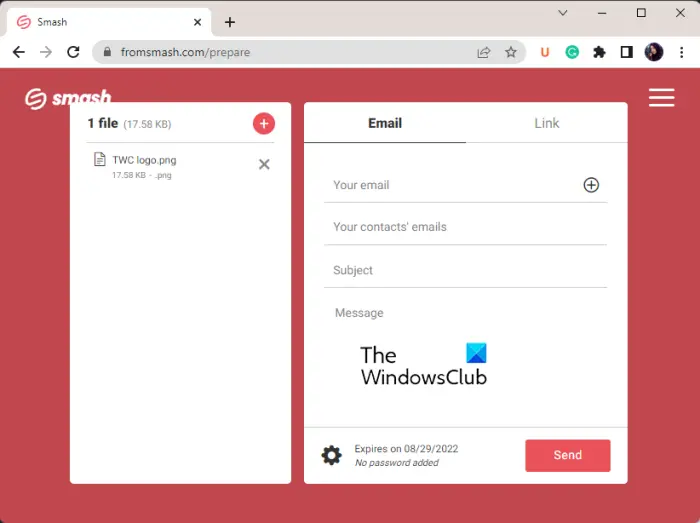
You can use FromSmash.com as a free alternative to the Firefix Send service. It lets you send multiple files to other people at a time. It even lets you share a folder. There is no file size limit on this website. However, you might be required to wait in the queue if the file size is more than 2 GB as it prioritizes file transfer of up to 2 GB.
It provides two methods to send your files. You can either share files via Email ID or URL link. During the file sharing process, it lets you set up various transfer settings. You can choose a password, set a file expiration period of up to 7 days, and set up the page design of your files.
Some facts about FromSmash.com:
- You can also share folders through it.
- It uses 256-bit AES and SSL/TLS encryption.
- It requires no sign-up to share files.
- It allows you to add up to 20 email addresses at a time.
- You can password protect your files.
How to send files using FromSmash.com?
You can use the below steps to send your files online using FromSmash.com:
Firstly, open its website in a web browser. Now, click on its icon to browse and select the input files. If you want to send folders, long press the icon and then browse and choose the source folders.
Next, tap on the Email or Link option as per your preferences. After that, enter your email, the recipient’s emails, etc. If you have chosen the Link method, you can enter the title and your email ID. There is also a feature called Require email to download files. If you wish, you can enable this feature to make it mandatory for receivers to enter their email address for downloading your files.
After that, click on the gear icon present on the bottom to customize various parameters. Using it, you can set up expiration time, password, design, and self-promotion content. You can also enable a preview of files as well as the Let me know when someone downloads option.
Finally, you can press the Done button to share your files through email or URL link.
It is a great free Firefox Send alternative that you can use to securely transfer your files online.
3] Send.vis.ee
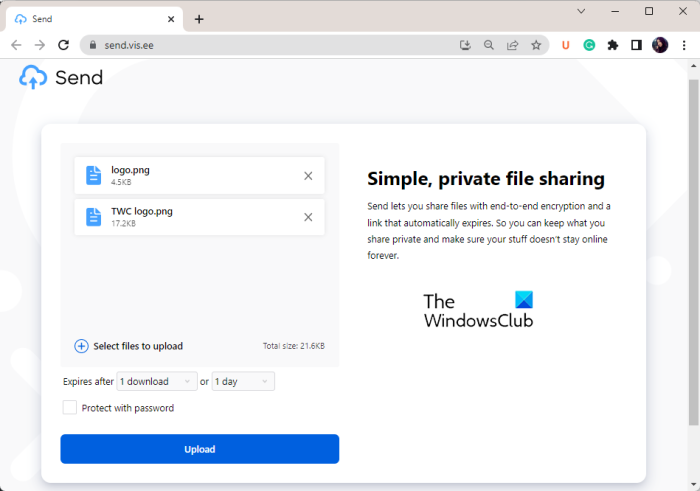
Send.vis.ee is another free Firefox Send alternative service that you can use for sharing your files online. It lets you share files up to 10 GB in size. You don’t even need an account for that. Just upload your files to its website and it will generate a link or QR Code using which you can share your files with others. It even lets you password protect your files which will be needed to download the files.
It also lets you set up the expiration period for the files. You can select a particular number of days after which the files will be automatically deleted. Or, you can enter the number of downloads after which the files will be expired.
How to share files online using Send.vis.ee?
To start with, go to the Send.vis.ee website using the provided link here. After that, drag and drop the files you want to share or simply browse and select the input files from your PC. You can upload several files up to 10 GB in size.
Now, select an expiration for the files as the number of days or number of downloads.
Next, if you want to add a password, tick the Protect with password checkbox. And then, enter the password that you want to set for your files.
Finally, press the Upload button and it will generate a URL link and QR Code that you can use to share the files.
Send.vis.ee is a nice free Firefox Send alternative service that required no registration to share files. Plus, it uses end-to-end encryption for secure file transfer.
4] SwissTransfer.com
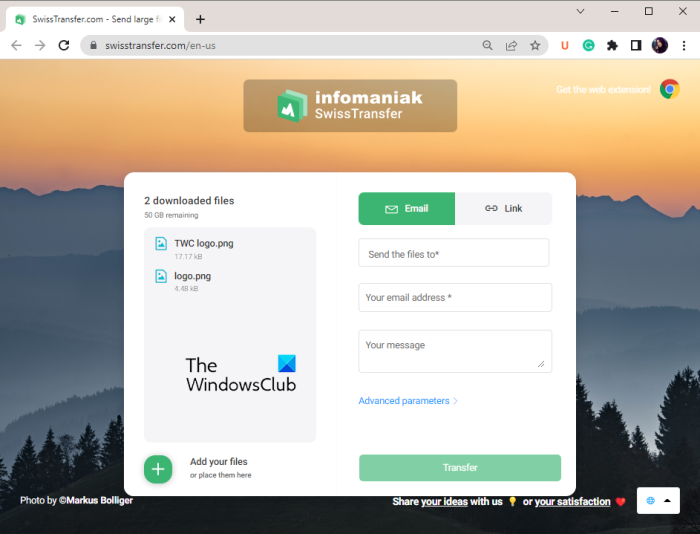
Another free Firefox Send alternative on this list is SwissTransfer.com. It is a free online file transfer tool using which you can share files up to 50 GB in size. This feature makes it stand out amongst other alternatives listed in this post. Plus, it allows you to share 500 files at a time. However, it has a limitation that the maximum number of transfers per day allowed is 500.
Using it, you can share your files via the email addresses of recipients. Other than that, it also lets you share files using a generated URL link. Besides that, it lets you password-protect your files that will be required to access and download files. You can also set the expiration duration for your files. It lets you limit the number of downloads to 250 downloads per file.
How to share files securely online using SwissTransfer.com?
First of all, open the SwissTransfer website in your web browser. And then, add the files you want to send to other people.
As soon as you add your files, it will show you file sharing options. Choose either Email or Link whichever sharing method you prefer.
After that, you can enter the recipient’s email addresses, custom message, etc. Now, click on the Advanced parameters option to open more customization options. You can set up parameters like Validity, Download Limit, Language, and Password.
When done, press the Transfer button to start file sharing.
You can try it here.
5] ShareDrop.io
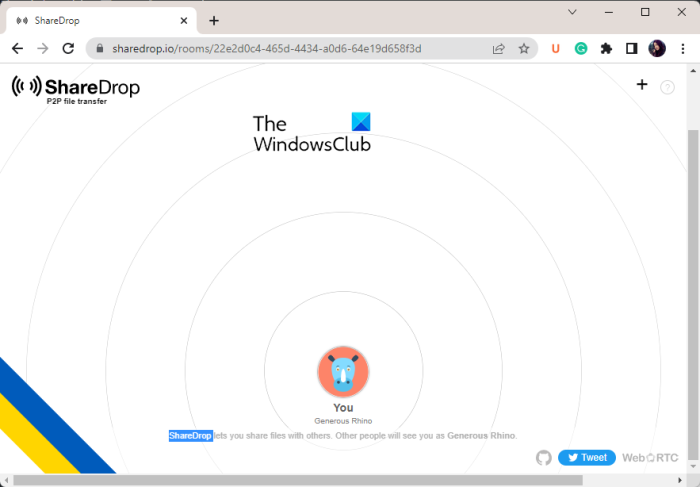
ShareDrop.io is yet another free Firefox Send alternative service. It is an encrypted and secure peer-to-peer file transfer service using which you can share files securely. The files are directly sent to the recipients and downloaded on his/ her device. There is no server in between to store your files.
It basically makes a room that people can join to establish a connection for file sharing. In case the devices are using the same local network, it will automatically show them on the screen. Else, to establish a connection, you can use a URL link or QR code. You can later start sharing the files once the connection between devices is established.
How to share files using ShareDrop.io?
First, go to the ShareDrop website in your web browser. The recipient will also have to open the website. If both the devices are using the same network, the devices will show. Else, you can click on the plus button present in the top-right corner to use a link or QR code to establish a secure connection.
Once the connection is established, you can start sharing the files with the other person. When the recipient accepts the files, the files will be downloaded automatically.
Liked it? Try it here.
6] RelaySecret.com
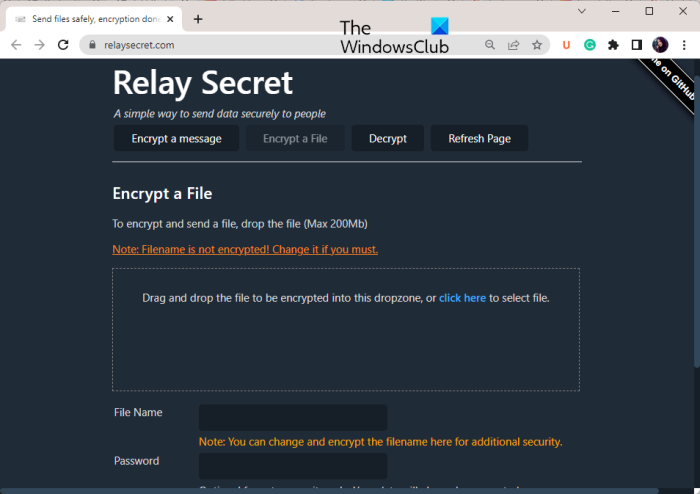
One more free Firefox Send alternative that you can use is RelaySecret.com. It lets you securely transfer your data including text messages and files. This website uses AES-CBC 256-bit symmetric encryption for encrypting your files before upload. The encryption basically occurs on the client-side and not on servers.
This service lets you send one file at a time and the file size limit is 200 MB. It lets you enter a password and also lets you set an expiration period. Besides that, it provides a “Delete Upon Download” option that deletes the file after the download of the encrypted file.
How to share files online using RelaySecret.com?
You can simply open the RelaySecret website in your browser. Now, tap on the Encrypt a File option and browse and select the file that you want to share. After that, enter a password and choose an expiration period.
If you want, you can checkmark the “Delete Upon Download” option.
Finally, press the Encrypt and Upload button to generate a URL link to share your files.
You can visit its website to start sharing your files securely.
Is Firefox Send still available?
Firefox Send is not available now. It has been discontinued as of September 17th, 2020. But, if you want similar functionalities and wish to share files securely, you can use these free Firefox alternatives.
Is Firefox Send free?
Yes, Firefox Send was a free file-sharing service. Although, it has been shut down and is unavailable now. If you want a similar web service that lets you share files securely without signing up, you can use the free alternatives we have mentioned in this post.
That’s it.
Now read:
Leave a Reply