In this post, we will discuss the best free MOV to MP3 converter tools for PC. MOV by Apple is a video & audio format and a MPEG 4 video container file primarily used with Apple’s Quick Time app. It’s the filename extension (.mov) for the QuickTime multimedia file format.
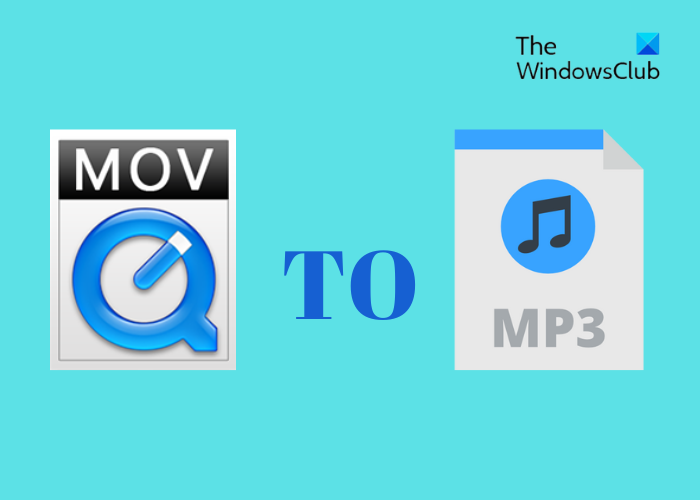
But if you only want the audio from the MOV files, you would need to convert it into MP3. However, to change MOV files to MP3, you would need an online converter or software.
What is MOV and MP3 format?
When talking of MOV, it reminds us of high-quality videos (movies, video clips, home movies) with audio. Although this format was developed by Apple, it works on both Mac and Windows platforms. To open a MOV file on your PC, you can use the MOV File Player, a free media software, or a free online tool. Or you can also install QuickTime and play MOV files on Windows.
MP3 (MPEG-1 Audio Layer 3) files are among the widely used audio format, mostly for music files. The files are compressed into small files while maintaining the original sound quality when played. However, since it uses lossy compression, the change cannot be reversed and some of the original data may be lost during the process. To further reduce the MP3 file size, you can use MP3 Quality Modifier to save more space.
Best free MOV to MP3 converter tools for PC
Here, we have created a quick list of some of the best free MOV to MP3 converter tools for PC that includes both online tools and software.
- FreeFileConvert.com
- Convertio
- MiniTool MovieMaker
- Freemake Video Converter
1] FreeFileConvert
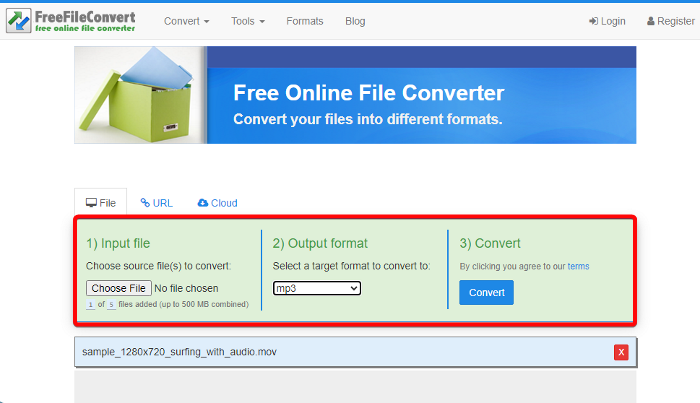
If you are one of those who is against the idea of downloading software to convert files, here’s one quick escape for you. FreeFileConvert.com is an online tool that allows you to convert files into different formats, all for free. It supports over 8749 different combinations of conversions of audio, video, image, document, archive, presentation, ebook, and font file types. It’s also among the best free raw image converter online.
So, whether you want to convert from video to audio like MOV to MP3, Markdown to Word document, HEIC or HEIF to PDF, or EXR to JPG, you have all options open.
Simply upload the MOV file, select the Output format to MP3 audio format, and click on convert. Your converted file will be ready in seconds, post which the file is ready for download.
Read: How to convert CBR or CBZ to PDF in Windows
2] Convertio
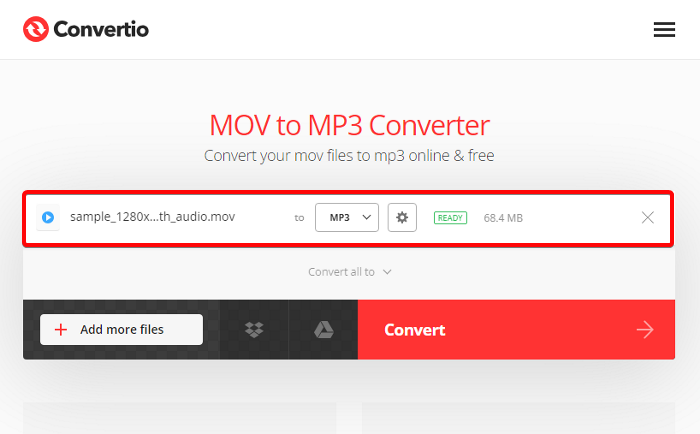
Convertio is another very popular free online tool that helps you to convert files in a matter of seconds. It supports more than 300 formats and over 25600 different conversion combinations. You can convert mostly any file format to audio, video, or image format in just a few clicks. For example, HEIC to DOC or DOCX, DjVu to FB2, and more on Windows 11/10.
Simply drag and drop, or upload your MOV file from your PC, set the output format as MP3, and press Convert. Best of all, the conversion process takes place in the cloud and hence, does not use your computer space at all.
Read: How to convert files to RAR format in Windows
3] MiniTool MovieMaker
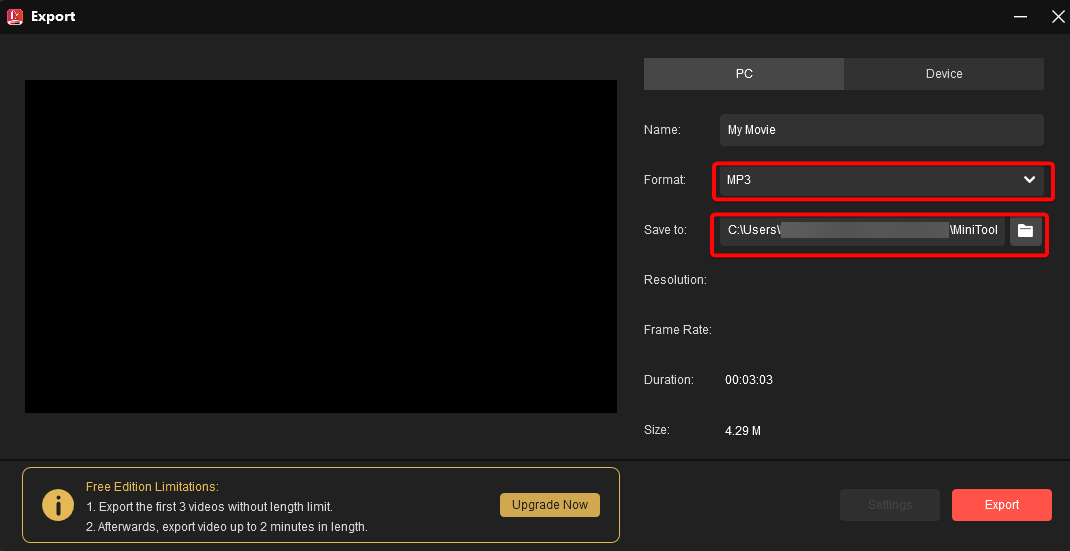
Minitool MovieMaker is a free video and movie maker software and makes a great addition to the list. It’s an easy-to-use software that goes well with both amateurs and professionals alike. This simple video editing program not just allows you to convert MOV files to MP3, but you can do much more.
All you need to do is to download and install Minitool MovieMaker on your PC, upload the QuickTime video on the timeline and there you go!
4] VLC Media Player
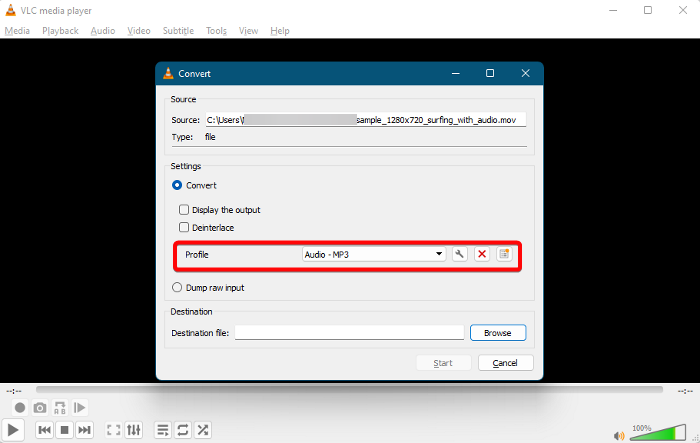
While you can convert MOV files to MP4 using Any Video Converter or using online video converters for free, you can also use the VLC Media Player to convert MOV files to MP3. The VLC media player supports a wide range of audio and video formats, so you can convert your QuickTime Player files easily to any format. Simply upload your MOV file and convert videos using VLC Media Player on your Windows PC in just a few minutes. To convert a MOV file to MP3, simply set the Profile field to MP3.
What’s the best free MP3 converter?
Considering that MP3 is a commonly preferred audio format across the world, nearly all media players and digital audio/video devices support its format. So, if you are looking for the best free audio format converter software to convert your audio/video files to MP3 format, you can use either the VSDC Free Audio Converter, VideoUtils, or the TAudioConverter. If you want to convert MP4 files to MP3 and other formats, you can use free tools like the File Converter or Files-conversion.com.
Is YouTube to MP3 legal or illegal?
Converting YouTube content to MP3 is not legal in most cases, especially if you are trying to transform copyrighted music. While you can watch videos or listen to music on the platform, you are not allowed to download the content. In the past, there were a few free online converters that could convert YouTube content to MP3 for free. But ever since YouTube stopped the download option due to law infringement issues, even the free websites have been banned.
Leave a Reply