If you have some .mp4 files and you want to play them on your computer, you can use these free MP4 player apps on Windows 11/10 PC. Whether you have a 720p or 4K video in MP4 format, you can play and watch it on your Windows PC without any problem. It is suggested to try all these media players before opting for one permanently.
Best free MP4 Player apps for Windows 11/10
Some of the best free MP4 player apps for Windows 11/10 are:
- Media Player app in Windows
- Microsoft Photos app in Windows
- VLC Media Player
- GOM Player
- KMPlayer
To learn more about these MP4 player apps, continue reading.
1] Media Player app in Windows
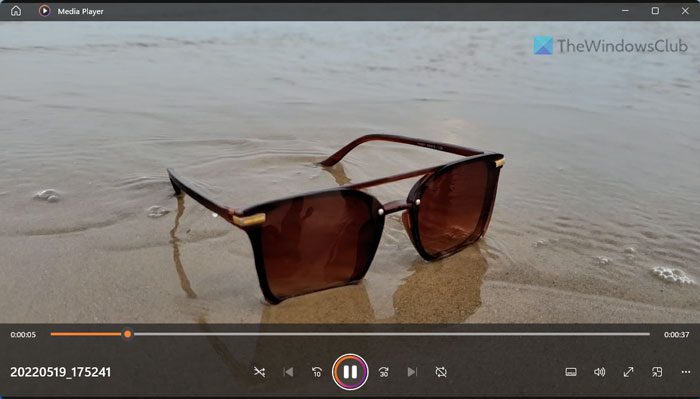
Earlier it was called Groove Music player for Windows 11 and Windows 10. However, things have changed a lot, and now it is called Music Player. You can play almost any file in this app. No matter whether you have a tiny or full-size MP4 clip on your computer that you want to watch, you can do everything with the help of this app.
As it is already installed on your computer, you do not need to do anything else to use it. However, if you have uninstalled this app earlier due to any reason, you can head to the Microsoft Store and download the app on your computer.
2] Microsoft Photos app in Windows
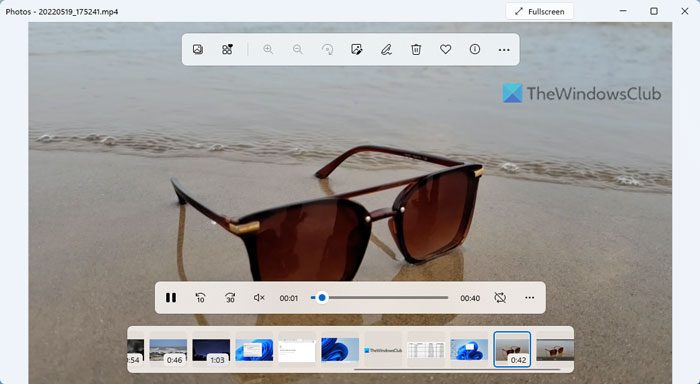
Although Photos app is mainly intended for opening images, you can use the same app to watch MP4 files on your computer. It supports Windows 11 as well as Windows 10. However, if you use Windows 11, you can find more options than Windows 10’s Photos app while playing an MP4 file.
Talking about the features or options, it doesn’t come with additional things except for the essentials. For example, you can play and pause the video, skip by 30 seconds, adjust the volume, save a frame, choose a subtitle as per your requirements, and cast to a device. Like the first app, you do not need to download it since it is already there on your computer.
3] VLC Media Player
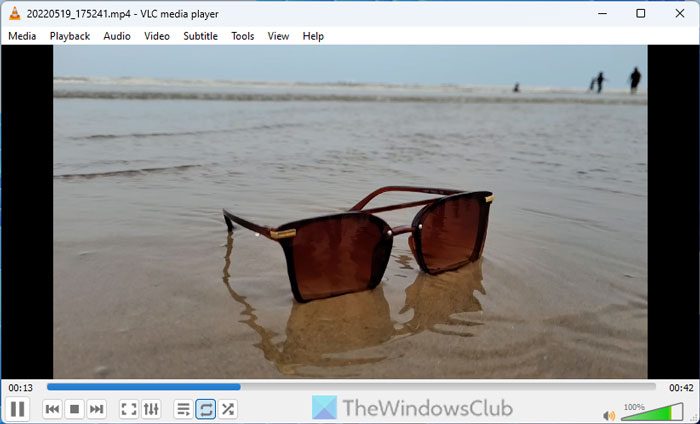
VLC Media Player is one of the best MP4 player apps if you count the third-party software. It is rich in every term – features, user interface, options, compatibility, etc. The best thing is that you can download separate versions for x86 and x64 architectures that provide more compatibility.
Regarding the user interface, you can find a smooth, uncluttered, and lag-free UI while playing the file. It is possible to switch between different audio tracks, subtitles, screens, etc. You can import the entire folder or create a custom playlist to play specific files on your computer. You can download VLC Media Player from videoland.org.
4] GOM Player
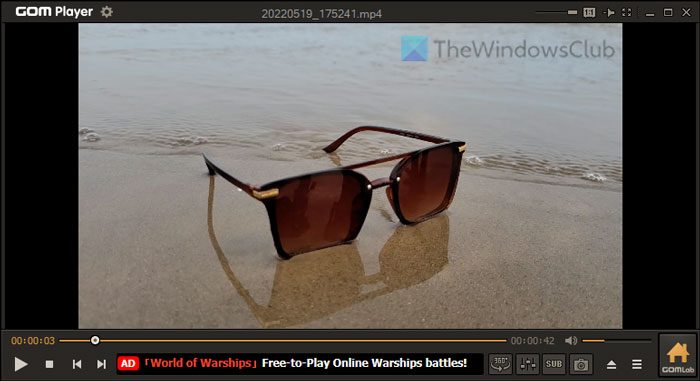
GOM Player is mainly for low-end computers, but you can use it on almost any configuration. Whether you use Windows 11 or Windows 10, you can use GOM Player to watch MP4 files without any issues. Like VLC Media Player, GOM Player also has a neat and clean user interface. The highlights of this app are two things – you can watch 360-degree videos, and you can find a handy equalizer.
Apart from that, all the essential features are present in this application. For example, you can choose subtitles, change the audio track, apply skins/modes, change the aspect ratio, fast-forward videos, etc. You can download GOM Player from gomlab.com.
5] KMPlayer
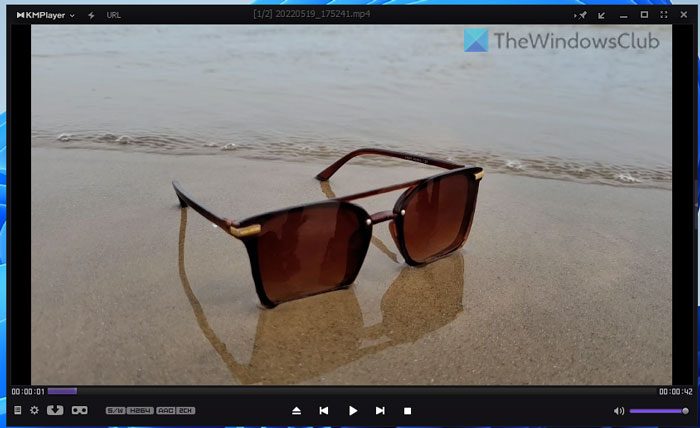
KMPlayer has been popular for a long time now, and that is because of its features, options, and compatibility. KMPlayer comes with so many features that you cannot count in one go. Talking about the best options and features, you can use this app to play VR videos. In other words, you can experience virtual reality on your computer screen.
Regarding other options, it is possible to choose multiple audio tracks, change subtitles, adjust audio using the equalizer, 3D subtitle control, watch 360-degree videos, etc. You can download KMPlayer from kmplayer.com.
Read: 5KPlayer is the best free VLC alternative for Windows PC
What is the best free video player for Windows 11?
There are multiple free video players for Windows 11. For example, you can use the in-built Windows Media Player. On the other hand, you can use VLC Media Player, KMPlayer, GOM Player, etc. In case you don’t know, you can play MP4 files in the Windows Photos app as well.
How can I play MP4 on Windows 11?
To play MP4 files on Windows 11, you can take the help of two in-built apps. For example, you can use Windows Media Player and Windows Photos. If you need more options and features, you can opt for VLC Media Player, GOM Player, KMPlayer, etc. On the other hand, 5KPlayer is another great option you can opt for.
That’s all! Hope these apps helped.
Leave a Reply