In this article, we have compiled a list of the best free online Appointment Scheduling Tools. All of these tools create your booking URL. You can share this URL with your customers so that they can view the appointment schedule and reschedule the appointment if they are not available at the scheduled time.
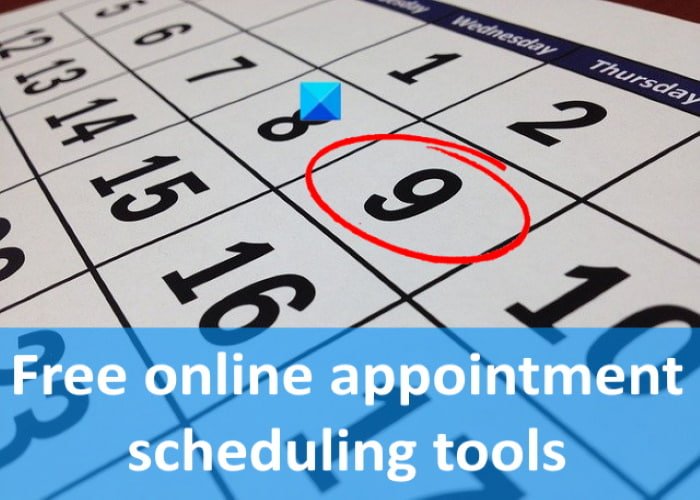
How can I schedule an appointment for free?
There are many online tools that let you schedule appointments for free. You can search for the same on the internet or refer to the list of some free online appointment scheduling tools in this article. All of these tools have some interesting features, like:
- Integration with different apps, including Google Calendar, iCloud Calendar, Zoom, etc.
- Email notifications.
- Video meetings.
- Website and Facebook Page integration.
Free Online Appointment Scheduling Tools
We have the following free online Appointment Scheduling Tools on this list. Have a look:
- Picktime
- Calendly
- Setmore
- Appointy
- 10to8
Let’s see what features these tools offer.
1] Picktime
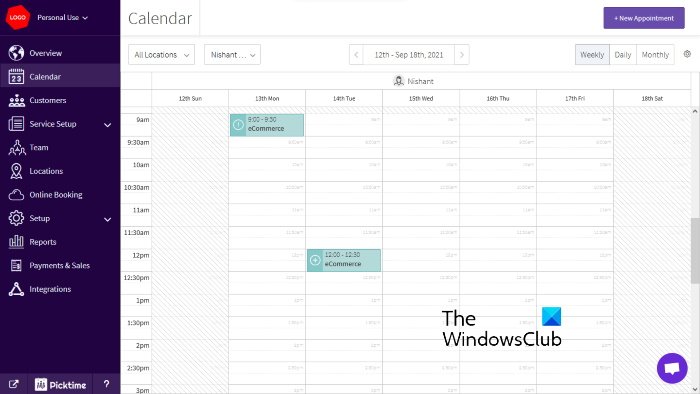
Picktime is a free online appointment scheduling tool. To use it, you have to visit its official website, picktime.com, and register by using your Google or Facebook account, or another email address. You can add multiple customers and team members to this tool for scheduling appointments. For every team member, there is an option to set working hours.
The Overview section of the tool shows a summary of all the appointments scheduled for the current day and activity feed. To schedule an appointment, select Calendar from the left pane and then click on the New Appointment button. Before creating a new appointment, you have to add your customers to the database and set up your services.
While creating an appointment, you can select its nature as recurring or not recurring, time and duration of the meeting, etc. You can repeat an appointment on a daily, weekly, and monthly basis. Any additional information about the meeting or customer can be entered in the Booking Notes section.
You can also assign a status to an appointment, like confirmed, completed, started, pending, arrived, etc. By using the Print option, you can print the appointment details or save them as PDF.
Online Booking is an interesting feature of this tool. By using this feature, you can send an online booking link to your customers and let them select the date and time as per their availability. While booking an appointment, customers cannot create a service on their own. They will be able to schedule an appointment only for the services that you have created in the database.
In the Reports section, you can view reports for today, yesterday, last 7 days, this month, custom date range, etc. The following report types are available in this tool:
- Canceled bookings,
- Bookings by team member,
- Bookings by location,
- Appointment summary, etc.
2] Calendly
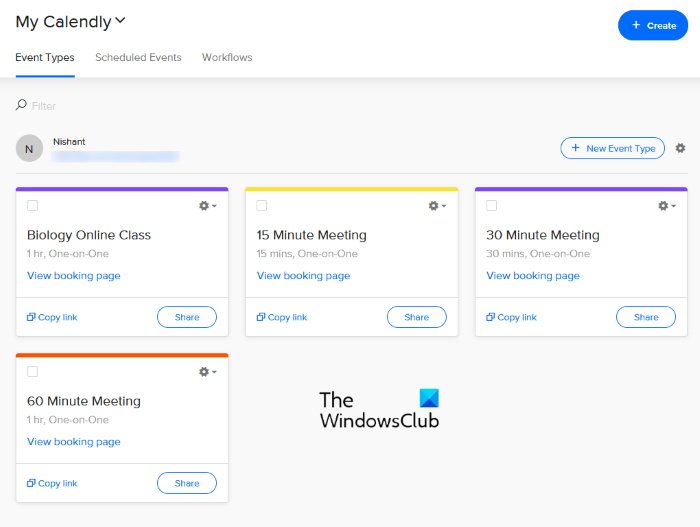
Calendly is another free online appointment scheduling tool. You can sync Calendly with your Google, Office 365, Outlook, and iCloud Calendars so that you could never miss any of your scheduled meetings, events, and tasks. It is available in both free and paid plans. The free plan offers only one Calendar connection per user and comes with many useful features. Some of these features are:
- Unlimited scheduled meetings,
- Unlimited One-off meetings,
- Email notifications,
- Zoom, Microsoft Teams, Google Meet, and GoToMeeting, etc.
Click on the Integrations tab to view all the apps and services to which you can sync your Calendly account. The Home page shows all the events that you create.
To create a new event, click on the New Event Type button and enter the required information. While scheduling a meeting, you can also select the type of app (Google Meet, Microsoft Teams, Zoom, etc.) that you will use to organize the meeting.
The Email Reminders is an interesting and useful feature of Calendly. If you turn it on, you and your attendees will receive an email for the scheduled event so that none of you would miss the event.
Calendly generates a link for every event automatically. After creating an event, you can share this link with your clients. This link will let your clients view the complete schedule of the event on a Calendar and select the slot as per their availability. As soon as the client confirms his availability for a particular slot, he and you will get an email notification for the same (if you have enabled it).
To use this tool, visit calendly.com.
3] Setmore
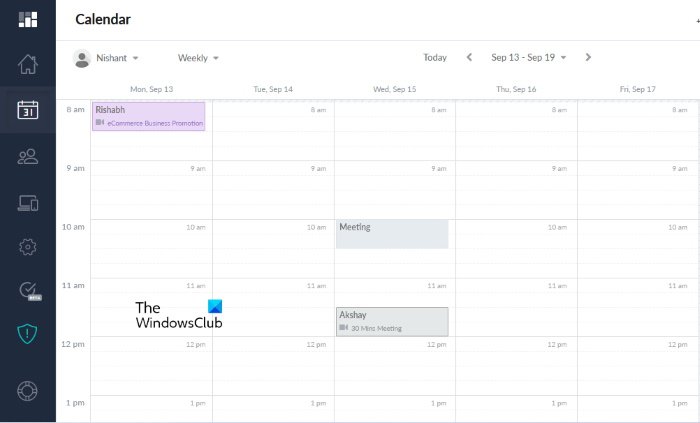
Setmore lets you schedule unlimited appointments in its free plan. Other features that you will get in its free plan are:
- Custom booking page with a unique URL,
- Video meetings,
- Social media integrations,
- Email reminders, etc.
The Dashboard of this tool shows all the scheduled appointments for the current day. You can also view the history of your activity for the current day in This Week’s Activity section.
You can add multiple Staff members, services, customers, and classes to your database. You can schedule an appointment by clicking on a particular date on the Calendar. While scheduling an appointment, you can add either the whole staff or a single member to handle the meeting. With the free plan of Setmore, you cannot schedule recurring events.
Select the Apps & Integrations from the left side to view which types of integrations you have in the free plan of Setmore. Apart from the integrations, you will also get a link to your Booking Page. You can share this link with your customers so that they can book an appointment after viewing your and your team members’ availability for a particular slot.
Setmore, a free online appointment scheduling tool, is available at setmore.com.
4] Appointy
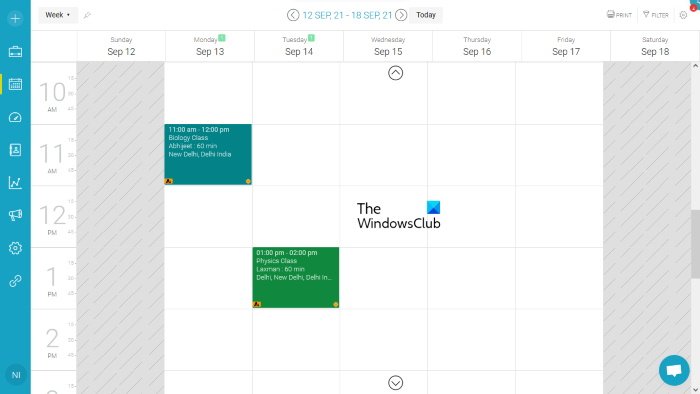
The free version of Appointy lets you create up to 5 services and schedule a maximum of 100 appointments. Appointy offers many good features in its free plan. Let’s have a look at some of these features:
- Website and Facebook Page integration,
- You can schedule groups, classes, events, and individual appointments,
- Appointment reminders,
- Client verification, etc.
Appointy will automatically generate a booking link after you create your profile on its website, appointy.com.
To schedule an appointment, go to the My Space Area and click on the Appointment button. Alternatively, you can schedule the same by clicking on a particular date on the Calendar.
When you schedule an appointment, there is an option to send an email for the same to the client. If you enable this option, your client will get a notification on the email along with the booking link. By clicking on the booking link, he can view the appointment details and select another date and time slot from the Calendar if he is not available on the planned schedule. When he accepts the appointment, you will get a confirmation email.
5] 10to8
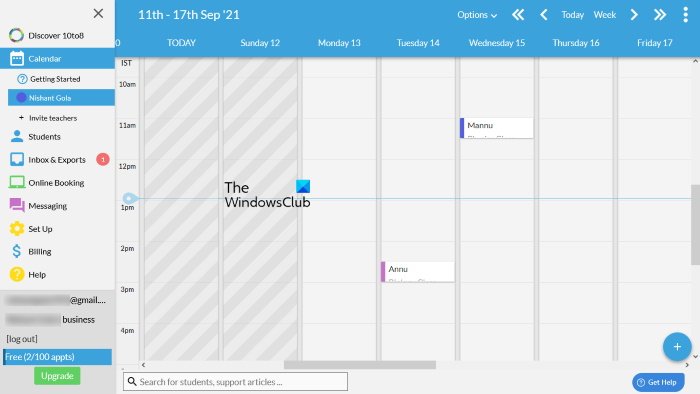
10to8 lets you create up to 2 staff logins and schedule up to 100 appointments per month in its free plan. The free version of 10to8 also lets you integrate your sync appointments with Google, Outlook, and iCloud calendars. Like all online appointment scheduling tools on this list, 10to8 also generates a unique booking URL that you can share with your attendees or customers to book an appointment.
To schedule an appointment, click on the three horizontal lines on the top left side and then click select Calendar. Now, click on a particular day on the Calendar to start scheduling an appointment. You can add customers to your database either manually or by uploading an excel file.
While scheduling an appointment, if you add the email address of your customers, they will receive a notification on their email along with the booking link. By clicking on the booking link, your customers could view the appointment details and take the following actions:
- Send the confirmation message to you.
- Cancel the booking.
- Reschedule the booking.
Visit 10to8.com to schedule appointments by using the 10to8 online tool.
Does Google have an appointment scheduling tool?
You can use Google Calendar as an appointment scheduling app. To use this tool, open Google Calendar in your web browser and log in by using your Google account details. To schedule an appointment, click on the Create button on the top left side and enter the required details. If you enter the email address of your customer, he will receive an email notification after you schedule the appointment. After receiving your email, he can take the following actions:
- Accept the invitation.
- Reject the invitation.
- Propose a new time to reschedule the appointment.
That’s it.
Other helpful links: