If your mouse is not working normally, these best free online mouse tester tools for Windows will be helpful for you. By using these tools, you will be able to know whether your mouse buttons and the scroll wheel are working properly or not. There is no need to download any software; you can easily test your mouse with the help of online mouse tester tools.
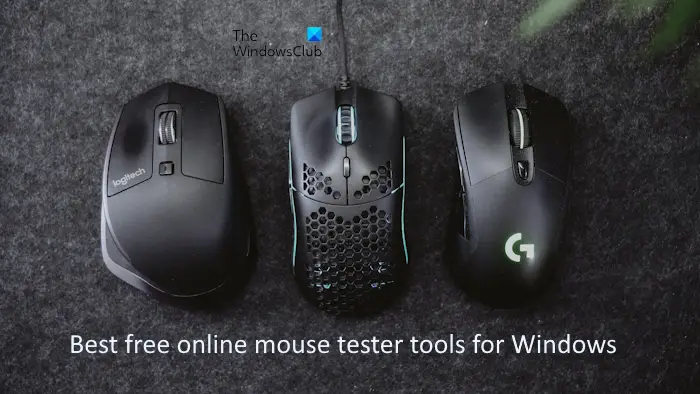
Best free online Mouse Tester Tools for Windows PC
These are some of the best free online mouse tester tools for Windows 11/10:
- MyClickSpeed
- Mouse Test
- DEVICETESTS
- Joltfly
- Click Speed Test
Let’s start.
1] MyClickSpeed
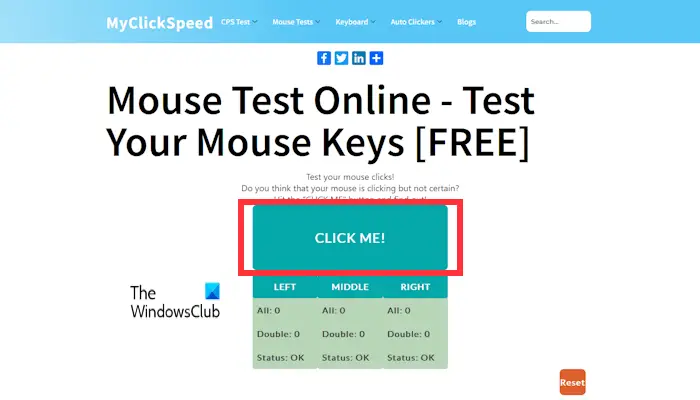
MyClickSpeed is a free online mouse tester tool and is easy to use. To test your mouse, first visit its website, then start clicking inside the CLICK ME box. It counts your mouse clicks and shows them in the table. If your mouse is not working properly, for example, if the mouse’s single click is working as a double click, then it shows the Double count.
It is a good online tool to test the functionality of your mouse. But it lacks a mouse scroll testing feature. You can only test the middle click.
Visit myclickspeed.com to use this tool.
2] Mouse Test
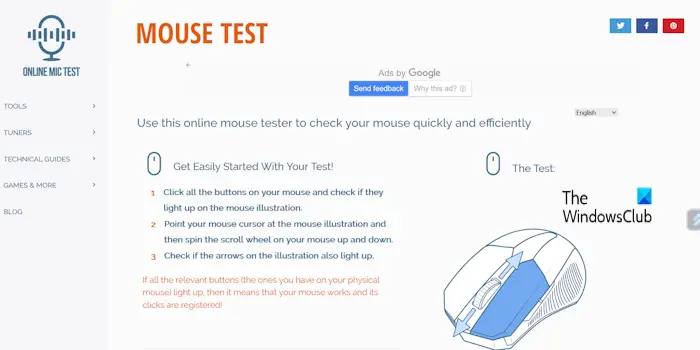
Mouse Test is another free online tool to test the functionality of your mouse. Visit its official website and start pressing your mouse buttons. As you click, it highlights the respective button of your mouse. To test the functionality of the scroll wheel, it has two up and down arrows. These arrows are highlighted as you start scrolling on the page.
To use Mouse Test online tool, visit onlinemictest.com.
3] DEVICETESTS
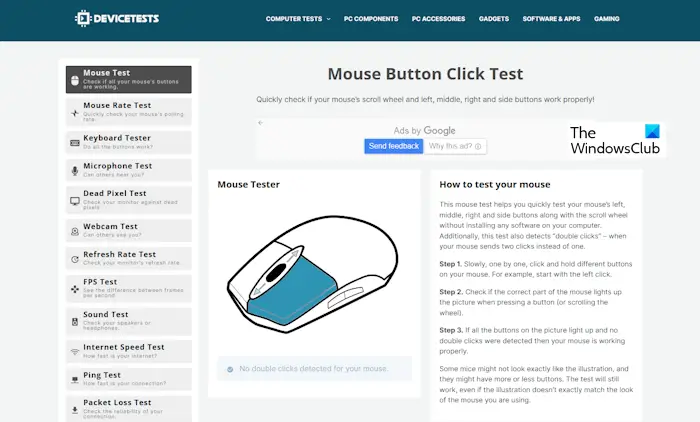
This is also a free mouse tester tool. It quickly detects your mouse’s left, right, middle, and side buttons (if available) and the scroll wheel as you press them. You need to use your mouse click, and it will highlight the respective button of your mouse. If the respective buttons are not highlighted, then the issue is with your mouse. Maybe dust has accumulated, due to which the mouse click is not working properly. In such a case, you need to clean your mouse properly.
To use this Mouse online tester, visit devicetests.com.
4] JOLTFLY
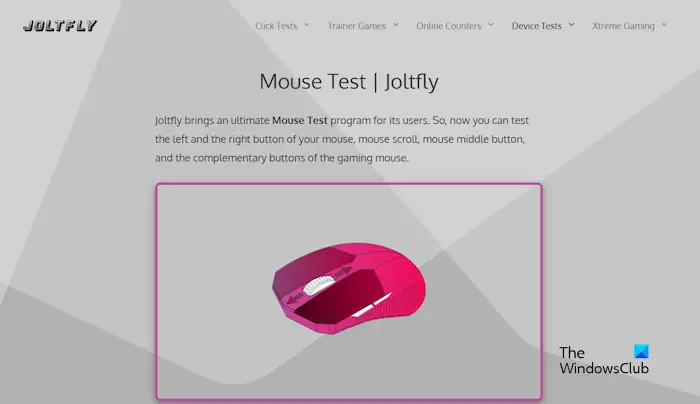
This online free mouse testing tool allows users to check their gaming mouse’s side buttons as well. If the side buttons on the model mouse (displayed on the website) light up, then these buttons on your mouse device are working properly. Users can also use this program to test the mice of different brands. Also, users can test their laptop touchpad status, whether it is working or not.
To use this mouse testing tool, visit joltfly.com.
Read: Best free online Keyboard Checker and Tester tools
5] Click Speed Test
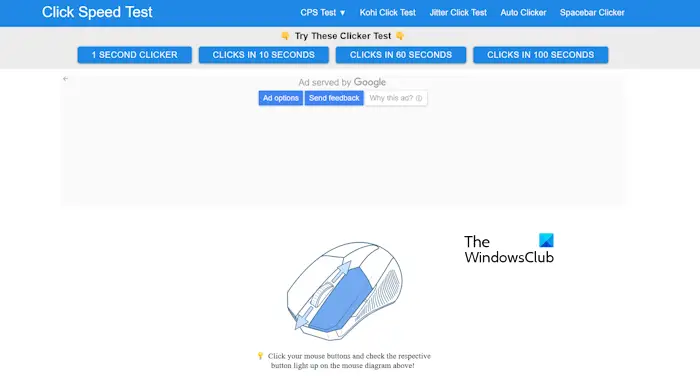
This is another free mouse testing tool. You need to click all the available buttons on the mouse one by one. It will highlight all the respective buttons on your mouse. If the button you click doesn’t light up ( displayed on the website). It means that the button does not work.
To test your mouse, visit clickspeedtester.com.
What is Mouse 4?
Mouse 4 is an additional button that is not available on all mice. It is usually available on gaming mice. If the button that you click is not highlighted on the mouse model (displayed on the website), the issue may be associated with your mouse.
Read: Free Websites to test your Mouse Accuracy
How can I improve my mouse control?
There are many ways to improve your mouse control. Here are some tips. Use a good mouse and mouse pad, choose the right sensitivity, and practice regularly. You can also change your mouse settings, like pointer speed, double-click speed, etc.
Related article: 10 Useful Mouse Tricks For Windows users.