There is no lack of desktop software to convert videos from one format to another. However, if you do not want to install an app due to having a low amount of free storage, you can certainly check out these free online video converters. As said, they are free, and easy to use, and you can use them on any device, including Windows 11 and Windows 10. Whether you need to convert a YouTube video to MP3 or change the file extension, you can do both.
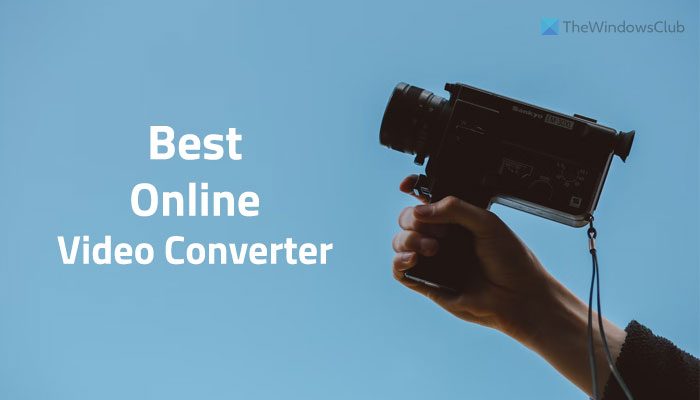
Best free online Video Converter Tools
Some of the best free online video converters to convert MP4, YouTube, etc videos:
- OnlineVideoConverter
- Online-Convert
- Video-Converter
- Video Converter
- Media.io
- Kapwing
- Zamzar
- CloudConvert
- Veed.io
- FreeConvert
Let’s check out more about these tools in detail.
1] OnlineVideoConverter
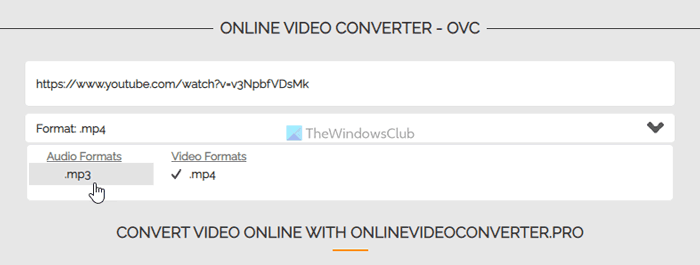
OnlineVideoConverter is one of the best tools, which lets you convert YouTube videos to MP3. At times, you might want to download the MP3 version only. For example, you want to download a song from YouTube, but you do not want to keep the video on your mobile or computer. In such situations, you can use this app to get the job done. It is possible to use this tool by entering the YouTube video’s link. Following that, you can choose the MP3 format from the list and click the Convert button. Visit the official website at onlinevideocovnerter.pro.
2] Online-Convert
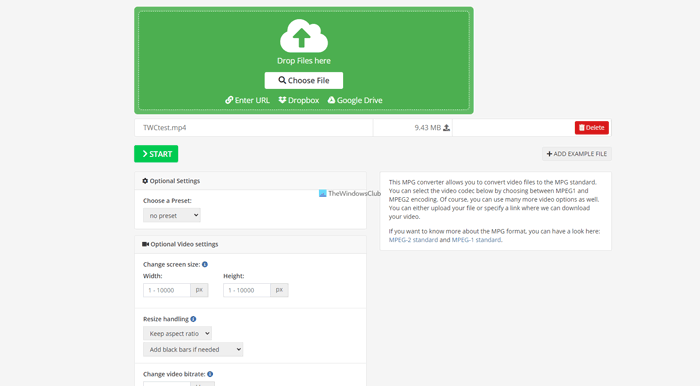
Unlike OnlineVideoConverter, Online-Convert offers more options. For example, you can find an option to convert the MP4 video to 3G2, 3GP, AVI, FLV, MKV, MOV, MPG, OGV, etc. Not only MP4, but also you can use other video formats to convert to MP4 with the help of this online video converter. The only problem with this tool is that you must choose the output format in the beginning. If you want to change the format, you need to re-upload the video. It includes some options to change the video bitrate, frame rate, flip, change the video codec, etc. Visit the official website at video.online-convert.com.
3] Video-Converter
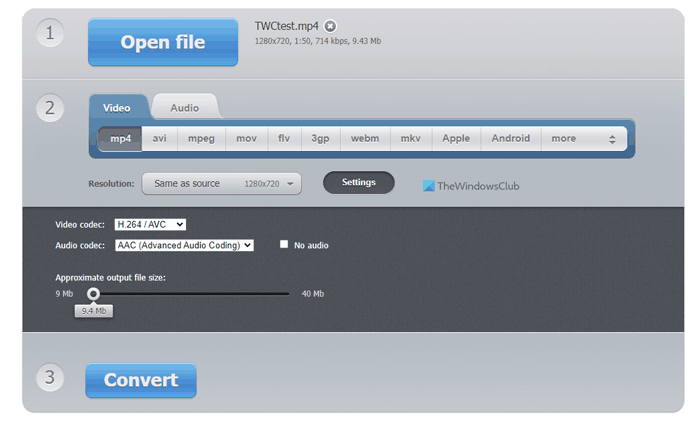
If you need minimum options to get things done, you can undoubtedly opt for the Video-Converter app on your browser. The highlight of this web tool is that you can convert the video for a specific device, such as Apple, Android, Samsung, Blackberry, etc. The second most important thing is that you can change the video resolution as per your requirements. Whether you want to convert it to HD, 480p, or anything else, you can choose the corresponding resolution using this tool. It is also possible to change the video codec, audio codec, etc. Visit the official website at video-converter.com.
4] Video Converter
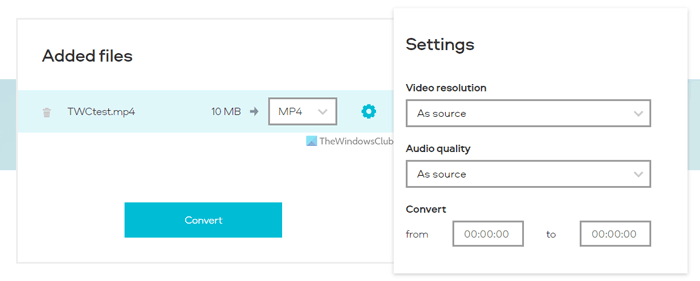
If you want essential features as well as a fancy user interface, Video Converter is probably the best option for you. This tool does everything fluently and gives a better UI so that you can find it more attractive. Talking about the features and options, you will be able to convert a video from one format to another, download the audio in different formats, change the video resolution, adjust the audio quality, etc. The most important thing is that you can convert a specific part of the video. At times, you might not need to convert the entire video, and instead, you want a particular time frame. In such a situation, you can make use of this app. Visit the official website at videoconverter.com.
5] Media.io
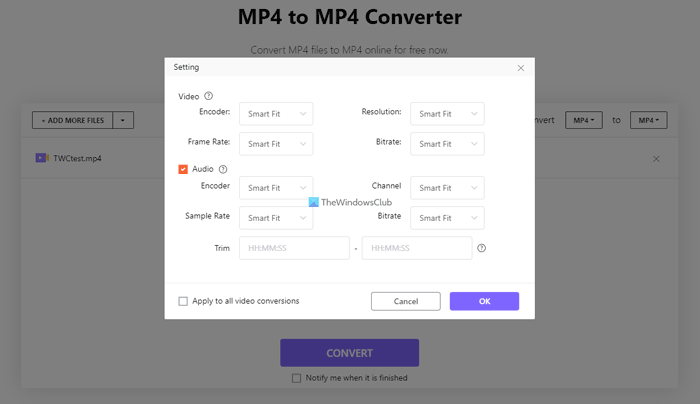
The first notable feature of this online video converter is that you can fetch videos from various sources, including Google Drive, Dropbox, YouTube, etc. It offers countless output formats for video as well as audio. For example, you can find AVI, WMV, MKV, FLV, 3GP, SWF, VOB, MPEG1, WEBM, etc. Similarly, you can find WAV, WMA, M4A, OGG, MKA, FLAC, etc., if you choose the audio option. Apart from that, you can change video encoding, resolution, bit rate, frame rate, etc. Like the Video Converter, if you want to convert the audio and change its settings, that is possible as well. Visit the official website at media.io.
6] Kapwing
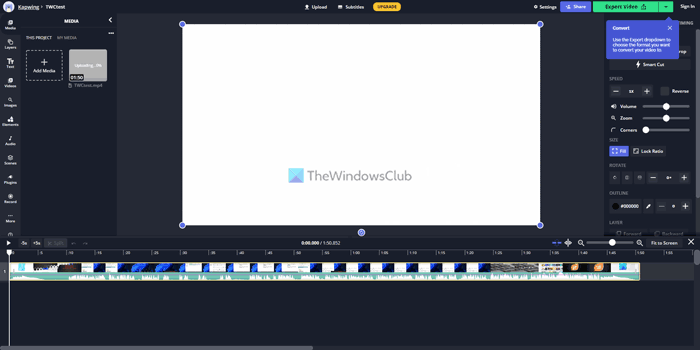
If you need a professional online video editor and converter tool, you must check out Kaping. It is one of the best options so far mentioned in the list. Whether you need to cut a specific part, change the video format, extract the audio, add effects, or anything else, you can do almost everything with the help of Kapwing. The UI includes tons of options and features so that you can choose anything as per your requirements. The online problem with Kapwing is that the free edition includes a small watermark. Visit the official website at kapwing.com.
7] Zamzar
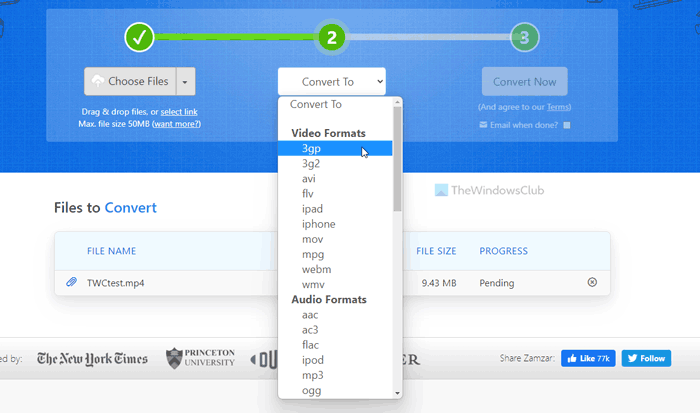
Zamzar is for those who do not want tons of options or features, clutter UI, etc. If you are one of them, you can certainly check out Zamzar to get things done fluently. Although it doesn’t allow you to convert a specific part, trim video, or anything else, you can convert your video to another format easily. For example, it offers 3GP, 3G2, AVI, FLV, WEBM, etc. Apart from that, you can choose a specific brand to convert your video to its compatible format. For example, you can choose iPhone or iPad as well. On the other hand, you can extract audio from your video. For that, you need to choose another set of options from the same panel. Visit the official website at zamzar.com.
8] CloudConvert
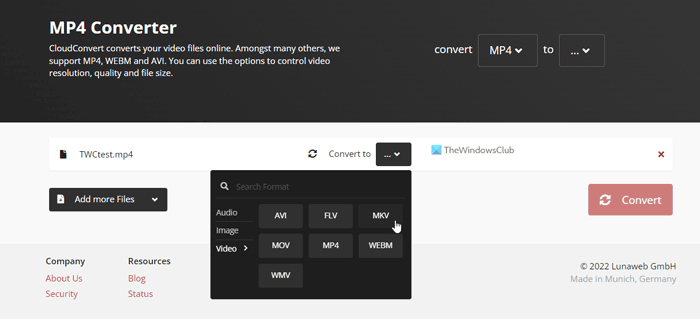
CloudConvert is a simple yet handy tool that does the job pretty well. The first notable feature is that you can fetch videos from various sources, including your PC, URL, OneDrive, Google Drive, etc. Talking about the available formats, you can choose AVI, FLV, MKV, MOV, MP4, WEBM, WMV, etc. If you want to extract the audio, you can do that in AAC, AIFF, FLAC, M4A, MP3, WAV, etc., formats. The process of using this tool is pretty straightforward. First, you need to choose a format as per your requirements. Then, you can change other settings, such as resolution, aspect ratio, video codec, frame rate, etc. Visit the official website at cloudconvert.com.
9] Veed.io
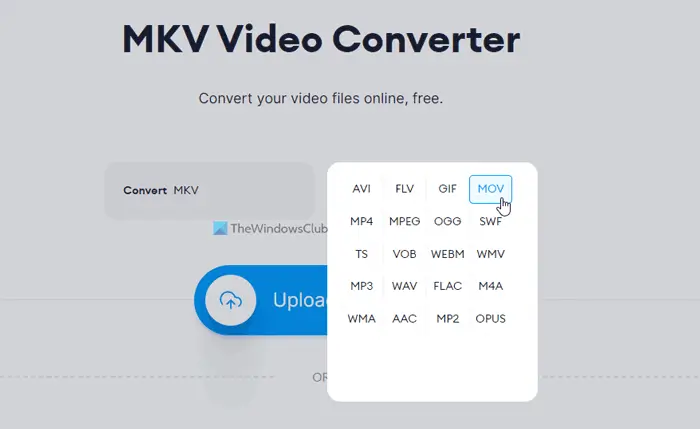
The user interface of this tool is much better than some of the other options mentioned in the list. As it offers some paid versions, you can find a few limitations in the free version. For example, the video length should not exceed 10 minutes barrier; you will get 2 GB of storage, the highest resolution will be 720p, etc. If you can cope with these drawbacks, Veed.io will be a great option for you. Talking about the available file formats, you can find AVI, FLV, MKV, MOV, VOB, WEBM, FLAC, etc. Visit the official website at veed.io.
10] FreeConvert
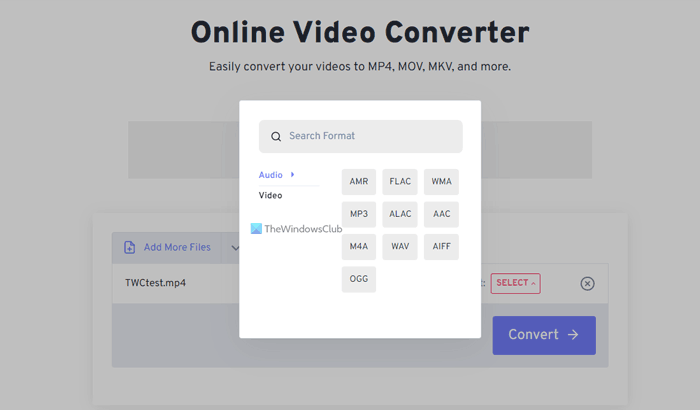
It is yet another option you can choose. The UI is neat and clean, so that you can use this tool without any problem for as long as you want. Although it doesn’t require you to create an account, an account can expand the number of features. For example, without an account, you will get 2GB of storage. However, if you create an account, you can get more. Regarding the options, you can convert your video to 3GP, WEBM, MP4, MKV, AVI, OGV, etc. Visit the official website at freeconvert.com.
If you are looking for free video converter software for Windows PC then these posts will interest you:
- Best free Batch Video Converter software for PC
- Best Free Video & Audio Media Converters for Windows.
What is the best free video to MP4 Converter?
The ‘best’ depends on the things you want to do with your video. If you want to convert videos from one format to another, you can use any of the aforementioned tools. However, if you need more than conversion, you need to use almost all of them to know the most suitable one.
How can I convert video files for free?
You convert video files for free in two different ways. You can either use desktop software or online tools. Some of the best and free online video converter tools are mentioned in this article, and you can follow any of them to get the job done.