Here is a list of the best free open source video converter software for Windows 11/10. These video converters are free software that come with an open source license. Hence, you can use them for free as well as you can download the source code of these applications. You can also study and modify the source code without any limitations. So, if you want a free and open-source video converter, this list will help you find a good one. Let us get straight to the list now.
Best free Open Source Video Converter software for Windows 11/10
Here are the best free open source video converter software for Windows 11/10:
- QWinFF
- HandBrake
- Miro Video Converter
- FFmpeg
- WinFF
1] QWinFF
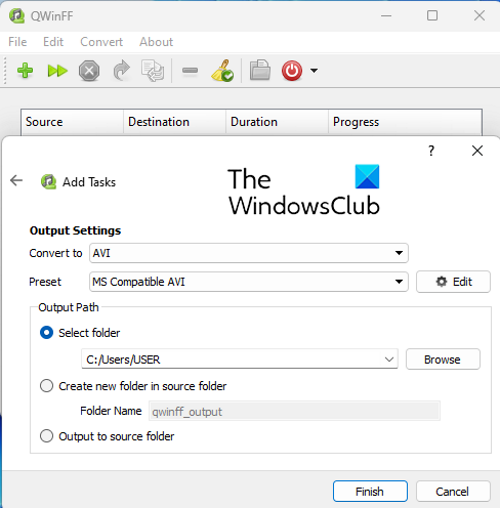
QWinFF is a free open source video converter for Windows 11/10. It is also available for other operating systems including Ubuntu, FreeBSD, and Fedora. It is based on FFmpeg which is a command-line multimedia manipulator suite.
It lets you batch convert your videos from one format to another. You can convert videos of various video formats including MP4, AVI, DIVX, MPEG, MOV, OGV, ASF, WMV, etc. It also supports various audio formats to convert audio files. You can also set up the Number of Threads in this software. This feature basically lets you select the number of threads that this software will use during the conversion process. You can increase the conversion speed by specifying a higher number of threads.
Before conversion, you can set up a lot of output video parameters to customize your resulting videos. These output parameters include sample rate, bitrate, disabled audio, etc. It also provides some video editing options using which you can crop and resize output video, trim video, and change video speed. Now, let us check out how to perform video conversion using this converter.
How to convert videos using open source video converter: QWinFF?
Here are the main steps to batch convert videos using QWinFF:
- Download and install QWinFF.
- Launch QWinFF.
- Add input video files.
- Select output video format.
- Set up output configurations.
- Click on Finish.
Firstly, you need to download and install QWinFF on your PC, and then launch it. The good thing is that it also comes in a portable package. Hence, you can download its portable version and simply launch the application without installing it.
Now, click on the + button to browse and import the source video files that you want to convert. After that, click on the Next button.
Next, select the desired output video format and then choose a respective Preset with predefined output configurations. You can also click on the Edit button to change output settings as per your requirements.
Finally, provide the output location, press the Finish button, and then click on the Start button to start the batch video conversion process. It will convert your videos in a matter of some minutes, depending upon the size of the input videos.
It is a simple yet quite effective open source video converter that anyone can use for free.
Read: Best free FLV to MP4 converter for Windows PC.
2] HandBrake
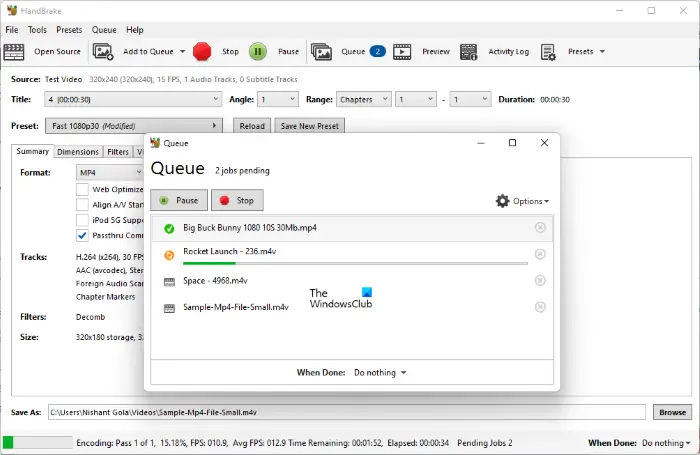
The next open source video converter on this list is HandBrake. It is a popular free and open source video converter that lets you convert multiple video files at the same time.
It supports a variety of video formats to open and convert. The supported input and output video formats include MPEG, AVI, WMV, MP4, MKV, etc. You can also convert videos compatible with specific video profiles like web, Android, Apple, Roku, Xbox, Playstation, and more. It also supports various video encoders to transcode videos such as H.264, MPEG-4, MPEG-2, Theora, H.265, VP8., VP9, etc.
How to convert videos using open source video converter: HandBrake?
It is very easy to use. You can simply add the source video files to it using the Open Source button. After that, you can go to the Summary tab and choose an output video format according to your requirement. Next, you can move to the Video and other tabs to customize various options including video encoder, audio codec, subtitles, create chapter markers, etc.
Once done setting up the output configurations, you can tap on the Add to Queue button and then the Start Encode button to start the video conversion process. It will then batch convert your videos in some time and save them at your predefined location.
The advantage of using this software is that it also provides some basic video editing features. It lets you crop a video, flip/rotate a video, modify video resolution, add a border, and do more. Plus, it even lets you preview your videos within the software.
Overall, it is a great free and open source video converter that comes in both portable and installer versions.
Read: Best free Audio Format Converter software for Windows
3] Miro Video Converter
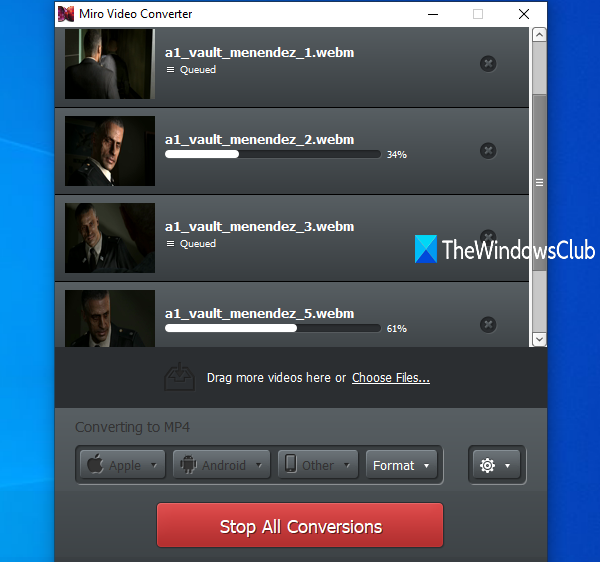
Miro Video Converter is yet another free and open source video converter software for Windows 11/10. It is a nicely designed software that allows you to batch convert your videos from one format to another.
It supports various input video formats, but you can convert your videos to three formats only including MP4, WebM, and OGG Theora. Besides standard video formats, you can also optimize and convert videos for specific devices including Apple, Android, and Kindle devices. Before conversion, you can also edit the aspect ratio and resolution of output videos.
To use it, open the software and browse and add the input video files to it. Or, you can simply drag and drop your videos onto its interface. After that, go to the Format menu and select the desired format. If you want to convert videos for a specific device, go to the respective device and select the required format.
Now, click on the Settings button and edit the output options like aspect ratio and resolution. Lastly, press the Convert Now button to start the batch video conversion. That’s it.
See: Best free WebM to MP4 converter software for Windows 11/10.
4] FFmpeg
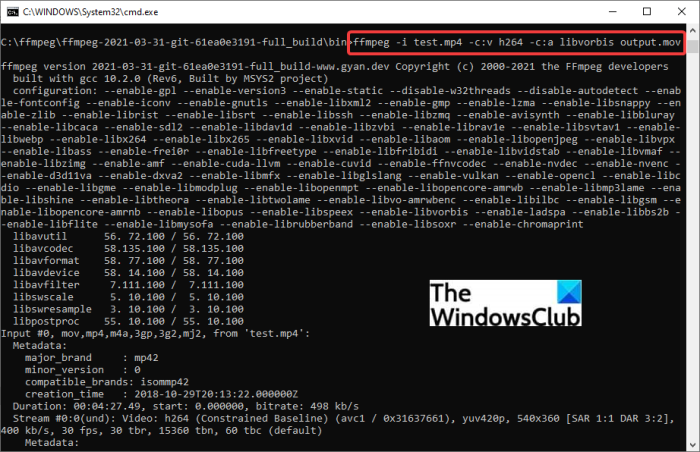
If you like using command-based tools, try FFmpeg. It is a free, open source video converter that operates via Command Line Interface. You can simply enter an easy command to convert your video from one format to another format. Let us check out the command.
How to convert videos via Command using FFmpeg?
Firstly, you need to download FFmpeg from its official website. After that, extract the downloaded setup folder and go to the sub-folder where the FFmpeg.exe file is present. Next, copy and paste your input video file to this location. And then, open the Command Prompt in this folder.
Now, enter a command like the below one:
ffmpeg.exe -i inputvideo.mp4 outputvideo.avi
In the above command, you can replace inputvideo.mp4 with the filename and format of your video. And, change outputvideo.avi to the filename and format you want to give to your output video. The resulting video will be saved at the same location as the source folder.
It is a great command-based software to convert your videos as well as perform various other tasks like transcode videos, resize videos, rotate videos, play RTSP stream, etc.
See: Use FFmpeg Batch A/V Converter to convert video and audio files.
5] WinFF
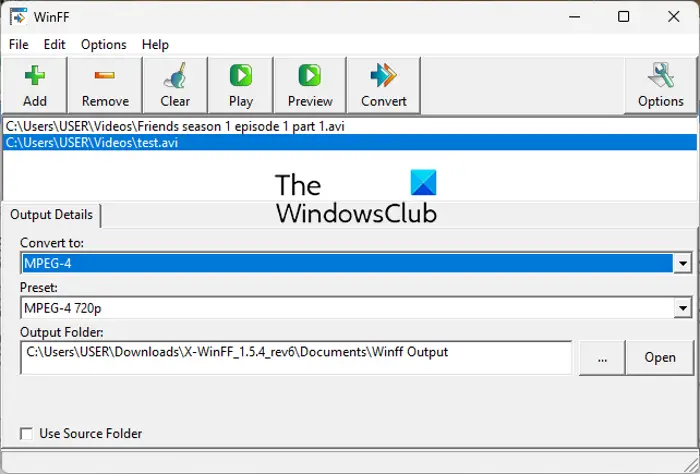
WinFF is yet another free open source video converter software for Windows 11/10. It is a batch video converter that allows you to convert multiple video files at once. You can convert videos with formats like AVI, DV, MP4, MPEG, MOV, and WEBM. It also lets you customize video bitrate, frame rate, resolution, and aspect ratio before conversion.
You can add your videos to it and select an output video format from the Convert to menu. Then, go to the Video tab and set up output options. After that, enter the output location and press the Convert button to start the batch video conversion process.
You can download it from here.
Hopefully, this post will be helpful if you are looking for a free open source video converter.
What Video Converter is the best and free?
There are a lot of free video converter software available for Windows. You can try HandBrake as it is free as well as open source. It supports a wide number of output video formats and encoders. So, you can transcode and convert your videos easily. Plus, it also lets you batch convert your videos which is time-saving and convenient for you. There are some other free good video converters like Any Video Converter, Format Factory, VLC Media Player, and more. If you want a free online video converter tool, try using web services like Online-Convert, Zamzar, Kapwing, etc.
Is HandBrake totally free?
Yes, HandBrake is free. Also, it is open source, and you can download and manipulate it source code as per your requirements. It is available for major operating systems, including Windows, Mac, and Linux. It can run perfectly on a Windows 11/10 PC. It supports Windows 10 and later operating systems, i.e., Windows 11 and above.
Now read:
Leave a Reply