In this article, we will see some best free Portable Image Editor software for Windows 11/10. Portable software does not require installation on a PC. You can run the portable software on any computer by double-clicking on the application file. This is the biggest advantage of portable software. If you are looking for such software that lets you edit photos or images without installing it on your system, this list of free portable image editing software will be helpful for you.

Best free Portable Image Editor software
In this article, we will talk about the following best free Portable Image Editor software for Windows 11/10.
- PicPick
- Krita
- PhotoDemon
- NPS Image Editor Portable
- LazPaint Portable
Let’s start.
1] PicPick
PicPick is a free portable image editor software that offers some unique and advanced features. Due to these advanced features, I have placed it in the first position in this article. Its interface looks similar to the Microsoft Office 2016 or higher applications. In PicPick, you can open multiple images in different tabs. This feature lets you work on multiple images at the same time.
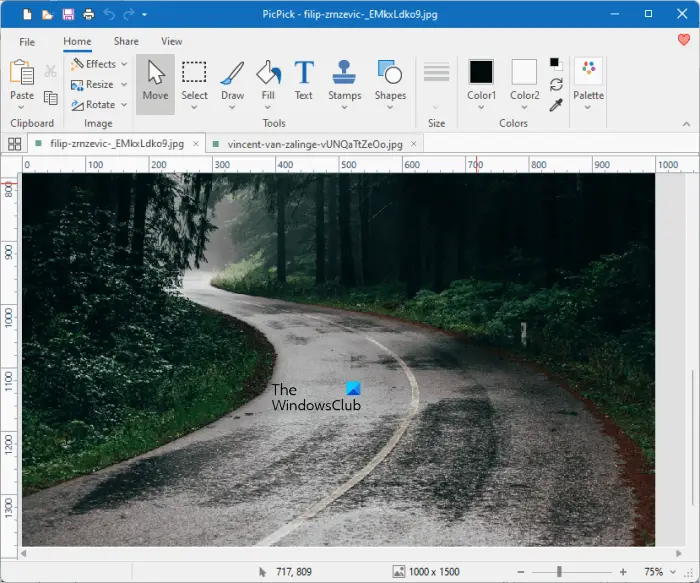
Let’s see some features offered by PicPick.
- Screen Capture: It is an advanced and unique feature of this portable freeware. By using this feature, you can capture a full screen, active window, scrolling window, a region, a fixed region, etc. After capturing, it opens the captured image in the canvas, where you can edit it. To use the Screen Capture feature, go to “File > Home > Screen Capture.”
- Graphic Accessories: You will get some advanced tools here. These are screen recorder, color picker, color palette, whiteboard, protractor, etc. To use Graphic Accessories, go to “File > Home > Graphic Accessories.”
- Canvas Size: When you start a new project, you can select Canvas size from the available list. Some of the presets are 1920 x 1080 (FHD), 1366 x 768 (HD), 1600 x 900 (HD+), 800 x 600 (SVGA), etc. You can also select a background color for your canvas.
- Share: The Share tab offers different methods to share your image. You can upload your images to Dropbox, Google Drive, and OneDrive. In addition to this, you can also open the edited image in Microsoft Word, Excel, PowerPoint, and Paint with just a single mouse click. If you want to email your image, you can do so by clicking on the Outlook option in the Share tab. Moreover, you can also generate a URL for your image by clicking on the Internet URL option in the Share tab. After generating the URL, you can share it where you want.
You can save your project in different formats, including PNG, JPG, BMP, GIF, and PDF. PicPick is free for personal use. You can download its portable version from its official website, picpick.app.
2] Krita
Krita is a free portable image editor software for Windows users that comes with many advanced features. It comes with different predefined templates that let you create different projects. These templates are Animation Templates, Comic Templates, Design Templates, DSLR Templates, and Texture Templates. In addition to this, the options to create a custom document and create a document from a clipboard are also available. Before you create a blank project, you can set its dimensions or select a predefined resolution including A3 (300 or 600 PPI), A4 (300 or 600 PPI), Film 16:9 4K, US Legal (300 PPI), US Letter (300 PPI), etc.
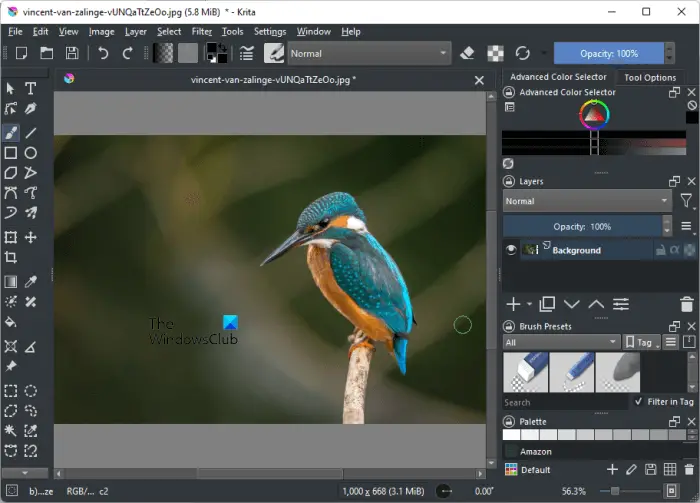
Some of the features that Krita offers are:
- Themes: It comes with different themes. To change the current theme, go to “Settings > Themes.” Some of the available themes are Breeze High Contrast, Breeze Light, Krita Blender, Krita Light, etc.
- Styles: Krita has three different styles, WindowsVista, Windows, and Fusion. To change the current style, go to “Settings > Styles.”
- Dockers: You can show or hide Dockers from the Settings menu. Dockers are the tools available on the left and right panes.
- Color Palette: By default, the color palette remains hidden. To show the color palette, go to “Settings > Dockers > Palettes.” You can edit the current color palette and save it.
- Configure Krita: An option to configure Krita is available in the Settings menu. A number of configuration options are available. For example, you can select the cursor shape, select the multiple document mode, change cache location, define keyboard shortcuts for different actions, define a memory usage limit to boost performance, etc.
- Layer Style: It has different layer styles. Go to “Layer > Layer Style” to select a particular layer style.
- Metadata editor: It also has a metadata editor. To launch the metadata editor, go to “Layer > Edit metadata.” On the metadata editor window, you can add creator name, publisher name, change the date, enter or change the Exif information, etc.
After editing an image, you can save it in different formats. Some of these formats include PNG, EXR, GIF, HEIC, TIFF, etc. Go to “File > Document Information” to add general information to your image, like title, subject, keywords, etc.
3] PhotoDemon
PhotoDemon is a portable image editor software that offers many different image editing features. Using this software you can create a new image or edit the existing one. You can open more than one image in this software for editing. It displays each image in a separate tab. This feature lets you edit multiple images at a time. To open an image, click Open image in the Quick Start menu or go to “File > Open.” If you have copied an image to your clipboard, you can use the Copy from Clipboard option to import the image.
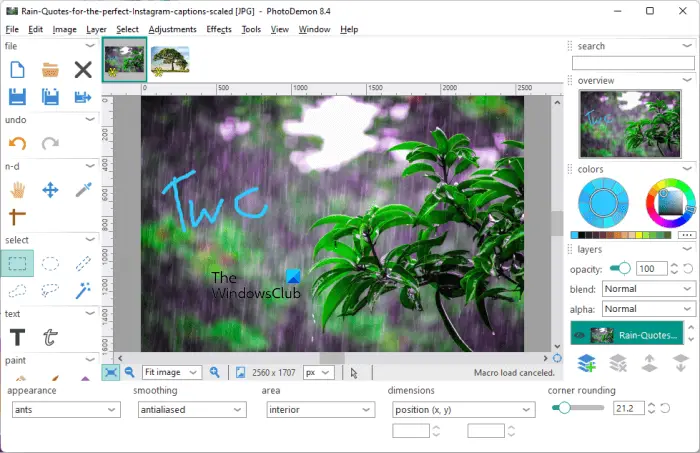
It also lets you import the images from a URL. For this, go to “File > Import > Online Image” or press the Ctrl + Shift + D keys. After that, enter the copied URL of the image. The most commonly used image editing tools are available on the left and right panes. You can access all the image editing tools from the Menu Bar.
Let’s see some of its features:
- You can crop, resize, rotate, and flip images.
- Adjustments: Different types of image adjustment options are available in the Adjustments menu, including Black and White, Brightness and Contrast, Color Balance, Shadows and Highlights, Vibrance, White Balance, etc. In addition to this, Channels, Color, Invert, Monochrome, and Photography options are also available in the Adjustments menu. You can also view the Histogram for RGB colors and Luminance.
- Effects: You can also apply different effects to your image, like Artistic, Blur, Distort, Pixelate, Render, Transform, etc. If you want to apply a custom filter, go to “Effects > Custom filter.”
- Macros: Macro is an advanced feature of this free software. You can record macros for your images and play that macro to do the same editing in other images. An option to play or record macros is available in the Tools menu.
- Export: You can export an image as an animated gif, animated PNG, and color palette.
After editing the images, you can save them in multiple formats, including PNG, BMP, JPG, HDR, ICO, PSD, TIFF, etc. It also has a Batch Image Processor, using which you can convert multiple images from one format to another format.
You can download PhotoDemon from photodemon.org.
4] NPS Image Editor Portable
NPS Image Editor Portable lets you create images of different sizes, including VGA (640 x 480), SVGA (800 x 600), UHD (4K0, UHD (8K), Facebook Cover Photo, Twitter Header Image, Letter, A4, etc. To view all these options, go to “File > New.” To edit existing images, go to “File > Open” or press the Ctrl + O keys.
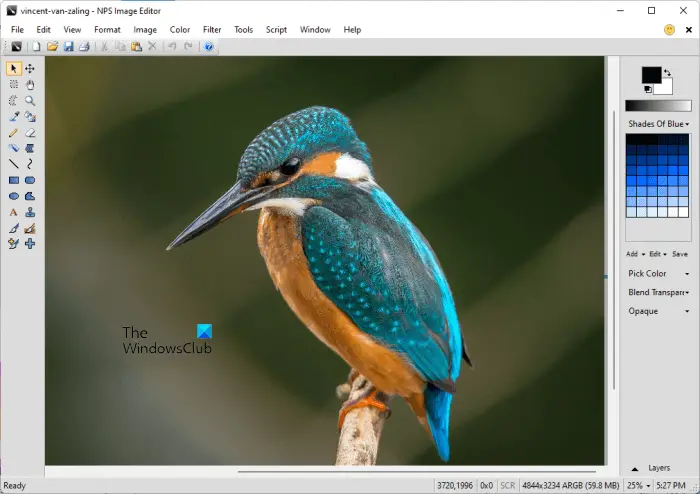
It lets you edit only one image at a time. But if you want to open more than one image, you can launch a new instance of this software by clicking on the New Window icon.
Let’s see some of its features:
- You can resize, crop, rotate, flip, and skew images. All these options are available in the Image menu.
- Metadata: It has an option to fill in the metadata of an image. To do so, go to “Edit > Properties,” then switch to the Metadata tab. Here, you can define the metadata of your image, like image title, description, author name, category, comments, etc.
- Brushes: It has three types of brushes, namely, Basic Brush, Texture Brush, and Custom Brush. You can use the Texture Brush to create a beautiful background for your images. Some of the available textures are Ferns, Glass, Lava, Ocean, Tundra, etc. Using the Custom Brush, you can draw some predefined shapes, like memes (troll, doge, etc.), animated grass, RGB triangle, geometric shapes, legacy shapes, etc.
- Filter: You can use the Filter tool for different purposes, like adding noise to your mage, sharpening the image, inverting colors, brightening the image, removing the red eye from your image, etc. To use the Filter tool click on the Plus icon on the left pane.
- Color Palette: You will see the default color palette on the right side of the interface. NPS Image Editor Portable has more than 20 color palettes. To use a particular color palette, go to “Color > Switch Palette” and select the desired color palette. You can also edit the current color palette and save it.
- Count colors: It displays the total number of unique colors in an image.
You can save an image in different formats, including JPG, GIF, PNG, RAW Bitmap, etc. NPS Image Editor Portable is available on softpedia.com.
5] LazPaint Portable
LazPaint Portable is one more portable image editor software on this list. Like other image editing software, you can create new images and edit the existing ones using LazPaint Portable software. The steps to open an image in this software are different from other portable image editing software on this list. To open an image, go to “File > Open.” This action will open a new Browse Images window that shows the default Pictures folder for opening the images. If you have placed images in another folder, copy its path from the File Explorer and paste it into the field next to the folder icon on the Browse images window.

The most commonly used image editing options are available on the left pane and the color palette is available on the right pane. Some of the features of LazPaint Portable software are listed below:
- The common image editing options, like rotating an image, flipping an image, etc., are available in the Image menu.
- The Render menu contains some predefined textures, including water, water with custom colors, snow print, marble, round stone, stone, etc.
- The Filter menu contains different types of filters, including smooth, sharpen, noise, blur, shaded map, pixelated, etc.
- Color Palette: It has different color palettes, including 16 colors, 32 colors, 64 colors, and 96 colors palette. You can select any of these color palettes by clicking on the drop-down on the top right side. If you have created a custom color palette, you can also load it into the software. Moreover, you can save a particular color palette in different formats, including Paint.net (.txt), GIMP (.gpl), Adobe Swatch Exchange, etc.
You can save an image in different formats. The default save format is JPG. If you want to save an image in a different format, you have to select the Save As option. Some of the output image formats are PNG, JPG, BMP, TIFF, GIF, TGA, ICO, etc. It also lets you change the image quality before saving it. For example, if you have an image in JPG format, you can change its quality by moving the slider. Or if you save an image in BMP format, you can change its color depth, like 24 bits, 32 bits, 2 colors, 16 colors, 256 colors, etc. Apart from that, you can also export your image in different formats.
LazPaint Portable is available on softpedia.com for download.
Read: Best free batch image optimizer software for Windows 11/10.
Does Windows 11 have a photo editing program?
Microsoft Paint is a built-in image editing software in Windows 11 using which you can do basic photo editing jobs, like resizing, flipping, cropping, and rotating an image, inserting a text field, etc. For advanced-level photo editing tasks, you need to install another image editing software. GIMP and IrfanView are some powerful photo editing software that lets you edit images for free.
If you do not want to install a third-party program on your system, you can edit images online. But for this, you should have an active internet connection.
Is there a free program like Photoshop?
Adobe Photoshop is a powerful image editing software. You can download a 7-day free trial version of Photoshop from its official website. The trial version of Photoshop includes all the features. Adobe Photoshop is not free. However, there are some free alternatives to Adobe Photoshop that you can install on your Windows 11 computer.
I hope you find our post helpful.
Read next: Best free batch photo editor software for Windows 11/10.