This post lists the best free SFX maker software for Windows 11/10. SFX or SEA, aka self-extracting archive, is an executable file that contains files, folders, executables, and other data in compressed form. Basically, it is a compressed archive combined with an executable module.
The advantage of SFX files is that it doesn’t need an archive extractor to decompress the file. You can easily share the compressed data in SFX files with other users without having a requirement of software to decompress the data. Using the below-mentioned software, you can create an SFX file with or without a password on your Windows 11/10 PC.
How do I create a SFX archive in 7-zip?
To create an SFX archive in 7-Zip, you can choose the source files and right-click on them. From the appeared context menu, click on the 7-Zip > Add to archive option and then mark the Create SFX archive checkbox. After that, set up other archive options, set the output location, and press the OK button. We have discussed the detailed procedure in this post, you can check it out below.
How do I create a SFX file in WinRAR?
You can easily create an SFX file in WinRAR. For that, right-click on the input file, and from the appeared context menu, click on the WinRAR > Add to archive option. A new window will open up in which you can tick the Create SFX archive checkbox. Next, you can choose an archive format, encrypt the output file, and set up other options as per your requirements. Once done, click on the OK button and WinRAR will create an SFX file.
However, WinRAR is a paid software with a trial. If you want free software that lets you create self-extracting files or archives on Windows, you can check out the list we have created below.
Best free SFX Maker software for Windows 11/10
Here is a list of the best free SFX maker software to create self-extracting archives on your Windows 11/10 PC:
- 7-Zip
- PeaZip
- Silver Key
- iZArc
- 7z SFX Creator
- IExpress
1] 7-Zip
7-Zip is a popular free and open-source file archiver software for Windows 11/10. Using it, you can also create SFX files on your computer. It is primarily used for creating archives and extracting existing archives in several formats. You can easily create self-extracting archives as well as archives in formats like 7z, TAR, ZIP, XZ, BZIP2, GZIP, and more. Let us check out how you can create SFX archives in it.
To start with, make sure you have 7-Zip installed on your system. You can easily download it from the official website and then install it on your computer. It also comes in a portable package. So, you can simply run it whenever you want to create or extract archives without having to install it.
After that, launch the 7-Zip File Manager window and choose the files, folders, and executables that you want to save in the resulting SFX file. You can select the source items using its built-in file browser.
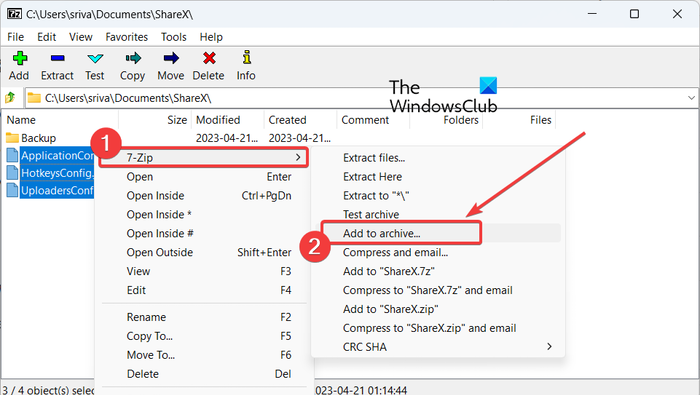
Once done, right-click on the chosen files and select the 7-Zip > Add to archive option from the appeared context menu. Or, you can simply press the Add button from the main toolbar.
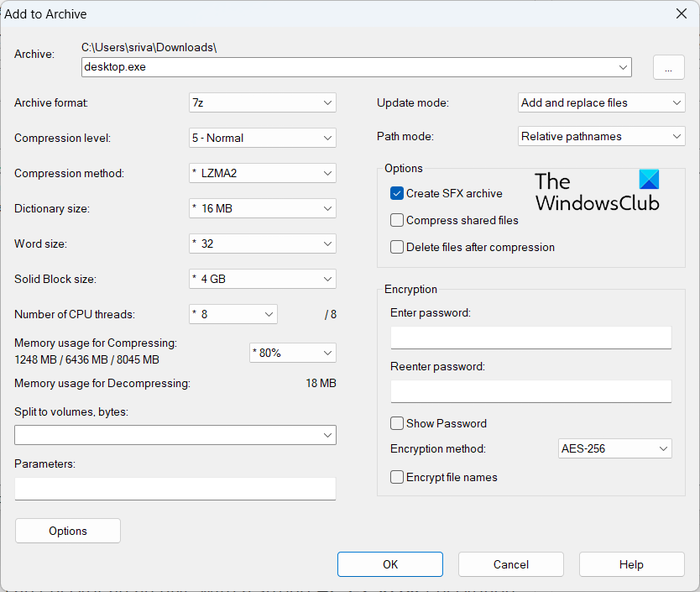
In the appeared pop-up window, tick the checkbox associated with the Create SFX archive checkbox. Now, you can customize other settings like archive format, compression level, compression method, update mode, path mode, etc. You can also encrypt the final SFX file. For that, you can enter a password and choose an encryption method.
Finally, enter the output folder location and press the OK button to start creating a self-extracting archive file.
That’s it. It is very easy. You can also use it directly from the context menu of the source files in File Explorer as it integrates itself with File Explorer.
Read: How to extract CAB File using command line tools in Windows?
2] PeaZip
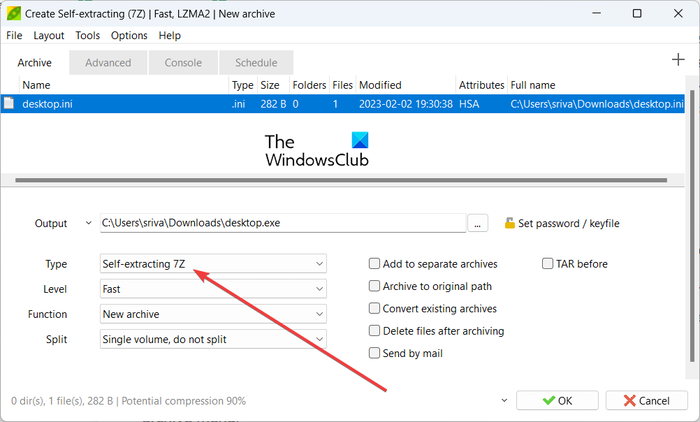
You can also use PeaZip to create self-extracting archives on Windows 11/10. It is a great archive manager that also acts as an SFX maker. The good thing is that this software is available in both installer as well as portable packages. So, download and use whichever version you prefer.
Let us now check out the process of making an SFX file using PeaZip.
How to create a self-extratcing archive using PeaZip?
First, open this software on your computer. Its interface is like File Explorer. You can browse and select the source files from its interface. So, choose the input files and folders that you want to include in the output SFX file.
After that, go to the File menu and click on the Create new archive option, or simply press Shift+F5 to open the archive creation wizard. Now, from the bottom of the screen, set the Type to Self-extracting 7z or Self-extracting ARC format.
Next, you can customize various other configurations that include level, function, split, and more. You can also use the Set password / keyfile option to encrypt the created SFX file. Lastly, you can hit the OK button and it will create the SFX file in the prespecified location.
It comes with several other handy features that include Password Manager, Verify hash of binaries, Task Scheduler, System Benchmark, etc. All in all, it is a good archive file manager with the capability to create SFX files.
See: Best Free File Compression software for Windows.
3] Silver Key
Silver Key is a free SFX maker software for Windows 11/10. It is primarily designed to encrypt data and generate encrypted parcels that can be sent over the internet securely. Using it, you can also make a self-extracting archive file from the right-click context menu of the input files. How? Let us check it out.
How to create an SFX file from right-click context menu using Silver Key?
First, you can download and install this handy application on your Windows PC. As you do that, it will attach itself to the File Explorer context menu.
Now, open File Explorer using Win+E and navigate to the folder where the source files, executables, and folders are stored. Next, select all the input items and then press the right-click.
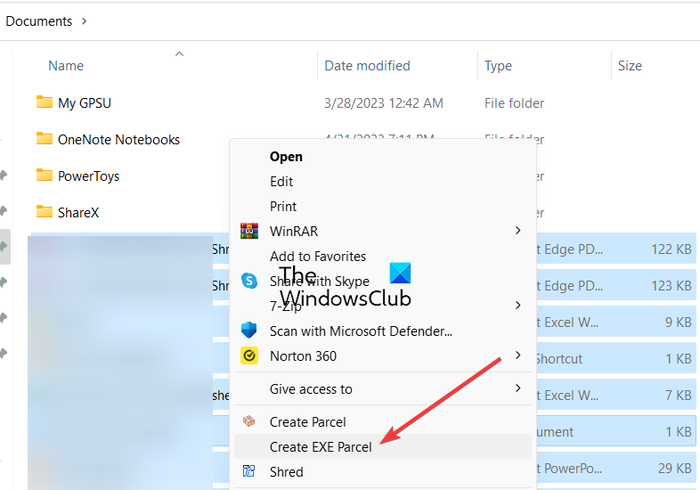
From the appeared context menu, choose the Show more options > Create EXE Parcel option (Windows 11). If you have Windows 10 or an earlier version of Windows, you can simply select the Create EXE Parcel option from the context menu.
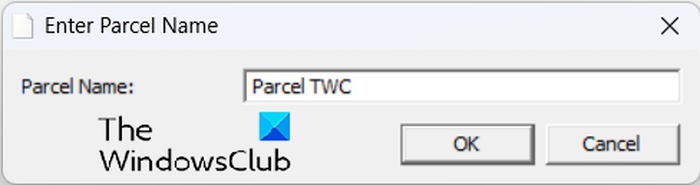
After that, enter the name of the parcel and press the OK button.
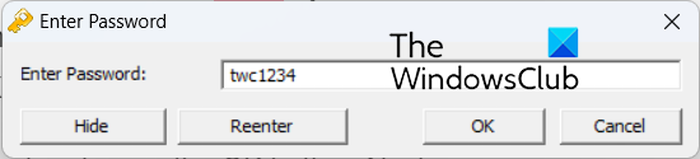
Next, enter the password to encrypt the output file and then renter the same password. Once done, press the OK button and it will create a self-extracting file in the same location as the source files.
You can download it from kryptel.com.
Read: How to open or run a JAR file on Windows?
4] iZArc
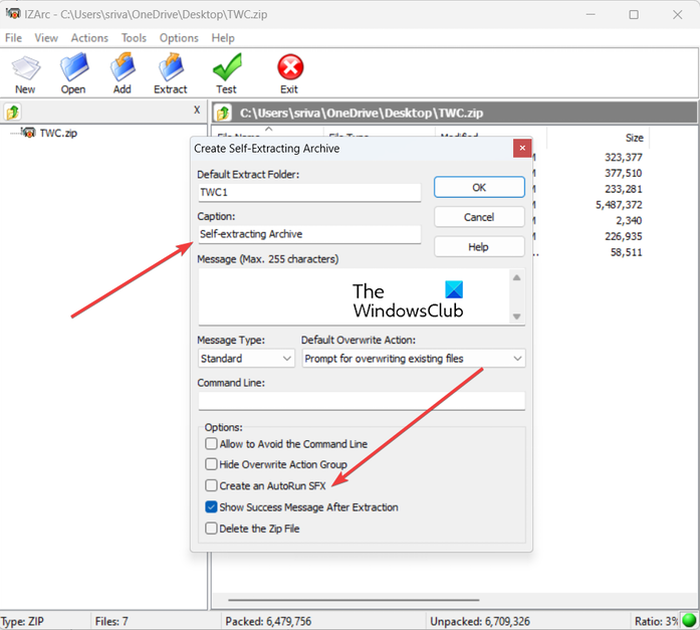
iZArc is another free SFX maker software for Windows 11/10. It is also an archive file manager that you can use to create to extract archives on your PC. It supports a wide number of archive file formats including 7-ZIP, ARC, CAB, CDI, CPIO, DEB, ARJ, B64, BH, BIN, BZ2, BZA, C2D, ENC, GCA, GZ, GZA, etc.
How to create an SFX file using iZArc?
To use it, open the main interface of this software. After that, click on the New button and create a new archive. After that, browse and select the source data using its Add button.
Now, go to the Actions menu and choose the Make .EXE File option. Next, in the opened Create Self-Extracting Archive window, you can enter the name of the default extract folder, caption, message, etc. It also lets you create an autorun SFX file. For that, you can tick the Create an AutoRun SFX checkbox.
Finally, you can press the OK button to start the process.
It is a great file archiver that can also be used to create generic or autorun SFX files. You can also find archive encryption, archive repair, multi-volume set creator, and more handy tools in it.
See: Convert PowerShell script (PS1) file to EXE with IExpress.
5] 7z SFX Creator
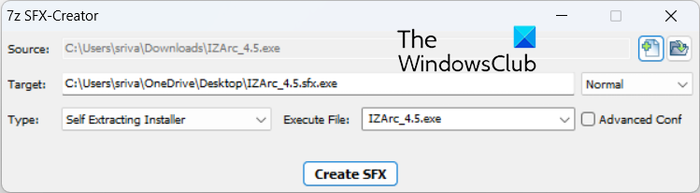
7z SFX Creator is a dedicated self-extracting file creator software for Windows. It is a portable and lightweight utility that you can use on the go.
Install this software, run its 7zSF file, choose the source file/folder and enter the target location. Next, you can choose the compression method, set the Type to Self Extracting Installer or Self Extracting Archive, and choose the executable files. Finally, press the Create SFX button to initiate the process.
You can get it from here.
See: Difference between an EXE file and an MSI file.
6] IExpress
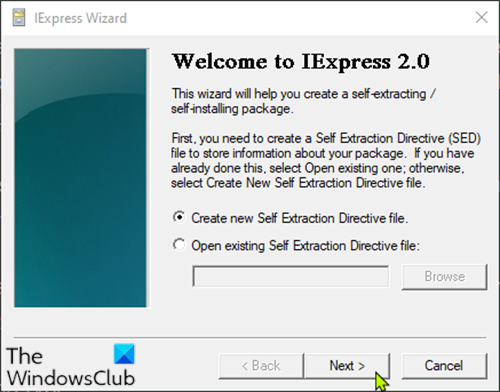
IExpress is a Windows built-in SFX maker tool. Using it, you can easily SFX files on your PC.
To use it, press Win+R to open the Run command box and then enter iexpress in its Open field. In the appeared window, select the Create a new Self Extraction Directive file option and press the Next button.
Now, you can choose the final result of the package by selecting an option from Extract the files and run an installation command, Extract files only, and Create compressed files only. After that, name the package, press the Next button, and select the options accordingly. At last, add the source files and follow the onscreen guide to complete the file creation process.
If you don’t want to use a third-party SFX maker, you can use IExpress.
Now read: Best free CAB File Extractor software for Windows.
Leave a Reply