When it comes to creating slide presentations, Microsoft PowerPoint is the software that comes first in our minds. Undoubtedly, Microsoft PowerPoint is an excellent software to create slide presentations. It is loaded with awesome features. If you want to use it, you have to purchase a complete Microsoft Office Suite. If you are looking for free Slide Presentation Maker software, this article is for you. In this article, we will list some free software to create slide presentations. Some of these are dedicated slide presentation software whereas some are complete Office Suites that let you create documents, spreadsheets, and slide presentations.
Best free Slide Presentation Maker software
We have the following Slide Presentation Maker software for Windows 11/10 PC on our list:
- Focusky
- Express Points Presentation Software
- Softmaker FreeOffice
- IBM Lotus Symphony
- OpenOffice Impress
Let’s see their features in detail.
1] Focusky
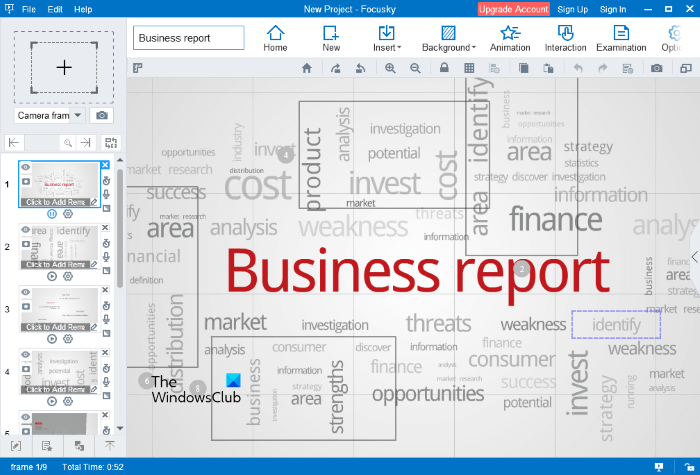
Focusky is a free slide presentation maker software for Windows 11/10. Its free version comes with a number of templates, using which you can create beautiful presentations. You can either create a blank project or select a template from the available list. All the templates are available on the left pane under the Online Templates section. Some of these templates include Science & Nature, Business & Finance, Technology, Education, Festival, Infographic, etc. Simply click on the particular category to view the available templates.
You have to download the template that you want to use. This requires an active internet connection. You can also add your favorite templates to the Template Collection by clicking on the Star icon available on the bottom right side of each template. But for this, you have to create a free account on Focusky official website.
Focusky also lets you import a project from the PPTx file. After exporting the project, you will also get options to select a custom layout and custom template.
Some limitations of the free version of Focusky are:
- You cannot remove the Focusky watermark from your presentations.
- You can publish your project only in PDF. Other options, Publish to Cloud, Windows Application (.exe), Video, and HTML file are available only on the paid plan.
- You can’t use the Pro Templates in the free version of Focusky.
You can download Focusky from its official website, focusky.com.
2] Express Points Presentation Software

Express Points Presentation Software is a fully-featured presentation-making software for Windows. It is developed by NCH Software and you can download it from its official website, nchsoftware.com. Its interface is a bit similar to Microsoft PowerPoint. The left side of the interface shows all the slides of your project, the right side displays properties, and the middle section of the interface includes the slide editing panel.
Different layouts of slides are available in the software. You can add multiple slides to your project, and select a different layout for each slide. You can also add different shapes, images, clipart, audio, and videos to your slides while creating a presentation. Like Microsoft PowerPoint, Express Points Presentation Software also lets you select a different Transition effect for different slides.
After creating the project, you can export it to a video or a PDF. The export to video option in the software lets you save your project as a video in multiple formats, including 3GP, AVI, FLV, MKV, MP4, OGG, etc. Apart from that, the Print option is also available.
3] Softmaker FreeOffice
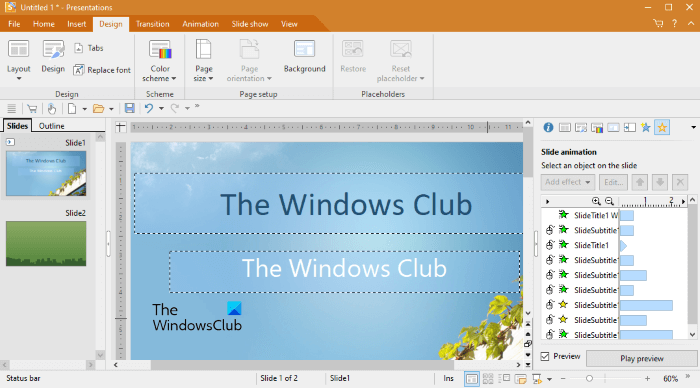
Softmaker FreeOffice is a fully-featured Office Suite that comes with a word processor, spreadsheet maker, and presentation creator tools. It comes with five different themes. When you launch the software for the first time, it shows you all the themes to select from. To change the theme, go to “File > Options > Appearance” and then click on the User Interface button.
Softmaker FreeOffice also lets you select a different layout for each slide in your project. In addition to this, 5 different types of slide designs are available in the software to select from. It also allows you to import a slide background or slide design from an existing presentation file, provided the file should be in the supported format. Its multiple presentation file support allows you to open a presentation file created in different software. Some of these supported file formats include prdx, prsx, ppt, pptx, pot, etc.
In the Transition tab, you will find different options to set a transition effect for each slide in your presentation. After selecting a transition for a particular slide, you can change its settings, like duration, smooth start, smooth end, sound, etc. The Animation tab lets you add different animations to different elements of a particular slide.
After completing the project, you can save it in its own supported file format or Microsoft Office file format. Apart from that, it also lets you export the project to PDF or images. For this, go to “File > Export as.” Before saving your project, you can edit its properties, like adding a subject, author name, keywords, and project description, making the presentation write-protected, read-protected, and password protected. These options will appear when you click on the Properties button on the Save as dialog box.
4] IBM Lotus Symphony
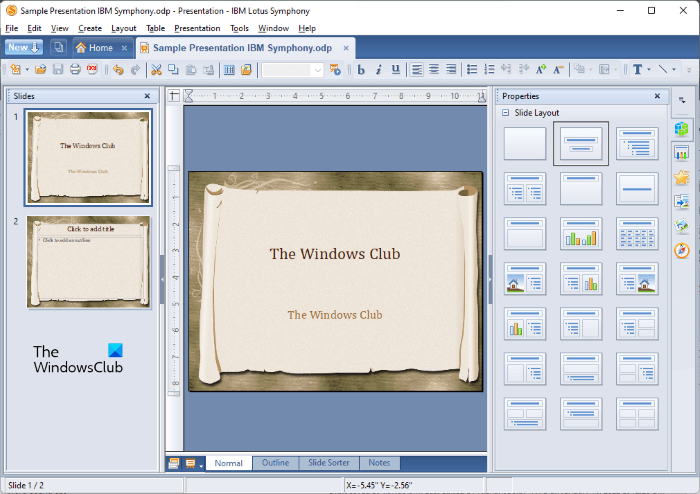
IBM Lotus Symphony is another free Office Suite that lets users create documents, spreadsheets, and slide presentations. In IBM Lotus Symphony, you can work on more than one project at a time, as it opens every project in a separate tab. To create a new presentation, select the Home tab and then click Presentation or go to “New > Lotus Symphony Presentation.”
There is a vertical sidebar on the right side of its interface that has the following elements:
- Properties: Clicking on this element, you can edit the properties of the selected object in your project. For example, if you have selected the slide, the Properties section will show you different slide layouts.
- Slide Templates: By clicking on this section or element, you can change the background of your slides.
- Animation Effects: You can select different animation effects for different elements of a slide.
- Slide Transitions: As the name implies, this section lets you select different transitions for your slides. In addition to this, you can also change the speed of the transition and add sound to it.
- Clip Art: Here, you will get Clip Art in different categories, like Computers and Networking, Education, Environment, Finance, etc.
- Navigator: The Navigator pane lets you switch to different slides in your project easily.
It also has Spell Check and Eyedropper tools that let you check for spelling errors and select color from the presentation slide respectively. After completing your project, you can save it in different formats, including OpenDocument Presentation (odp), OpenOffice Presentation (sxi), Microsoft PowerPoint (ppt), etc.
IBM Lotus Symphony also has an option to password protect the presentations. For this, go to “File > Save As with Password.” You can export your presentation to HTML, PDF, and different image formats, like JPG, JPEG, etc.
IBM Lotus Symphony is available on softpedia.com for download.
Read: How to create a basic presentation in Google Slides.
5] OpenOffice Impress
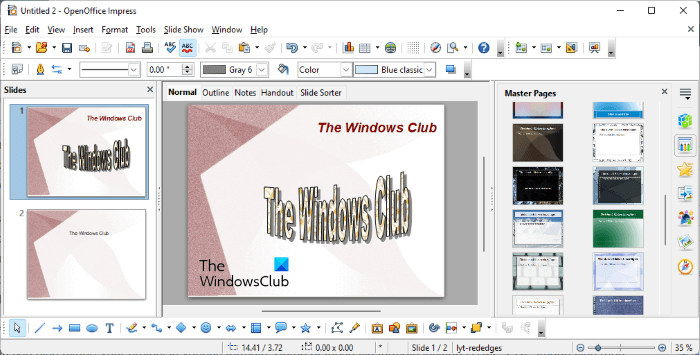
OpenOffice Impress is a free presentation maker software for Windows from Apache OpenOffice. Like other free presentation creator software on this list, this one also comes with different slide layouts and a variety of slide backgrounds. Its Gallery contains a lot of Clip Art images that you can insert into your slides. In addition to that, you can also create a New Theme in the Gallery by clicking on the respective button. In the newly created theme, you can add your favorite images from the disk so that you can insert them into the slides quickly. All these options are accessible from the vertical sidebar available on the right side.
It also has a Spell Check feature. If you enable this feature, all the spelling mistakes will be underlined in red. You can add different transition effects to different slides and custom animations to each element of a particular slide. It supports a large number of file formats, including ODF Presentation (odp), ODF Presentation Template (otp), Microsoft PowerPoint (ppt, pptx, pptm), etc.
After completing your project, you can save it in different file formats, like odp, top, sxi, ppt, pot, etc. Apart from that, you can also export your project in various formats. Some of these file formats include HTML, PDF, image files (png, jpg, jpeg, gif, bmp, etc.), and more.
Which is the best software for Presentation making?
There are many programs available that let you create beautiful presentations. Microsoft PowerPoint is one of the most popular and powerful presentation-making software that is loaded with a number of features. On the other hand, Google Slides is another powerful presentation maker online tool. Different software come with different features. Therefore, it depends on the users which software is the best for them for presentation making.
Read: Google Slides Tips and Tricks
What is the best free alternative to PowerPoint?
Talking about the best free alternative to PowerPoint, many free software and online tools are available. Some of these are dedicated slide presentation maker software, like Focusky and Express Points Presentation Maker; whereas, some of these software are complete Office Suites that let you create documents and spreadsheets in addition to the presentations. Some Office Suites that can be used as PowerPoint alternatives are LibreOffice, WPS Office, Apache OpenOffice, etc.
That’s it.
Read next: Best free Microsoft Office alternative software.
Leave a Reply