Here are the best free subtitle editor software for Windows 11/10. A subtitle editing software enables you to generate subtitle files that you can later embed into the source video file using a dedicated tool. These software allow you to create subtitles right from scratch or you can also modify an already existing subtitle file. So, if you are looking for a good subtitle editor that comes for free, check out this list.
These subtitle editors let you import the source video for which you want to create subtitles. This helps you generate synchronized videos with a precise timeline. You don’t have to switch between media players and the subtitle editing software to make synchronized subtitles. Isn’t that great? To import videos, most of these support MP4, AVI, MKV, and some other common video formats.
You can edit or generate subtitles in a lot of file formats. Some of the popular file formats that these subtle editors support include SRT, ASS, VTT, TXT, SSA, MKA, XAS, RTF, and SUB. You can also find handy tools that help in editing subtitles like spellcheck, auto-translate, change media playback speed, and more.
Some software also offers advanced tools using which you can convert your subtitle files from one format to another. And, you can also combine two or more subtitle files or merge a single subtitle file into multiple ones. There are many more features available in these software. You can check out the detailed features of these free subtitle editing software below.
Best free Subtitle Editor software for Windows 11/10
Here is a list of the best free subtitle editor software for Windows 11/10 that let you create or edit different subtitle files:
- Subtitle Workshop
- Subtitle Edit
- Gaupol
- Jubler Subtitle Εditor
- Subtitle Processor
- Open Subtitle Editor
- Subtitles Synchronizer
- DivXLand Media Subtitler
1] Subtitle Workshop
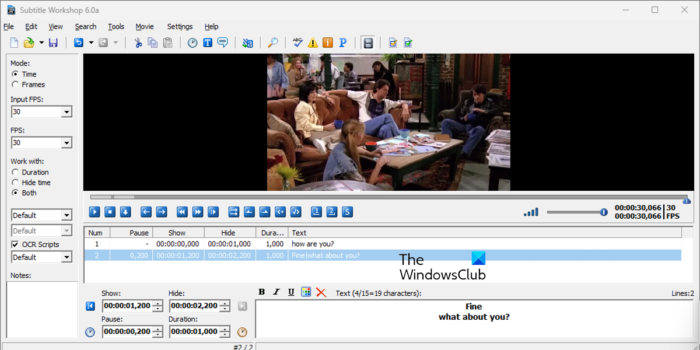
Subtitle Workshop is a free subtitle editor software for Windows 11/10. This software enables you to create new subtitles as well as edit the existing subtitle files. It supports a wide number of subtitle file formats as input and output. Some of these formats include SRT, ASS, VTT, TXT, SSA, MKA, XAS, RTF, SUB, etc. It supports many more subtitle formats that include over 60 file formats.
It makes the whole process of creating subtitles very easy. You can open the source video file in it and then create synchronized subtitles. If you have existing subtitle files, then you can import them and modify them accordingly.
It offers a lot of subtitle customization tools that you can look forward to. You can directly edit each line in your subtitles while customizing input FPS, text formatting, notes, etc. A handy Search & Replace feature is also provided in it to find and replace a particular text in your subtitles. Besides that, some direct editing options are also available in it. These options include Insert Subtitle, Remove Selected, Timings, Convert Case, Subtitle Type Effects, Subtitle Translation, Insert Symbol, etc. You can access them from the Edit menu.
To synchronize your subtitles with the source video, you can use options like mark at first sync point, add subtitle/ video synchronization point, change playback rate, etc. You can also use the Movie > Subtitles > Movie subtitle option to check how the subtitles appear on your video.
Apart from all these useful features, it also offers a Batch Convert tool. This tool lets you convert multiple subtitle files from one format to another simultaneously. Besides that, its Split/ Merge Subtitles feature allows you to combine or split your subtitle files.
Overall, it is one of the best software to create and edit subtitle files on Windows 11/10. You can download this free and open-source subtitle editor from here.
Read: How to create an LRC file in Windows 11/10?
2] Subtitle Edit
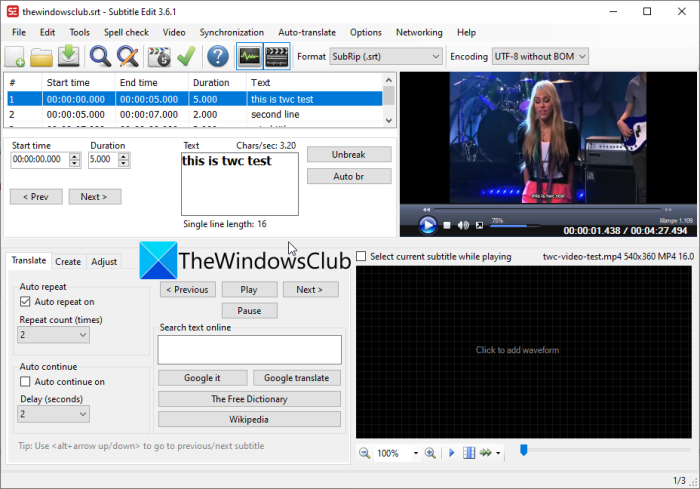
Subtitle Edit is another good subtitle editor software for Windows 11/10. It lets you create and edit subtitles in various formats including SRT, ASS, SUB, CSV, VTT, RTF, PSL, TXT, UTX, and more. All the required subtitle editing features are provided in it. You can add subtitles in multiple lines while specifying their start time, end time, and duration.
It offers a lot of Synchronization options that enable you to create precise subtitles that are in sync with the source video. You can import your video and then use features like Point Sync, Visual Sync, Adjust all times, Change Frame Rate, Change Speed, and more to create synchronized subtitles. Apart from that, you can also translate your subtitles using its Auto-Translate feature. This feature uses the Google Translate service. You can also find a Spell Checker function in it so that you can avoid making spelling mistakes in your subtitles.
Some additional tools are also available in it. These tools let you merge two or more subtitle files into one, split a subtitle file into multiple files, batch convert subtitle files from one format to another, etc. Other options that you can use include adjust durations, bridge gaps between subtitles, merge short lines, fix common errors, etc.
If you want to use Subtitle Edit, download it from here
See: Show or hide Lyrics, Captions and Subtitles for videos.
3] Gaupol
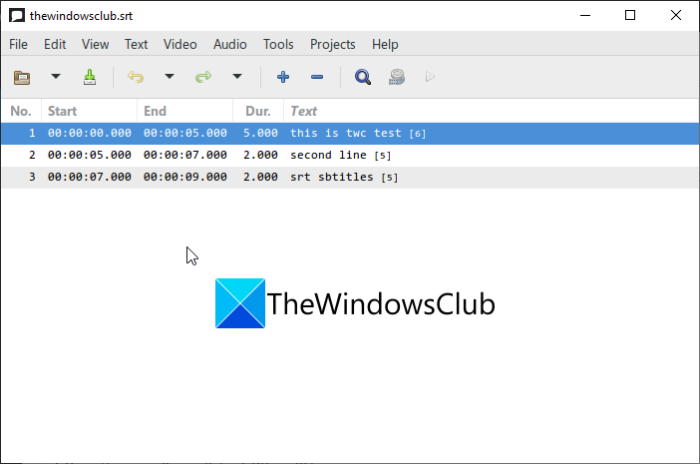
Another free subtitle editor software that you can use on Windows 11/10 is Gaupol. It is great software to create new subtitles or edit existing ones in formats like TXT, SSA, VTT, SRT, and LRC.
Just like other software, this editor also allows you to generate synchronized subtitles. You can import your video and then start creating your subtitles with the exact timeline. This helps in precise subtitle editing. A few of its subtitle editing options include insert subtitles, remove subtitles, edit cell, stretch, etc. Besides that, some text editing options are also available in it such as Find & Replace, Convert Case, Correct Texts, etc.
Some other options that you might find useful are Transform Positions, Shift Positions, Append File, Adjust Durations, Check Spelling, Convert Framerate, Split Project, etc. All in all, it is a simple yet effective software to create subtitles in different formats. You can download Gaupol from here.
Read: How to Download Subtitles from YouTube videos.
4] Jubler Subtitle Εditor
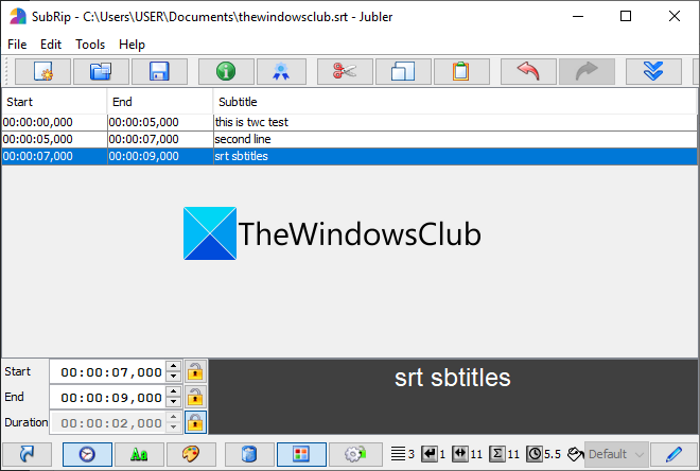
The next free subtitle editor software on this list is Jubler Subtitle Εditor. It is a nice and easy-to-use subtitle creator that offers various subtitle editing and customization tools.
It supports a lot of file formats to edit or create subtitles. These formats include SubRip Text (SRT), SubViewer, AdvancedSubStation (ASS), SubStationAlpha (SSA), MPL2 Subtitle file, MicroDVD SUB file, DFXP, Quicktime TextTrack, W3C Timed Text, etc.
Some editing functions that you can use include insert subtitles, replace subtitles, cut/ paste subtitles, undo changes, etc. Plus, you can also synchronize subtitles with the source video. Just import and play a video and start writing subtitles with the exact timeline. You can also preview your subtitles on the imported video.
Useful features like Join Entries, Translate, Spell Check, and more are also available it. Split Files and Join Files tools are also available in it that allow you to split or merge your subtitle files.
If you want to use this one, download it from jubler.org.
Read: How to Download Subtitles for Movies using right-click context menu in Windows 11/10?
5] Subtitle Processor
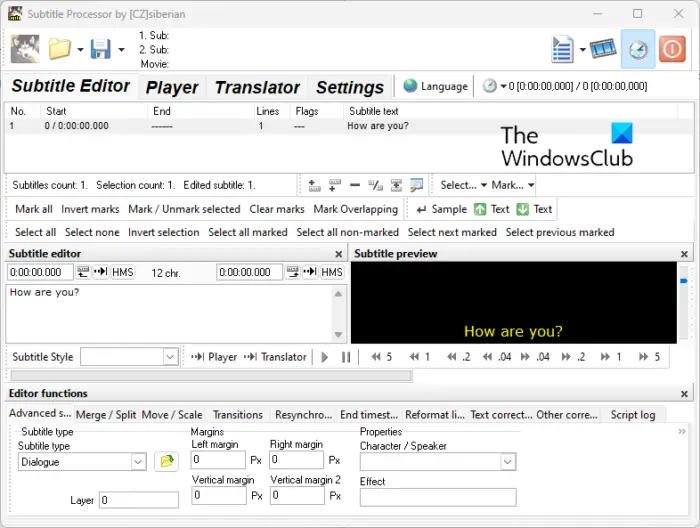
Subtitle Processor is a free and portable subtitle editor software for Windows 11/10. You can download and use it on the go. It is also very lightweight and comes in a package of less than 3 Mb.
This software lets you create subtitles in a wide number of file formats including SRT, ASS, SSA, SUB, MPL, TXT, etc. You can simply import a media file into it and then generate subtitles in synchronization with the video. The features that you can find it are:
- Merge/ Split subtitles.
- Move subtitles.
- Apply Transitions.
- Spell checker.
- Correct OCR.
- Trim spaces in subtitles.
- Remove empty lines in the subtitles.
- Remove empty subtitles.
Using these features, you can easily edit and create subtitles in this software. A dedicated Translator is also available in it. This feature lets you create a translation of your subtitle file line by line. It is another good subtitle editor that you can use for free.
Read: How to create SRT files in Windows 11/10?
6] Open Subtitle Editor
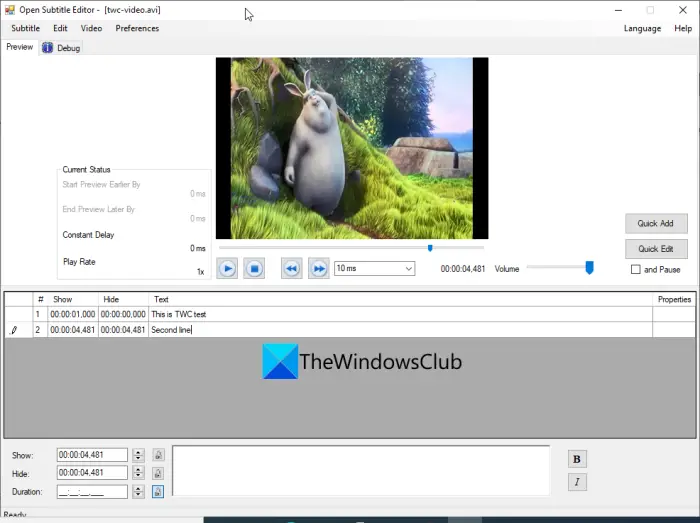
The next on this list is Open Subtitle Editor. It is a free, open-source, and lightweight subtitle editor for Windows 11/10. It enables you to generate subtitles in TXT and SRT formats. You can also open your source video and then create subtitles accordingly.
You can enter start (Show) and end (Hide) time to display a particular subtitle line in a video. The text can be formatted using Bold and Italic options. You can add multiple subtitle lines and then save the file in one of the supported formats.
It is a very basic editor that provides only essential tools to edit or create subtitles. You can get it from sourceforge.net.
7] Subtitles Synchronizer
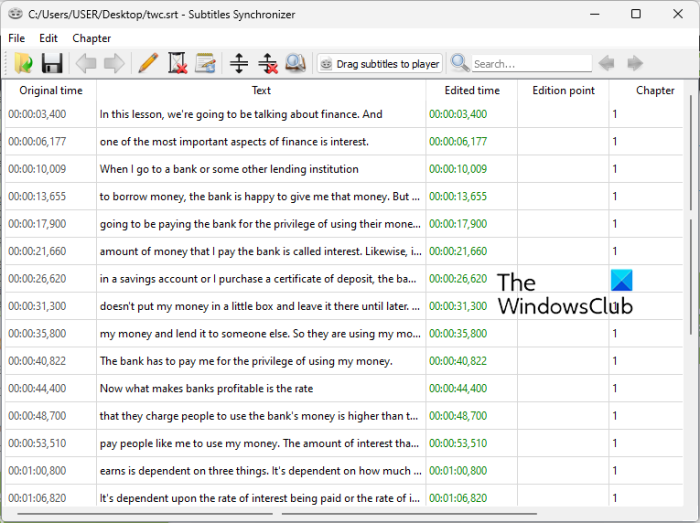
Subtitles Synchronizer is a free, open-source, and cross-platform subtitle editor software. Apart from Windows, it is also available for Linux and Mac operating systems.
Using it, you can edit subtitle files in either SUB or SRT format. Besides these two, it doesn’t support any other file format to edit subtitles. You can simply open one of the supported files in it and then modify the subtitles as per your requirements. Just add the time stamp and respective text in multiple lines. It also lets you create multiple chapters in a subtitle file.
It is simple software to edit existing SUB or SRT files. You can’t create a new subtitle file it. If you want to generate a completely new subtitle file from scratch, try some other software from this list.
Get it here.
See: Best free Video Editing Software for Windows 11/10.
8] DivXLand Media Subtitler
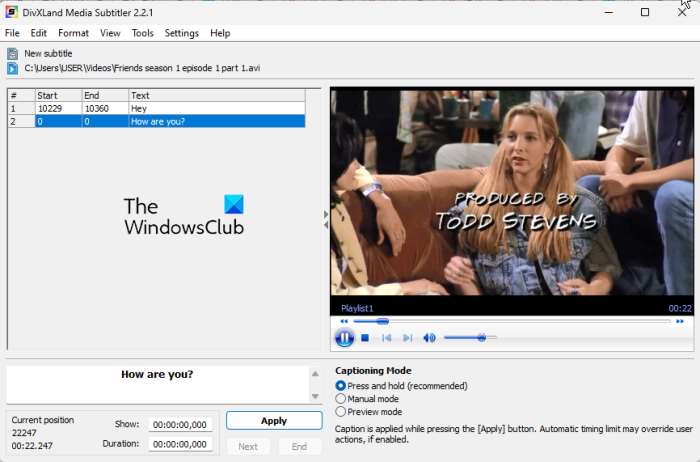
One more free subtitle editor software is DivXLand Media Subtitler. You can generate subtitles from scratch or modify the existing subtitle files in it. It supports quite a number of file formats as input and output. Some of these formats are SRT, TXT, SSA, SUB, ASS, XML, MPL, and SMI.
Not just creating subtitles, it also lets you embed subtitles into your videos. To do that, it supports AVI as the output video format. You can use this feature from the File menu.
It supports direct editing. You can select a subtitle line and then start editing its start time, end time, and duration. You can also format the subtitle text using the Bold, Italic, and Underline options. Some handy subtitle editing options that you can access from the Edit menu are Add Caption, Edit Caption, Remove Caption, Find, Replace, Go to line number, Count non-timed captions, Set delay, Remove all timing, etc.
It also lets you open an audio or video file (from your PC or URL) and create synchronized subtitles. You can also use its Spellcheck tool to detect spelling mistakes in your subtitles. Besides that, it offers a Subtitle File Report feature. This feature lets you check errors and a detailed report in the opened subtitle files including Total lines automatically splitter, Total caption collisions, Total caption durations outside range, Total lines removed, etc.
There is also an Audio Extraction Wizard feature provided in it. This feature enabled you to extract audio from an opened video file in WAV audio format. You can access this feature from the Tools menu.
Download it from here.
What editing software is good for subtitles?
There are so many subtitle editing software available for you. For example, you can use Gaupol, Subtitle Processor, Subtitle Edit, etc. Here we have enlisted some of the best apps for this purpose. You can use all these tools to edit your subtitles for offline or YouTube videos without any problem.
What free software adds subtitles to a video?
In order to add subtitles to a video, you need to create an SRT file first. For that, you can use any of the aforementioned apps mentioned in the list. Following that, you can use the same app to merge the subtitles with the video. However, YouTube requires you to upload the subtitles separately at times.
Hope this article helps you find a suitable subtitle editor that you can use for free.
Leave a Reply